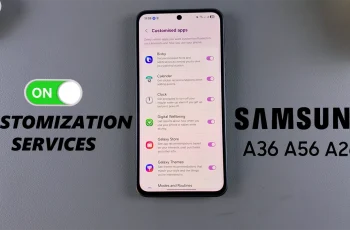Keeping your Discord account secure is crucial, and enabling Two-Factor Authentication (2FA) adds an extra layer of protection against unauthorized access. With 2FA, even if someone gets hold of your password, they won’t be able to log in without your unique verification code.
In this guide, we’ll show you step-by-step how to set up 2FA on Discord Mobile to safeguard your account and enhance security.
Watch: How To Share Screen On Discord Mobile
How To Set Up Two Factor Authentication 2FA On Discord Mobil
Open the Discord app and log in to your account.
Tap on Your Profile Icon Located at the bottom right corner of the screen.
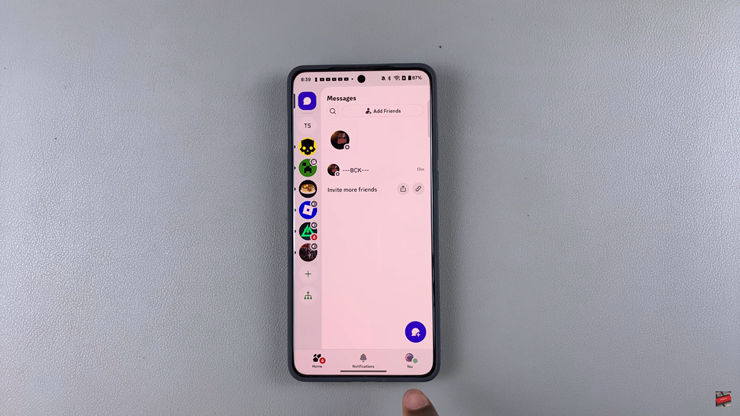
Find and select the settings icon that appears on the top right.
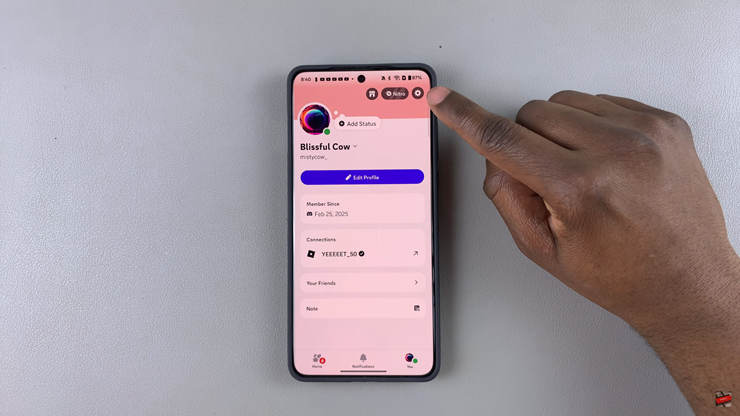
Scroll down and select the “Account” option.
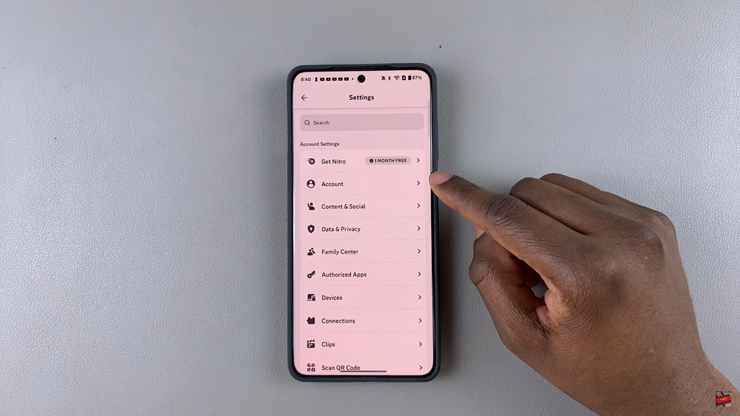
Find the Two-Factor Authentication (2FA) option and tap on it.
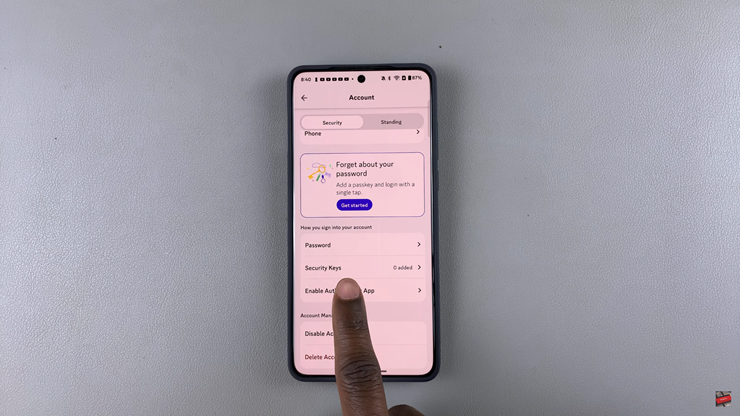
Type in your account password to proceed.
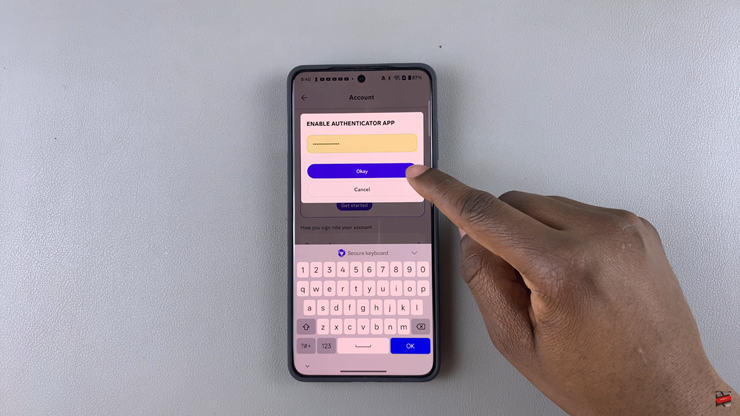
Download an Authenticator App, If you don’t have one, install an app like Google Authenticator from your app store.
Copy the Code from Discord, Paste the setup key in your Authenticator app.
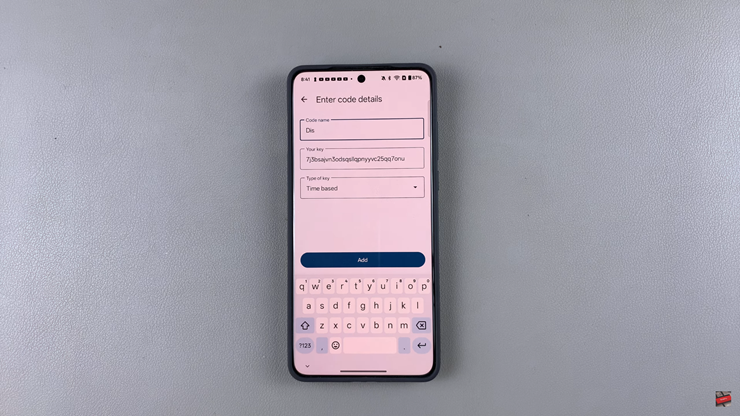
Copy the Code from the Authenticator app once generated, go back to Discord, enter the 6-digit verification code from the Authenticator app.
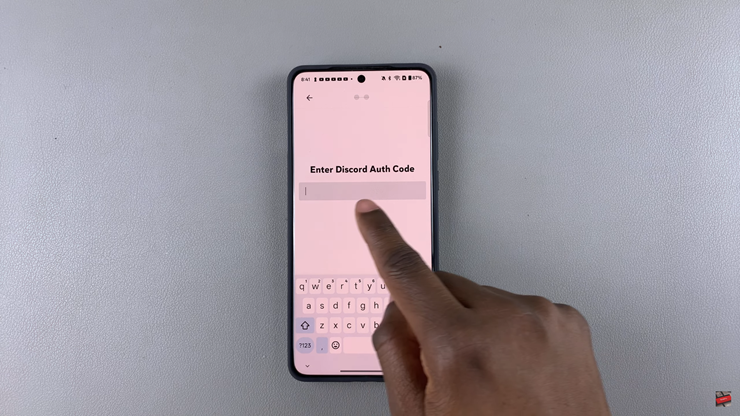
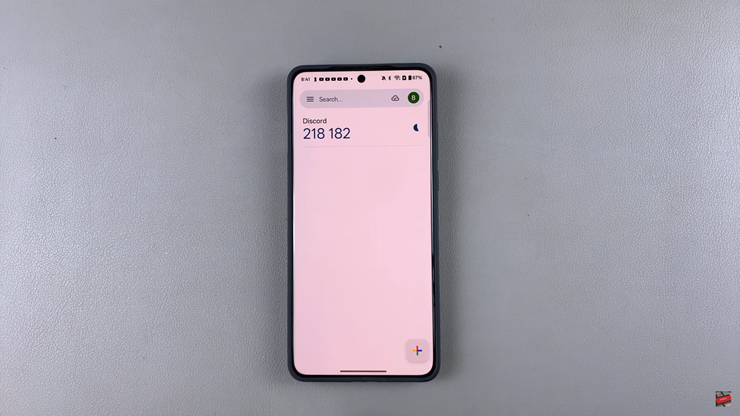
Your Two-Factor Authentication (2FA) is now enabled
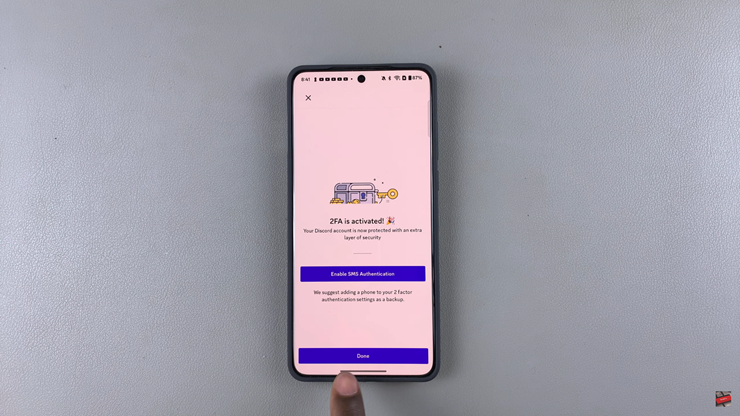
Setting up 2FA on Discord Mobile ensures that your account remains secure even if someone gains access to your password. Always store backup codes in case you lose access to your authenticator app. With Two-Factor Authentication enabled, your Discord account is now much safer from hackers and unauthorized access