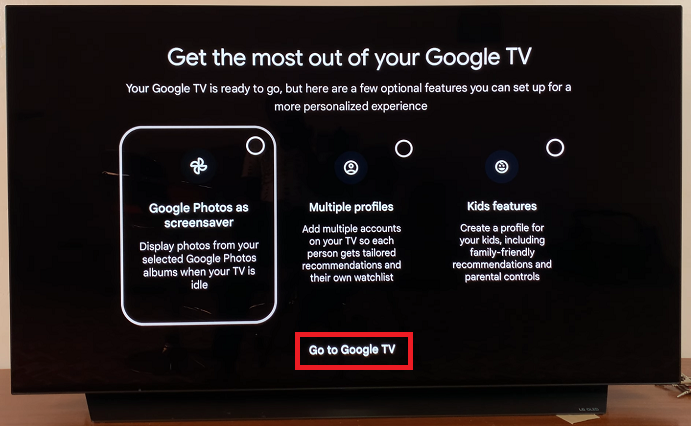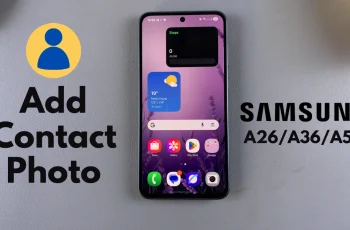The Google TV is a fantastic way to bring streaming content, apps, and live TV directly to your living room. If you’ve just purchased a Google TV streamer or you’re setting one up for someone else, this guide will walk you through the entire process with ease.
In this article, we’ll see how to set up your Google TV streamer without your phone. As much as you can use your phone and the Google Home app to set up in a shorter time, you can as well just use the TV instead.
As usual, ensure you have the following a Google TV streamer, a TV with an HDMI port, stable Wi-Fi connection, a Google account and batteries for the remote (if not pre-installed).
Read: How To Disconnect AirPods Max From iPhone Without Unpairing
Set Up Google TV Streamer Without Phone
To start, plug the Google TV device into an available HDMI port on your TV. Connect the power cable to the device and plug the adapter into a power outlet. Switch on your TV and select the HDMI input where the device is connected.
When the device powers on, it should automatically guide you to pair the remote. Simultaneously press the Home and Back buttons on the remote, until you see the green check mark on the TV screen.

Select your preferred language. In the next page, you can use the default Set Up With Google Home App option.
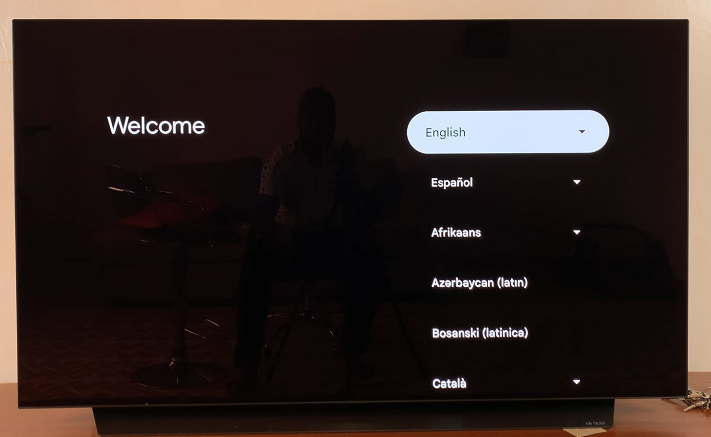
Scroll down with the remote and select the Set Up On TV Instead option. It may, however take longer and require typing with your remote.
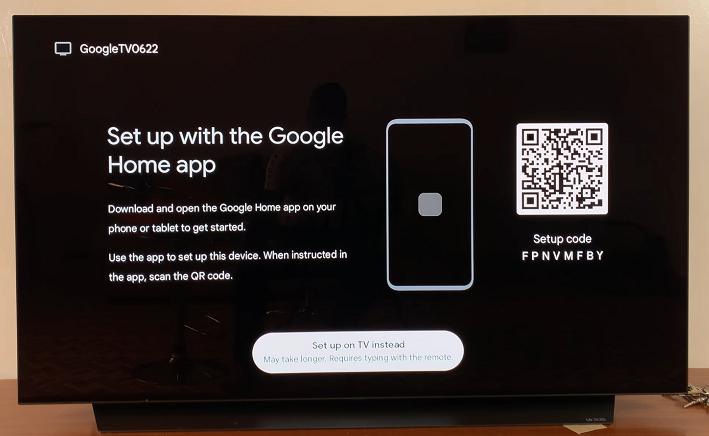
Next, connect to your Wi-Fi network by choosing it from the list and entering the password.
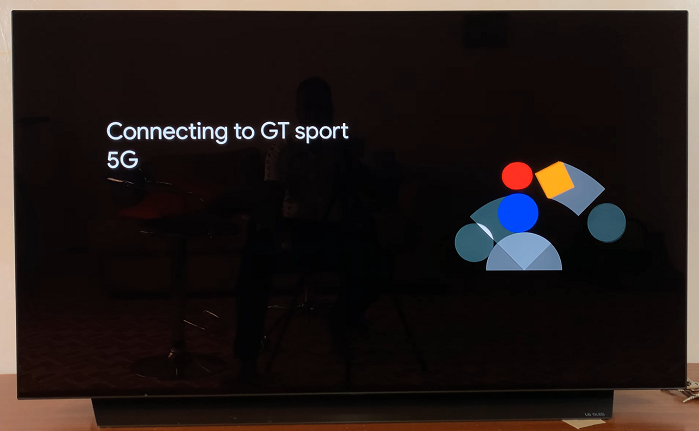
Sign in with your Google account. If you don’t have one, follow the on-screen prompts to create a new account. Tap on Next and enter the 2-Step Verification code to proceed.
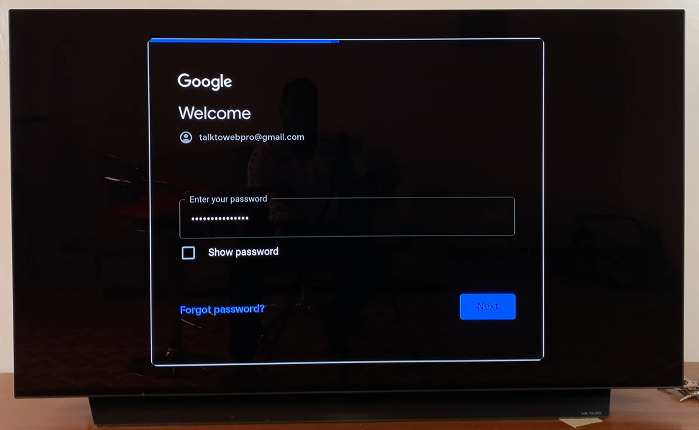
After signing in, Google TV will ask you to select Accept for Google Terms of Service, Play Terms of Service, Privacy Policy and Google Service. Also, select either Sign Up or No Thanks to help improve Google.
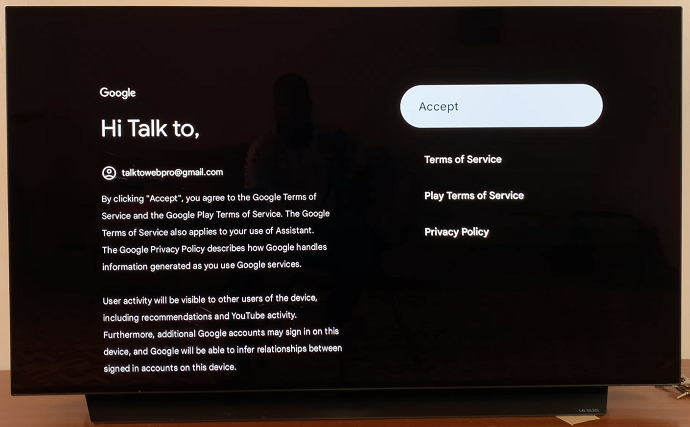
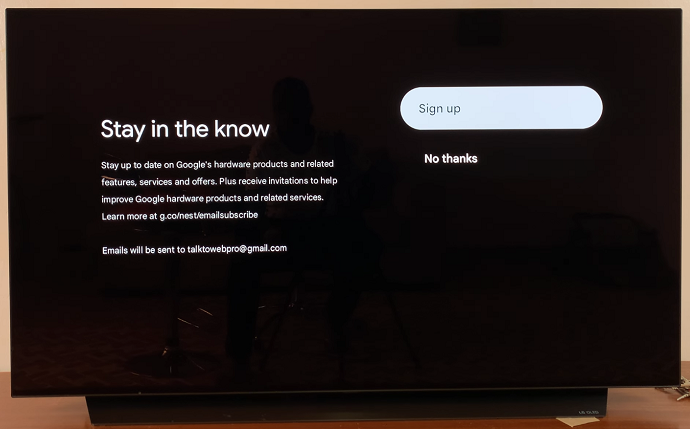
Give permissions for Google to search across all your TV apps. Click on Allow or on No Thanks, according to your preference.
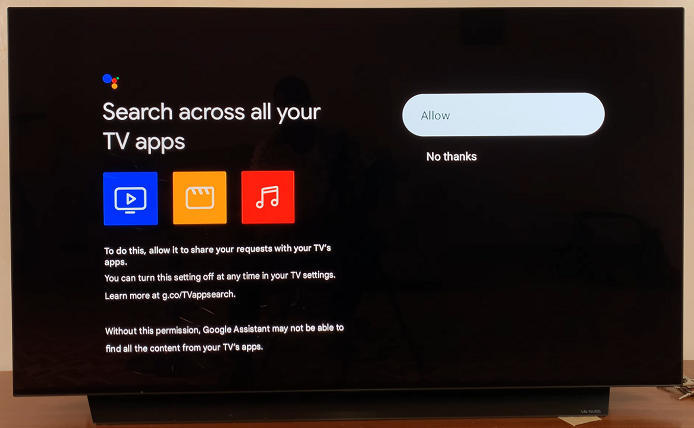
You can also activate Voice Match by selecting I Agree or No Thanks, if you don’t. To get personal results, select Turn On or No Thanks to do it later.
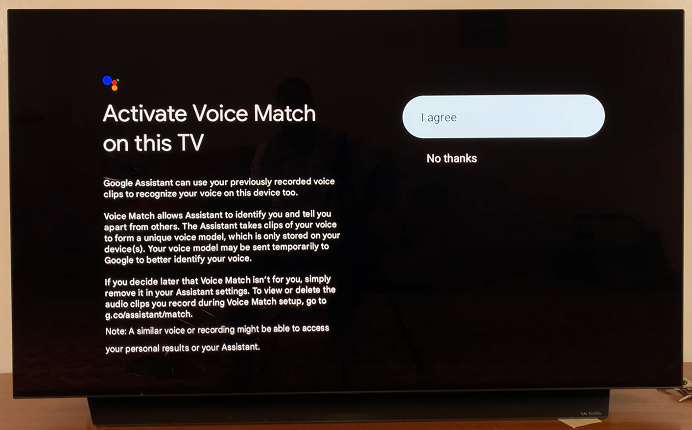
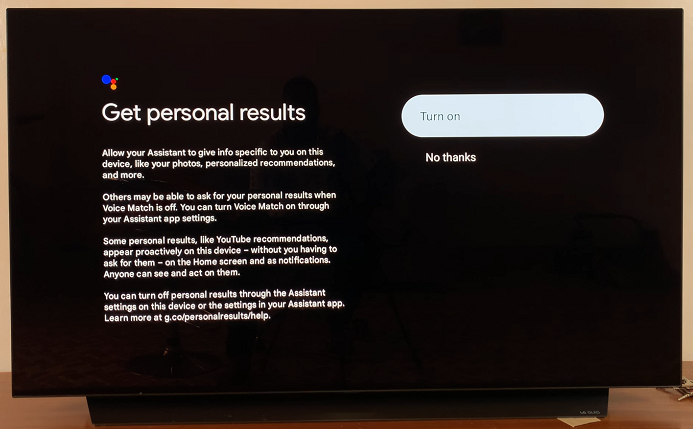
In the next page, choose a home if it’s listed or select Add Another Home to add one. Afterwards, choose a room or create a new one from the options available.
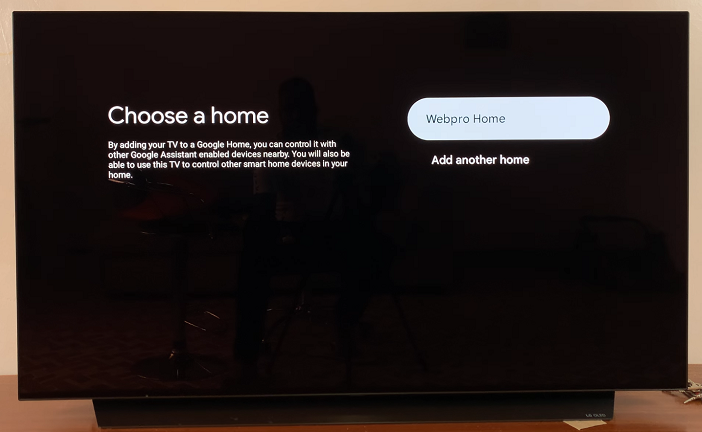
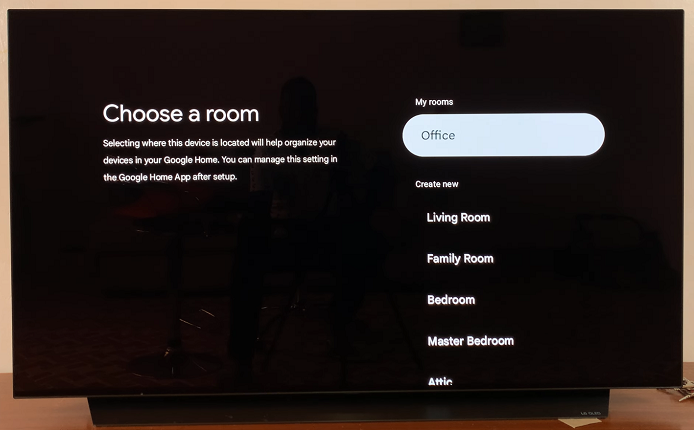
Personalize your home screen by selecting the streaming apps you want installed during the set up (e.g., Netflix, Prime Video, YouTube Music, iQIYI). Tap on Confirm once you do.
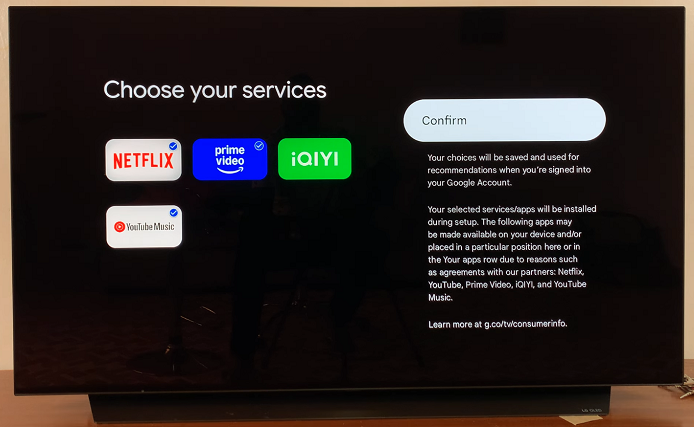
Choose Continue or Change Setup for the Google Tv Streamer remote. Your Google TV streamer will now continue the set up as it installs your apps.
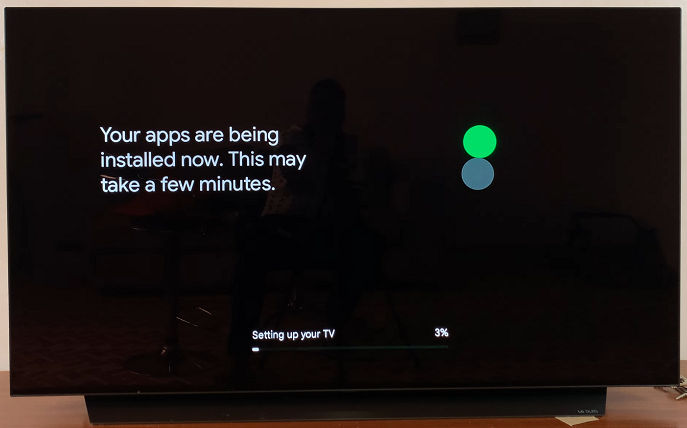
Once everything is set up, select “Go To Google TV” to start using the Google TV Streamer.