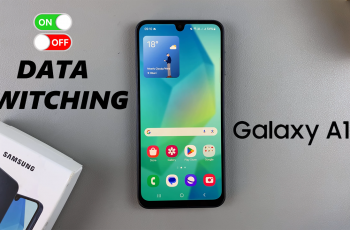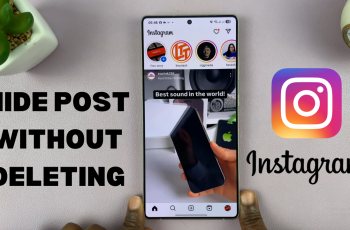Gboard is a Google-developed keyboard available for the majority of Android and iOS devices. Among many other cool features, it has integrated Google Search, Glide Typing-swipe-based typing, built-in translation, GIFs, stickers, emoji suggestions, and many more that make typing effective and fun.
Setting up Gboard in the iPhone 11 is somewhat straightforward but requires enabling through iOS settings. Follow these steps to understand how you will set up Gboard on your iPhone 11 and have its other features at your fingertips.
Well, this article will show you how to make Gboard your default keyboard on the iPhone 11.
Watch: How To Enable Call Forwarding On iPhone 11
Set Up Gboard (Google Keyboard) On iPhone 11
Firstly, you’ll need to install the application from app store. Simply, unlock your iPhone and access the home screen. Then, tap on the “App Store” and search for ‘Gboard.’ From here, download and install the application.
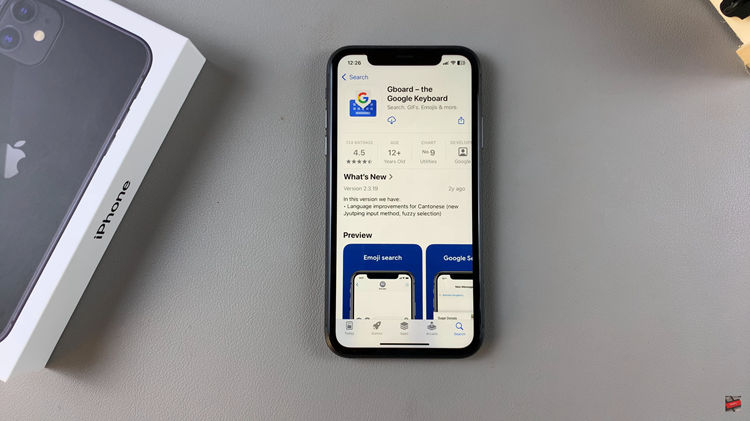
Following this, launch the application to begin the setup process. Tap on “Get Started” and allow any permissions that might be required. Once the application is set up, you can now use it for typing in every application that needs typing.

In conclusion, setting up Gboard with your iPhone 11 is rather easy and opens you up to a host of impressive features that only make typing so much more fun. You can type faster on Gboard with Glide Typing, perform searches with Google right from the keyboard, and even use GIFs, emojis, and stickers just about like words.