The in-display fingerprint sensor of the Samsung Galaxy S25 series is quite advanced, hence highly secure and also very smooth in terms of usability. However, setting up the fingerprint may be a bit fiddly if you are new to the settings.
Setting up a fingerprint sensor on your Samsung Galaxy S25 or Galaxy S25 Ultra is the best way to make your smartphone even more secure and convenient. In mere seconds, just with the tap of your finger, you can unlock your phone, securely make payments, and keep private information truly private.
In this tutorial, we will go through the steps to set up fingerprint on your Samsung Galaxy S25 or S25 Ultra to keep your Galaxy phone secure and yet easy to access.
Watch: How To Disable Always ON Display On Samsung Galaxy S25
Set Up Fingerprint On Samsung Galaxy S25 & S25 Ultra
Begin by unlocking your Samsung Galaxy S25 and navigating to the home screen. From there, locate and select the Settings app, either on the home screen or in the app drawer. Next, scroll down and tap on the ‘Security & Privacy‘ option to continue.
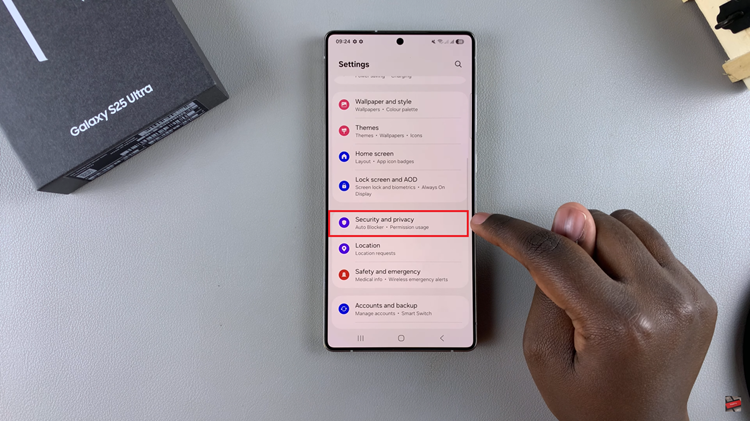
At this point, scroll down and find the ‘Screen Lock & Biometrics‘ option. Tap on it and type in your security lock (if you have one).
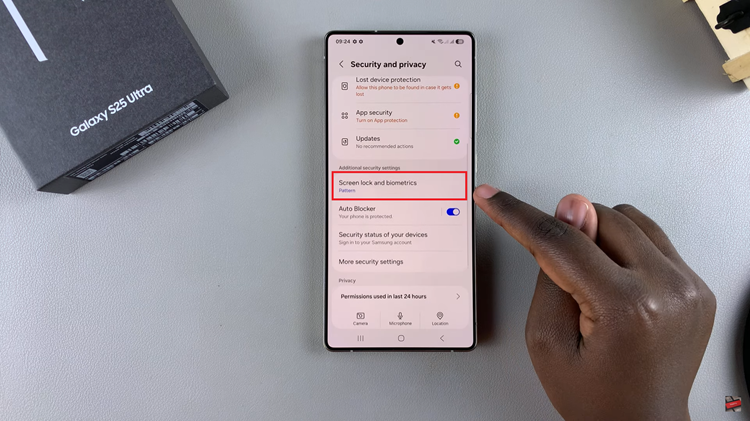
Following this, ensure that you have an active security lock on your device to proceed. This will be a backup method in case you have issues with your fingerprint scanner. If you dont have one, tap on the security lock you desire and follow the on screen instructions.
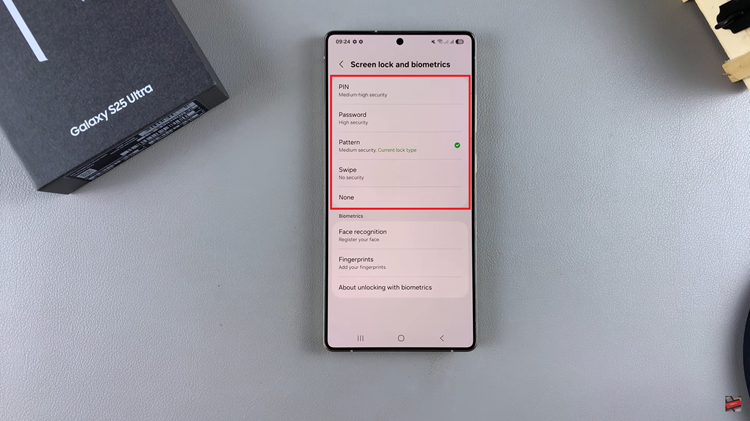
Afterward, tap on ‘Fingerprints‘ and you’ll see a brief description of what its all about. Then, tap on ‘Continue‘ to proceed.
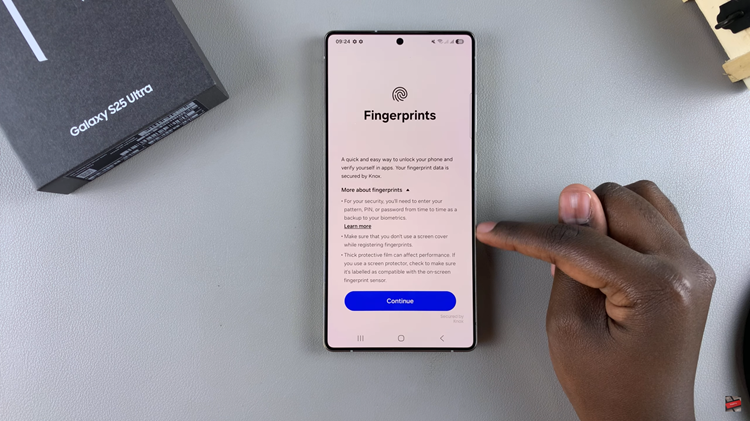
Now, you’ll see an animation on how to register your fingerprint on the Samsung Galaxy S25. To begin, tap on ‘Register‘ and press your finger on the scanner that appears on the screen. Follow the instructions that appear, tap on ‘Done‘ and the fingerprint will be added on your Galaxy S25.
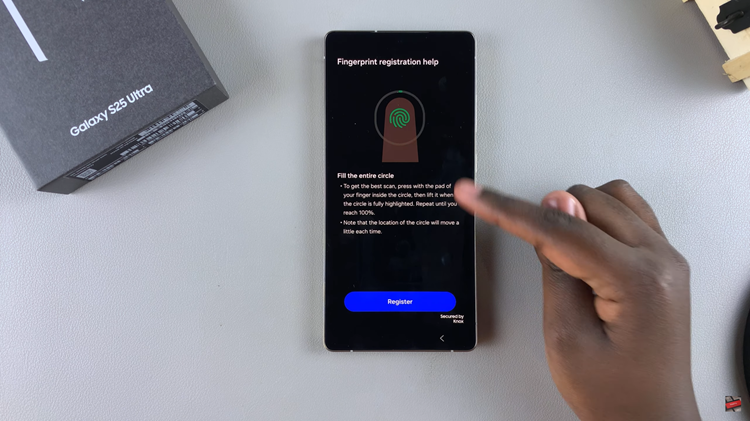
In conclusion, setting up the fingerprint sensor on your Samsung Galaxy S25 or S25 Ultra is a straightforward process that significantly enhances the device security. By following the simple steps outlined in this guide, you can quickly add your fingerprint for fast and secure access to your phone.

