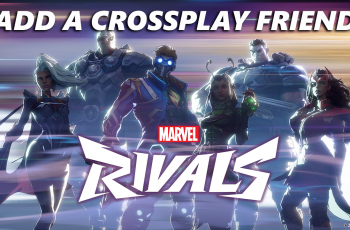Unlocking your Samsung Galaxy S25 or S25 Ultra is now easier than ever with Face Unlock. This feature allows you to quickly access your phone just by looking at it.
If you want to register your face, follow this simple step-by-step guide to set up face unlock on your Samsung Galaxy S25 / S25 Ultra & S25+.
Face Unlock provides a convenient and fast way to access your phone. While it may not be as secure as fingerprint authentication, it is perfect for quick access when your hands are occupied or dirty.
Watch: Take Screenshots On Galaxy S25
Set Up Face Unlock On Galaxy S25
To begin, launch the Settings (⚙️) app on your Galaxy S25. Scroll down and look for the Security and Privacy option. Here, select the Screen Lock and Biometrics option, under the Additional Security Settings category.
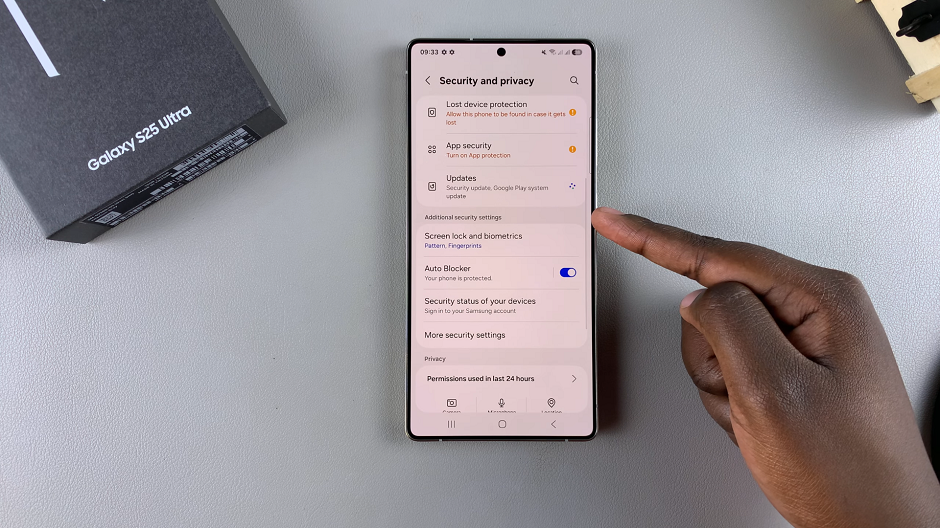
You will be prompted to enter your current PIN, password, or pattern to verify that you’re the one trying to access these settings. If you haven’t set one up, then you will be prompted to do so.
For added security, it’s a necessity to set up an alternative unlock method, such as PIN, password, or pattern. This serves as a backup in case Face Unlock is unavailable or fails. Within the Screen Lock and Biometrics settings, locate and select Face Recognition, under the Biometrics section.
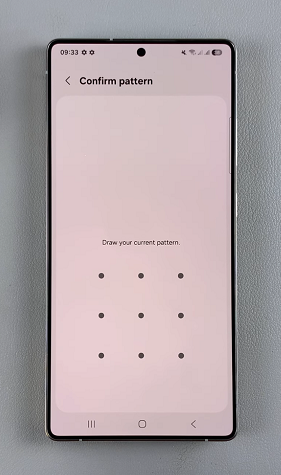
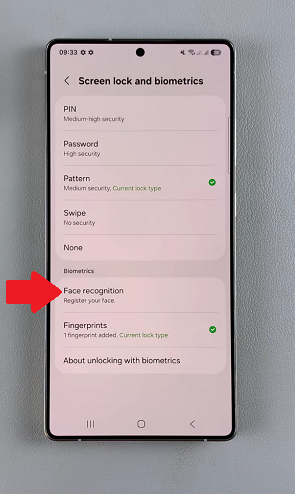
Tap on Continue to begin the set up, then select Register after reading the instructions to set up your face recognition.
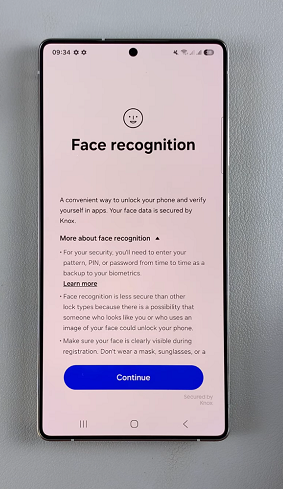
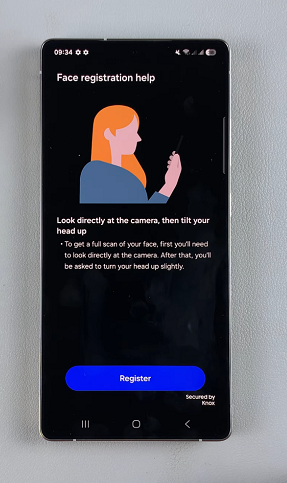
Follow the on-screen instructions to enroll your face. Hold your device at eye level, looking directly at the camera and position your face within the designated circle.
Be sure to also tilt your face up slightly. The Galaxy S25 will capture multiple facial data points for accurate recognition. If you have glasses on, you may have to remove them.
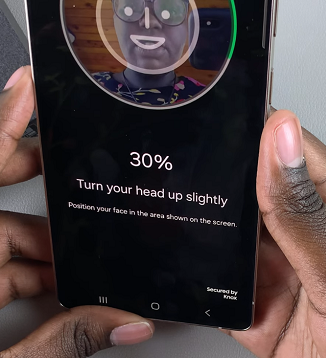
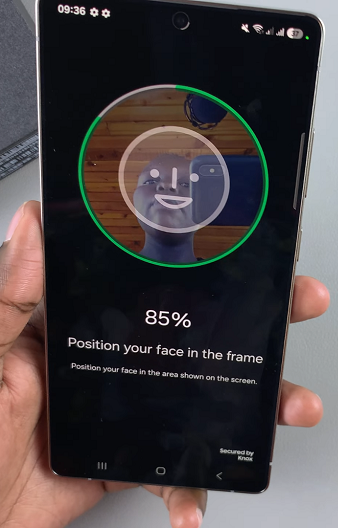
Once the enrollment process is complete, you will receive a confirmation message that your face has been registered.
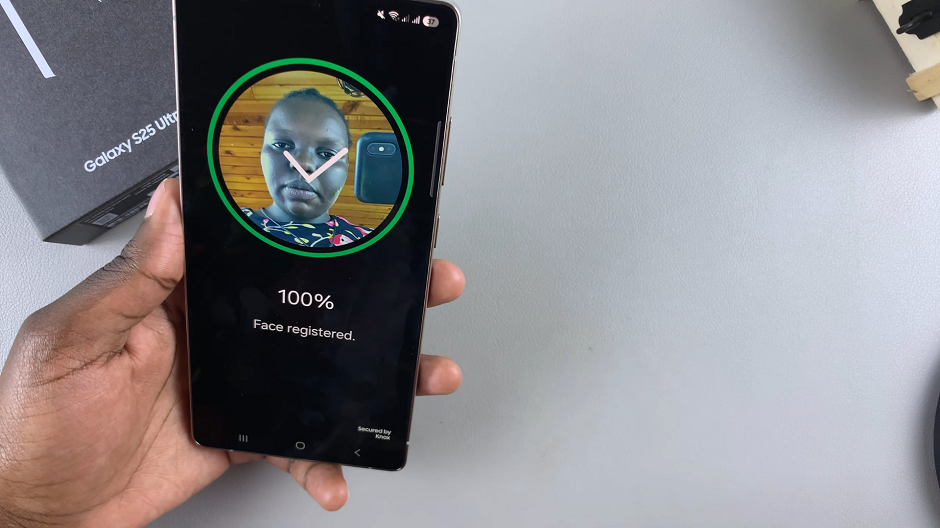
The Face Unlock toggle will be enabled automatically. Your Samsung Galaxy S25 is now ready to unlock with Face Recognition.
In the Face Recognition page, you can tap on Add Alternative Appearance To Enhance Recognition. This will allow you to add more face ID data to smoothen the unlock process.
Adjust Face Unlock Settings
You will also see three more options with toggles next to them, that you can enable or disable according to what you prefer:
Stay On Lock Screen Until Swipe: This option when enabled will let you stay on the lock screen after you unlock your device with face recognition, until you swipe on it. When disabled, you will go to the last screen that you were using.
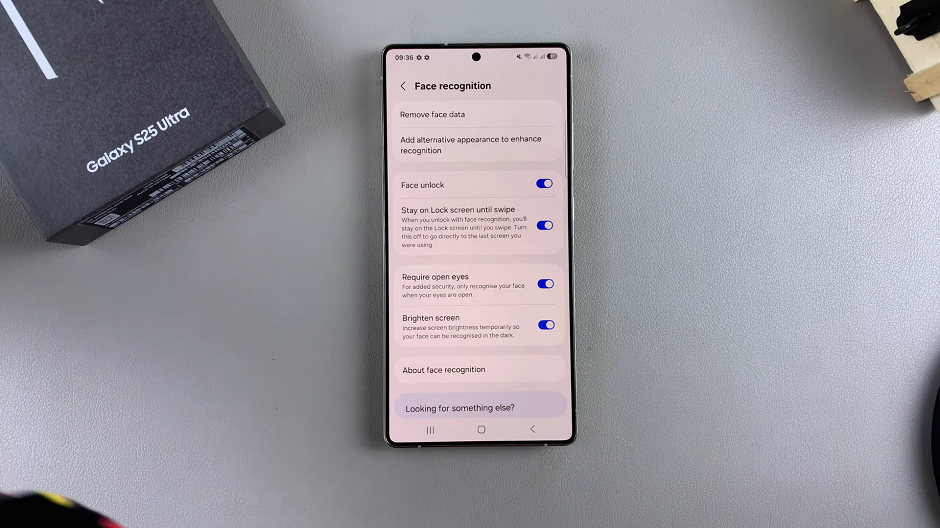
Require Open Eyes: If you turn this option on, it adds a layer of security. Face recognition will only work when your eyes are open.
Brighten Screen: Turn on this option to increase the brightness of your screen temporarily so that your face can be recognized in the dark.
To ensure better face unlock performance, ensure good lighting when setting up Face Unlock. Avoid setting it up while wearing glasses, hats, or masks (unless frequently worn). Also, re-scan your face if you change your appearance significantly (e.g., new hairstyle or facial hair). This is where the Add Alternative Appearance To Enhance Recognition option can come in handy.