Call forwarding on your Samsung Galaxy A16 allows you to never miss an important call while you are not able to answer it. So whether you are busy in a call or out of the network coverage area, calls are diverted to some other specified number.
The steps in setting up call forwarding on Samsung Galaxy A16 really are few; in fact, even one could finish it in just a few simple steps. This tutorial will show you how to set up call forwarding on your Samsung Galaxy A16.
Let’s get started on how to manage your calls, ensuring that your important calls reach you no matter what.
Watch: How To Enable Keyboard Haptics On Samsung Galaxy A16
Set Up Call Forwarding On Samsung Galaxy A16
Begin by unlocking your Samsung Galaxy A16 and navigate to the home screen. Then, locate the “Phone” app and tap on it to open the application. From here, tap on the three dots (ellipsis tool) at the upper right corner and select “Settings.”
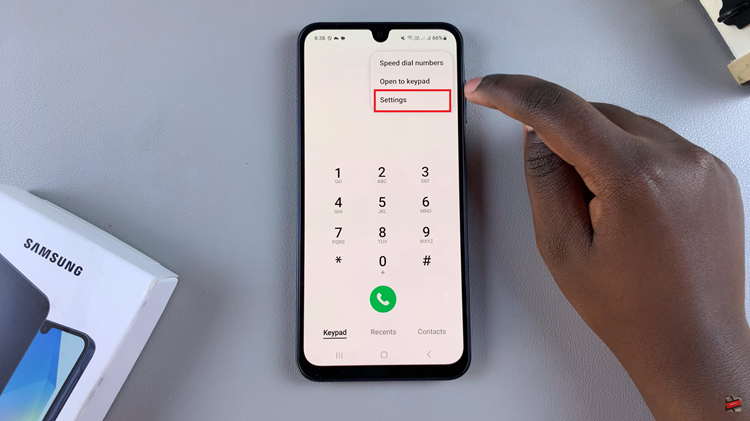
Following this, scroll down until you find the “Supplementary Services” option, then tap on it to access additional call settings. At this point, you’ll see the ‘Call Forwarding‘ option. If you have dual SIMs, tap on Call Forwarding on the SIM you’d like to enable this feature for.
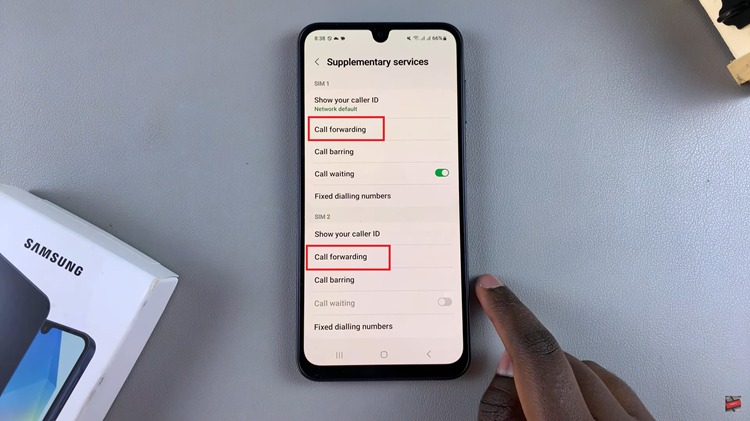
Conversely, choose either ‘Voice Calls’ or ‘Video Calls.’ Tap on the option you’d like and choose the available call forwarding options.
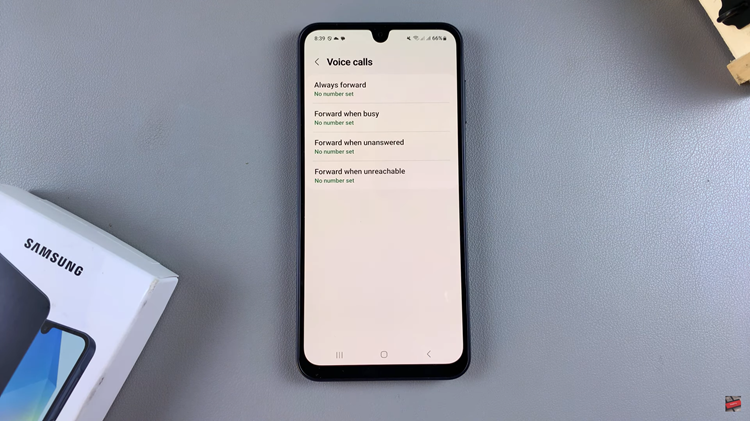
From here, you’ll be prompted to type in the number you’ll use to forward calls to. Once you type in the number, tap on ‘Enable.’ Afterward exit the Phone app and the changes will be applied.
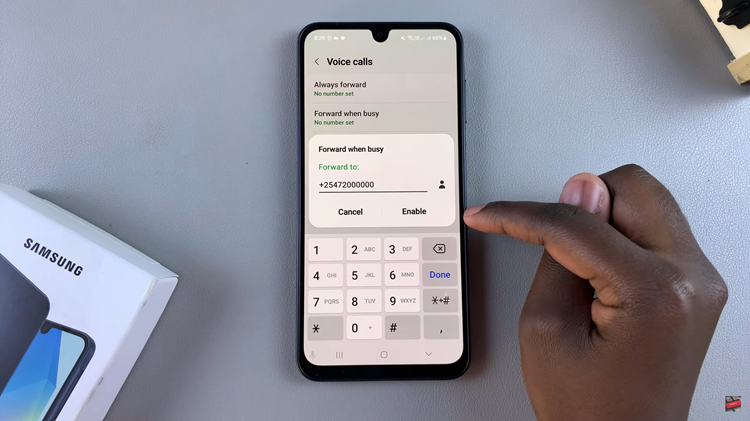
In conclusion, setting up call forwarding on your Samsung Galaxy A16 is straightforward. Follow the steps above to manage & redirect your calls easily on your Galaxy A16.

