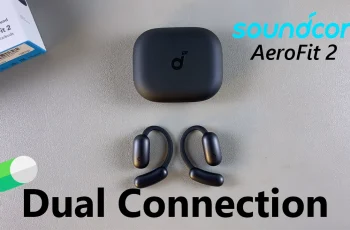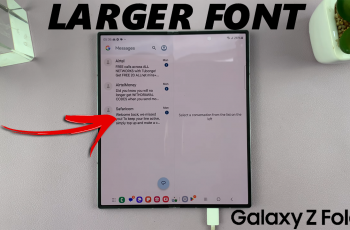Your Samsung phone automatically stores the Wi-Fi network you connect to, allowing you to reconnect without re-entering the password. But what if you need to look at all the stored networks – maybe share passwords with a friend, connect to an old network, or manage your connection list?
Whether you’re troubleshooting, switching devices, or just curious, knowing how to see all saved Wi-Fi networks on your Samsung phone can be incredibly useful. In this guide, we’ll walk you through the steps to view saved Wi-Fi networks using your phone’s settings.
These stages apply to most Samsung Galaxy phones running One UI with Android 11, 12, 13 or new. Let’s dive and help you control your Wi-Fi connection.
Watch: Safely Unmount & Eject USB Flash Drive From Samsung Phone
See All Saved WiFi Networks On Samsung Phone
Begin by opening the Settings app on your device. Tap on the Settings app on the home screen or app drawer to access the settings. Then, find the ‘Connections‘ option and tap on it to proceed to the next step.
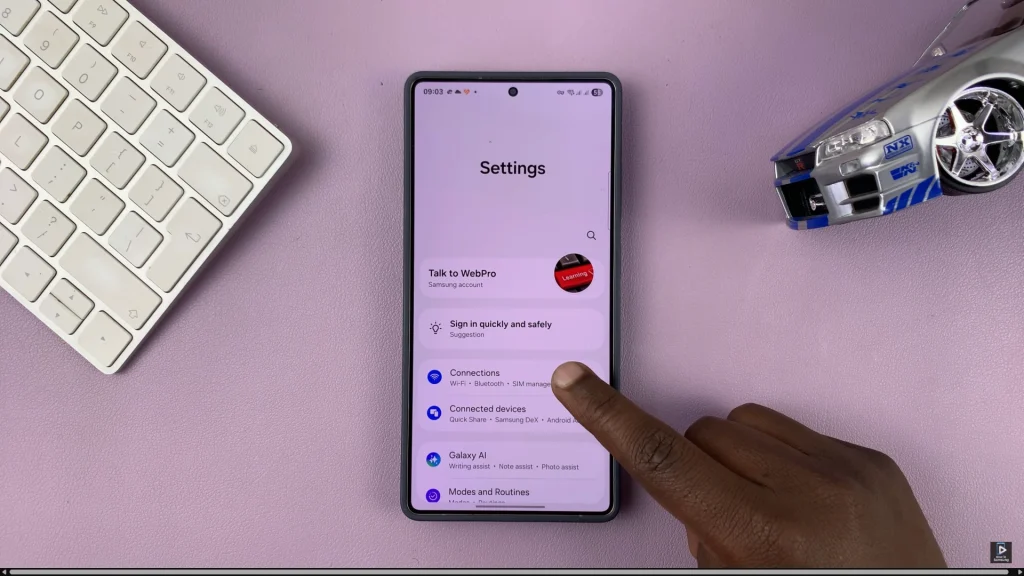
Following this, tap on ‘WiFi‘ to access the wifi settings. Then, tap on the three dots in the top right corner and from the options that appear, tap on ‘Advanced Settings.’
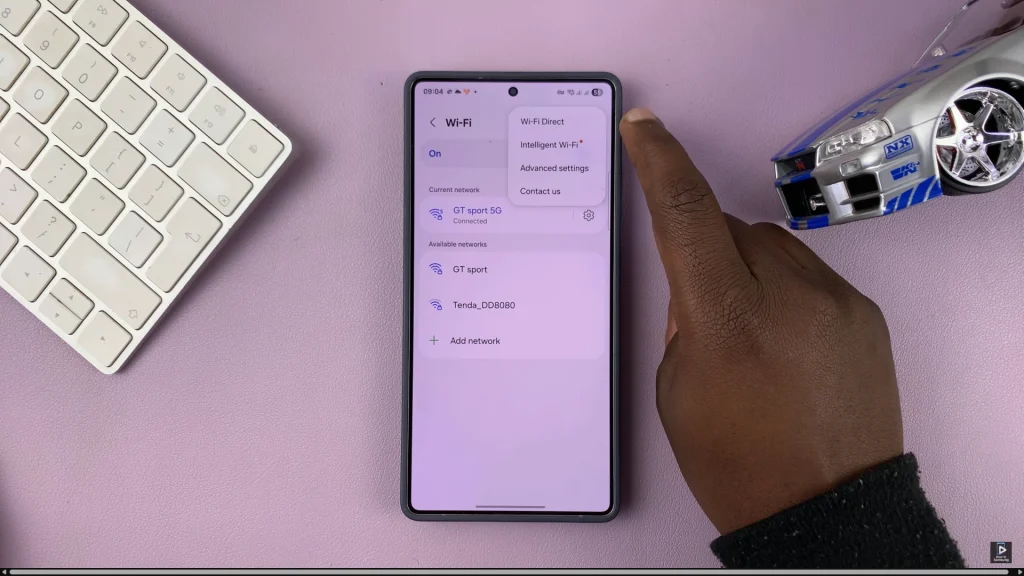
Within the advanced settings, tap on ‘Manage Networks‘ and from here, you’ll see all the WiFi networks that are available on your device. From here, you can manage these WiFi networks to suit your preferences.
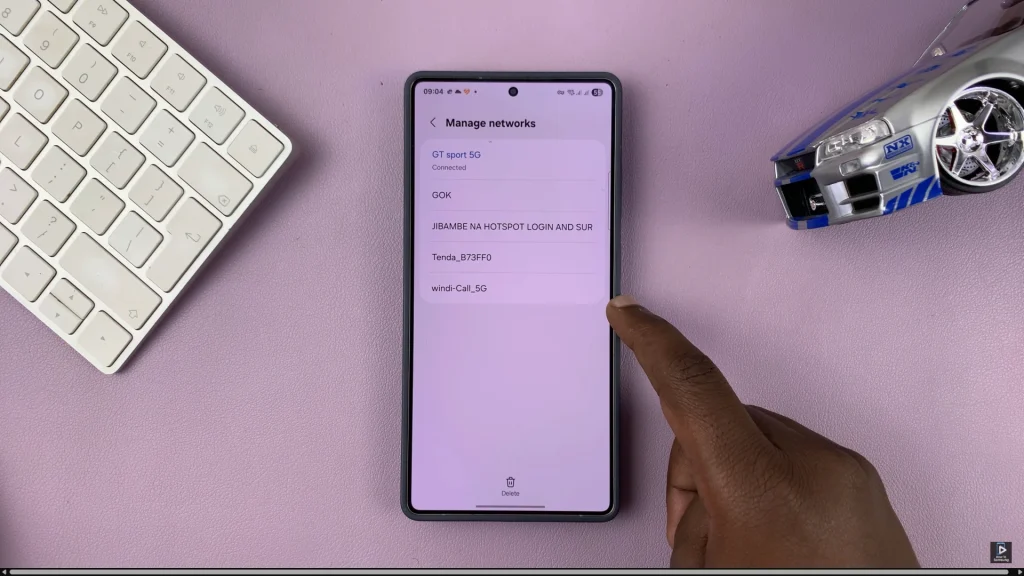
In conclusion, being able to view all saved Wi-Fi networks on your Samsung phones gives you more control over your connections-you trying to remember a forgotten password, manage the network list or transfer settings to a new device. With just a few taps in the settings menu, you can quickly access and manage the saved network.