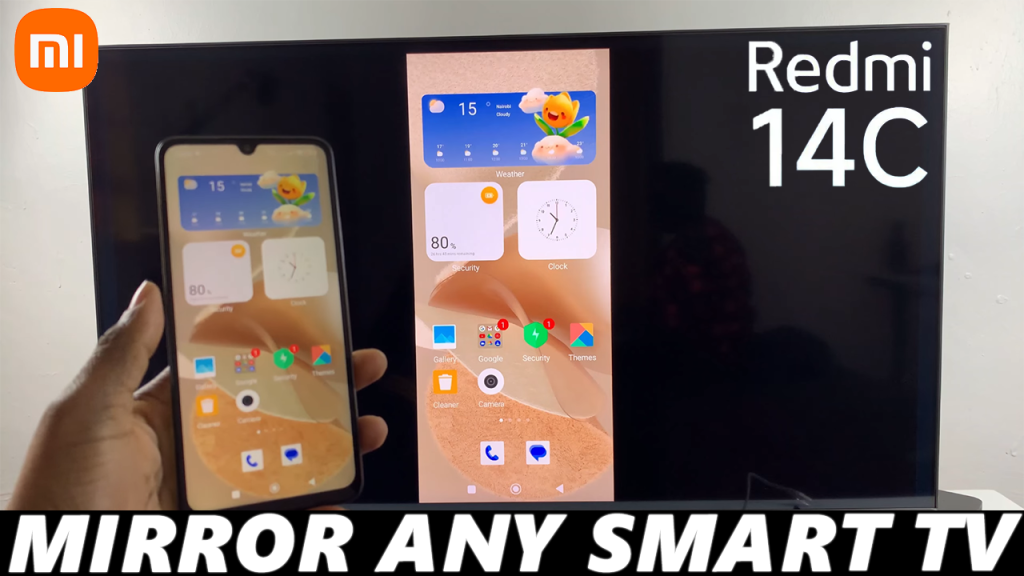
Screen mirroring your Redmi 14C to a Smart TV is a great way to enjoy your favorite content on a larger screen.
Whether you want to stream videos, play mobile games, or share photos with friends and family, screen mirroring offers a convenient and wireless solution.
This step-by-step guide will show you how to mirror your Redmi 14C to any Smart TV—be it Samsung, LG, Sony, TCL, Hisense, Panasonic or others—using different methods.
Read: How To Transfer Files From Redmi 14C To External Hard Drive
Screen Mirror Redmi 14C To ANY Smart TV
Use Screen Cast on Redmi 14C
First, make sure your Redmi 14C and your Smart TV are connected to the same Wi-Fi network. On your Redmi 14C, launch the Settings app and select More Connectivity Options. Here, tap on Cast.
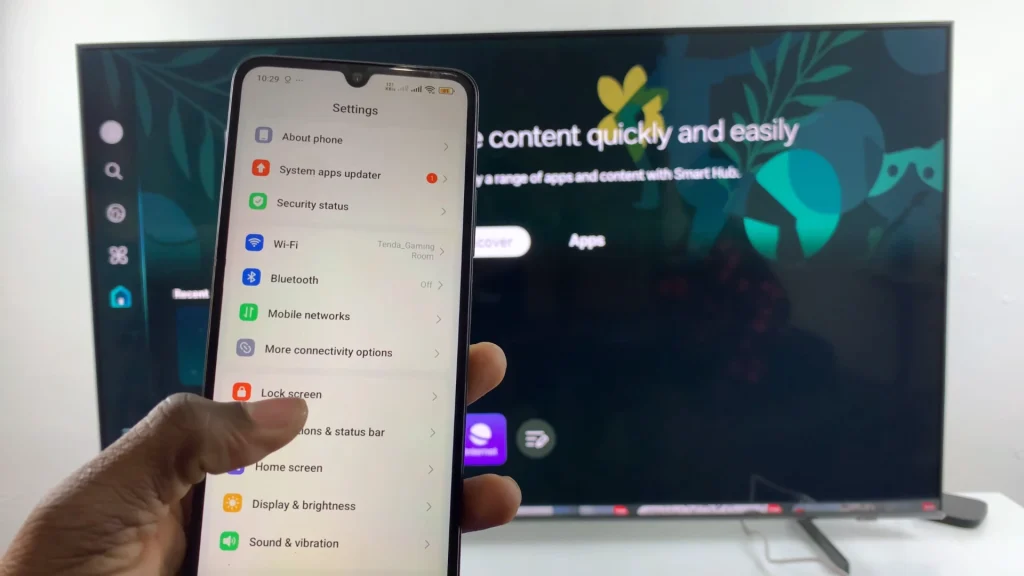
Toggle ON the Cast option to begin. If it is your first time, you will be prompted to Agree to terms and give various permissions. Do that to proceed.
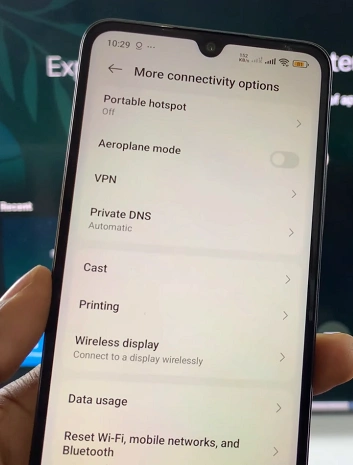
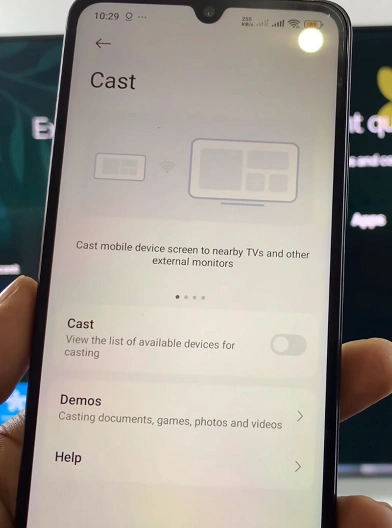
Once you do, the TV will start searching for available devices.
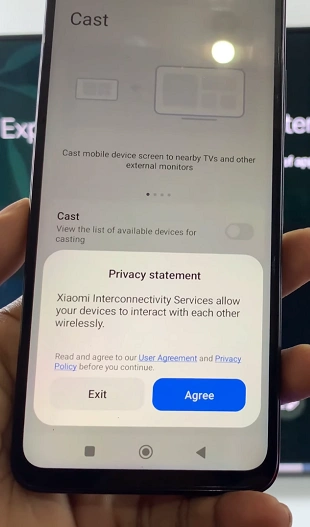
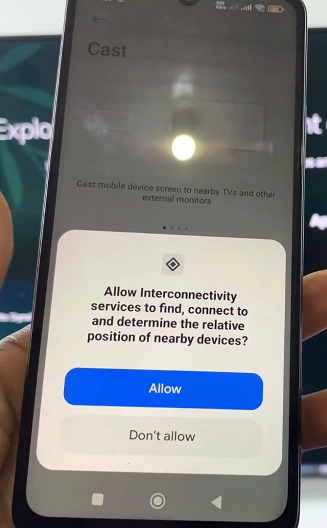

Your TV should now appear in the list of available devices. Tap the TV name to connect. On the TV, tap on Allow to give the permission if it is the first time you’re using this feature.
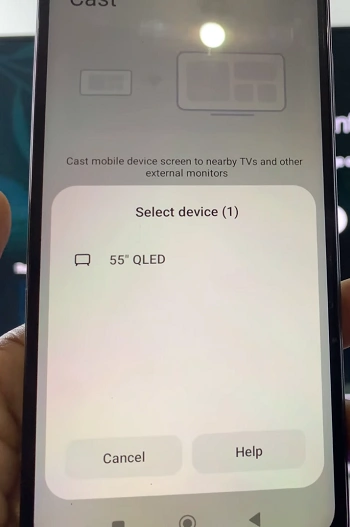
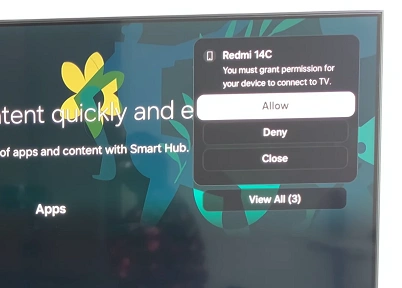
Some TVs like the Samsung Smart TVs will offer an option to customize the screen cast. use your Tv remote to select the screen cast and maximize, resize screen, use picture-in-picture and use full screen.
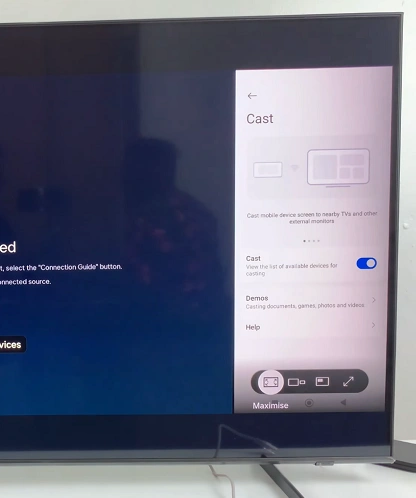
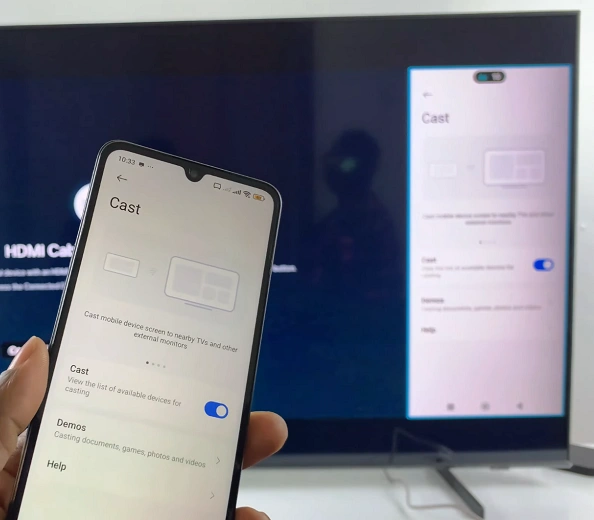
Your phone screen will now be mirrored on the TV.
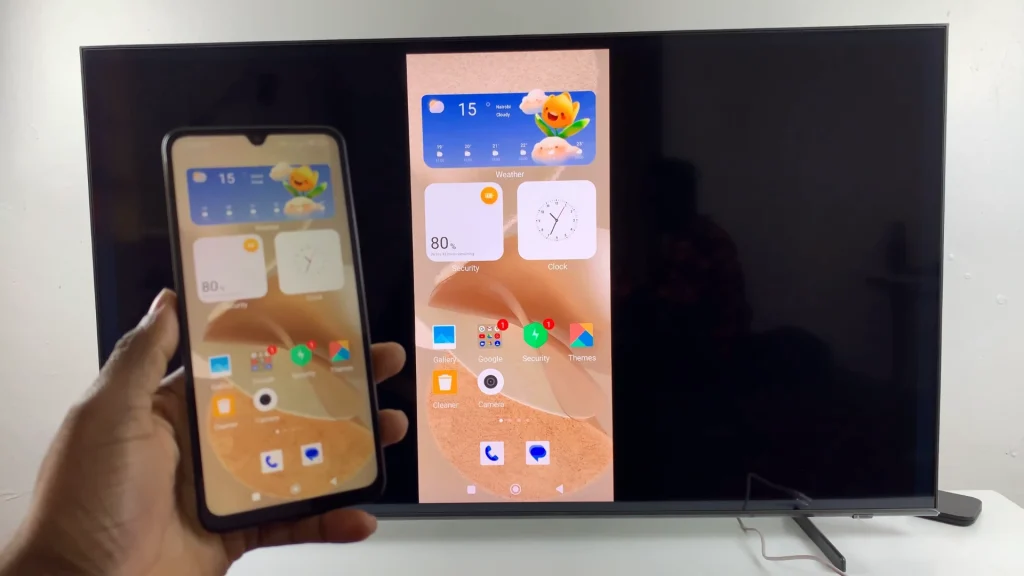
Use a Chromecast or Android TV
If your TV doesn’t support Cast, you can use a Google Chromecast or an Android TV box.
Simply plug Chromecast into your TV by connecting it to an HDMI port and power it up. On your Redmi 14C, download and install the Google Home app from the Play Store.
Open Google Home and follow the prompts to set up your Chromecast with the same Wi-Fi.
In the Google Home app, select your Chromecast device and tap Cast my screen — Cast screen, then confirm. Your Redmi 14C screen will now appear on the TV.
Use a Wired HDMI Adapter (For TVs Without Wi-Fi)
For TVs that don’t support wireless display, a USB-C to HDMI adapter can mirror your phone screen with a cable.
You need a USB-C to HDMI adapter or hub (make sure it supports video output) and a HDMI cable.
Plug the adapter into your Redmi 14C and connect the HDMI cable from the adapter to your TV. Switch your TV to the correct HDMI input. Your phone should automatically mirror to the TV.
Tips for a Better Experience
Landscape Mode: Rotate your phone for full-screen viewing.
Use Do Not Disturb: Avoid interruptions during casting.
Close Background Apps: Helps with performance and streaming quality.

