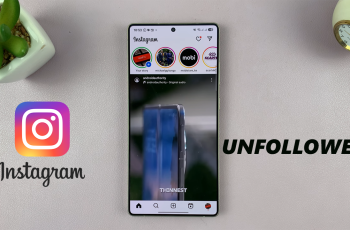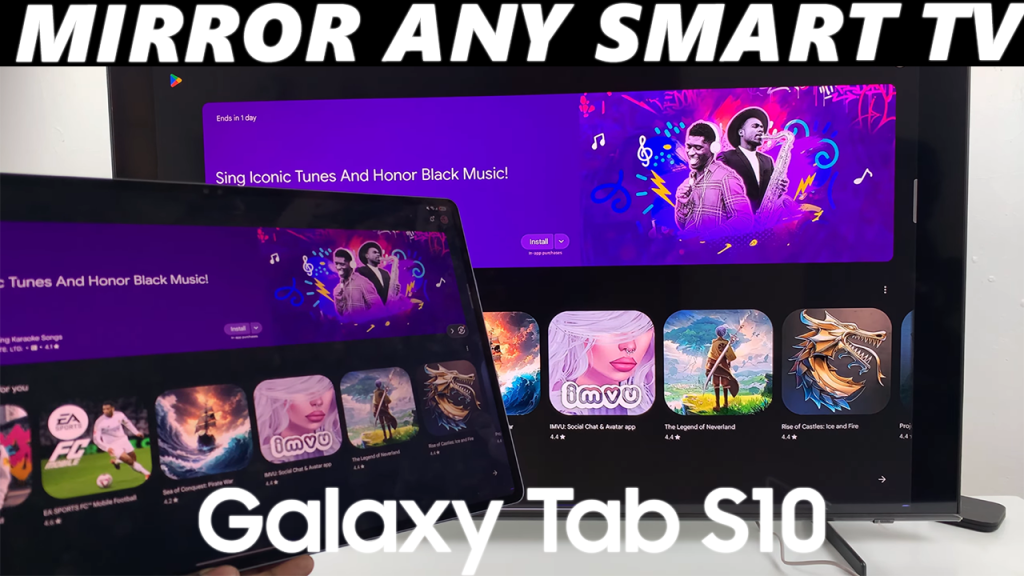
The Samsung Galaxy Tab S10 and S10 Ultra are powerful Android tablets, ideal for watching videos, presenting documents, and even gaming.
But sometimes, that 11″ or 14.6″ screen isn’t quite big enough—especially when you want to share content with others. That’s where screen mirroring comes in.
Whether you’re using a Samsung Smart TV, LG, Sony, Hisense, or any other brand, you can wirelessly mirror your Tab S10/S10 Ultra with ease. Here’s how.
Watch: Screen Mirror Redmi 14C To Smart TV
Screen Mirror Galaxy Tab S10 Ultra To ANY Smart TV
Use Smart View (For Samsung Smart TVs or Miracast-Compatible TVs)
Samsung’s Smart View feature makes it simple to mirror your tablet to supported TVs.
Before initiating the screen mirroring process, confirm that both your Galaxy Tab S10 / S10 Ultra and the Smart TV are connected to the same Wi-Fi network.
On the Tab, swipe down twice to reveal the full list of options in the quick settings panel. Look for Smart View for Samsung. Tap on it to begin searching for available devices.
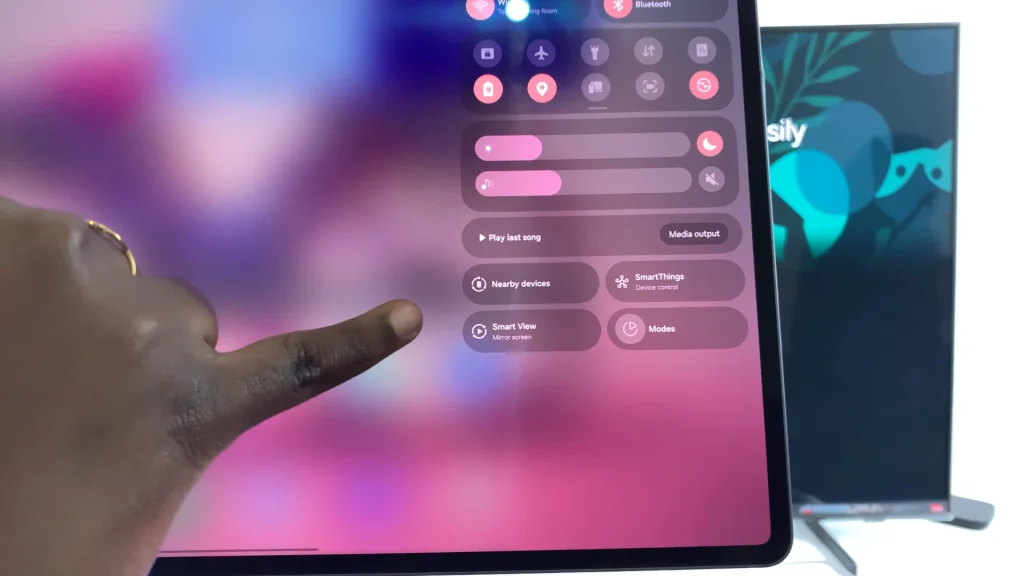
If it is your first time connecting, tap on Continue in all the instances to accept the terms and give various permissions. The TV will scan for available devices once you do this.
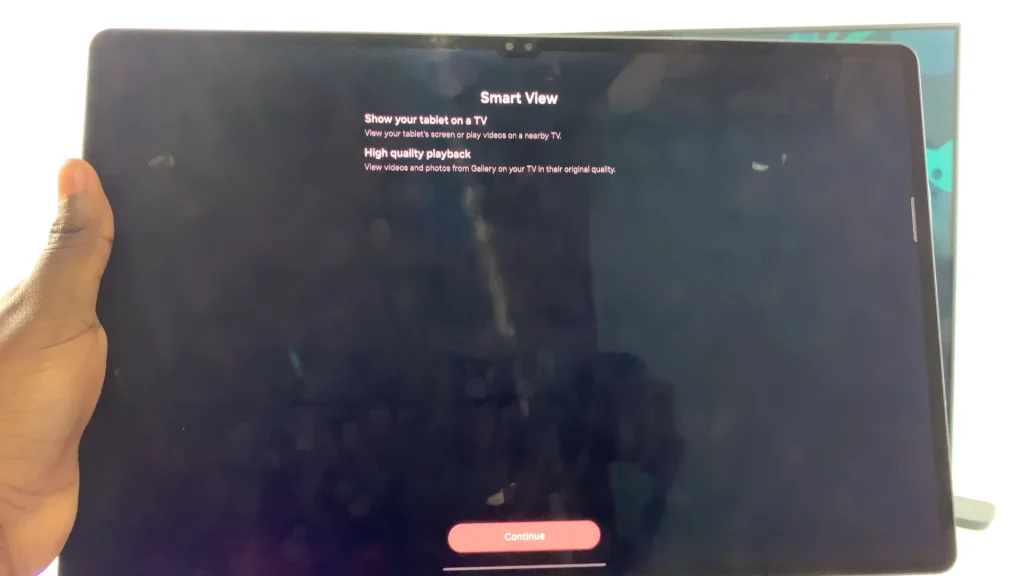
Your TV should appear in the list of available devices. Tap on it to initiate the connection. Choose either Full Screen or Multi View and select Start Now.
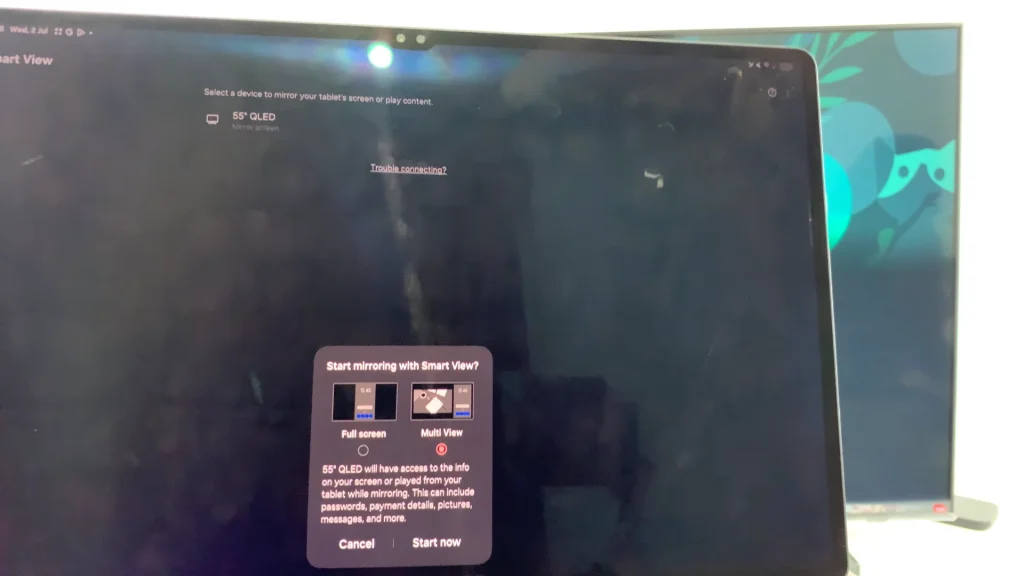
Full Screen: The entire Galaxy Tab S10 screen is mirrored on the TV.
Multi View: The screen mirroring will reflect on one part of the screen, while the rest of the screen will show whatever content is currently displaying on the TV.
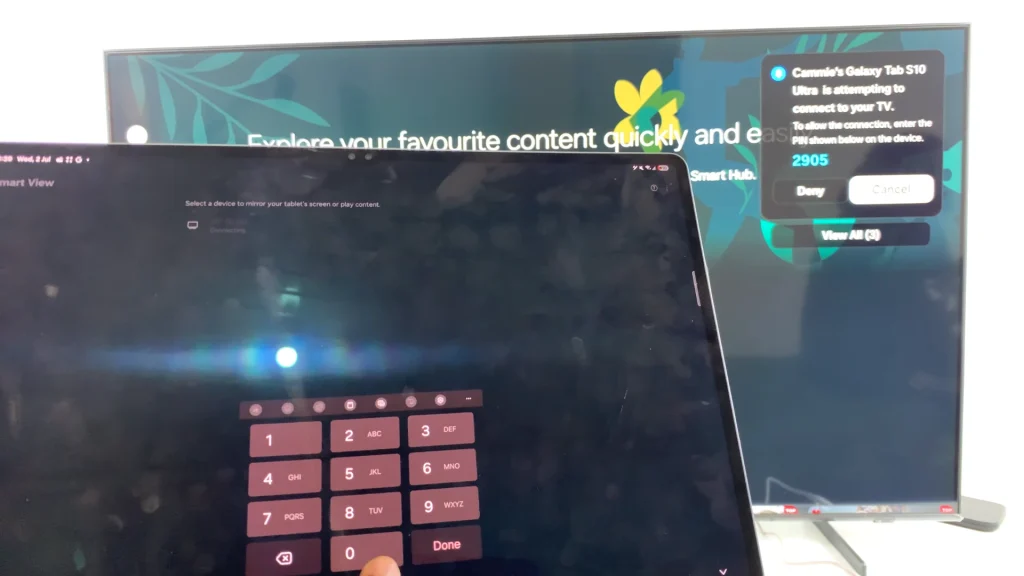
On the Galaxy Tab S10, enter the code that appears on your TV and tap on Done, then on Connect. Once the devices are successfully connected, your Galaxy Tab S10’s screen will be mirrored on your Smart TV.
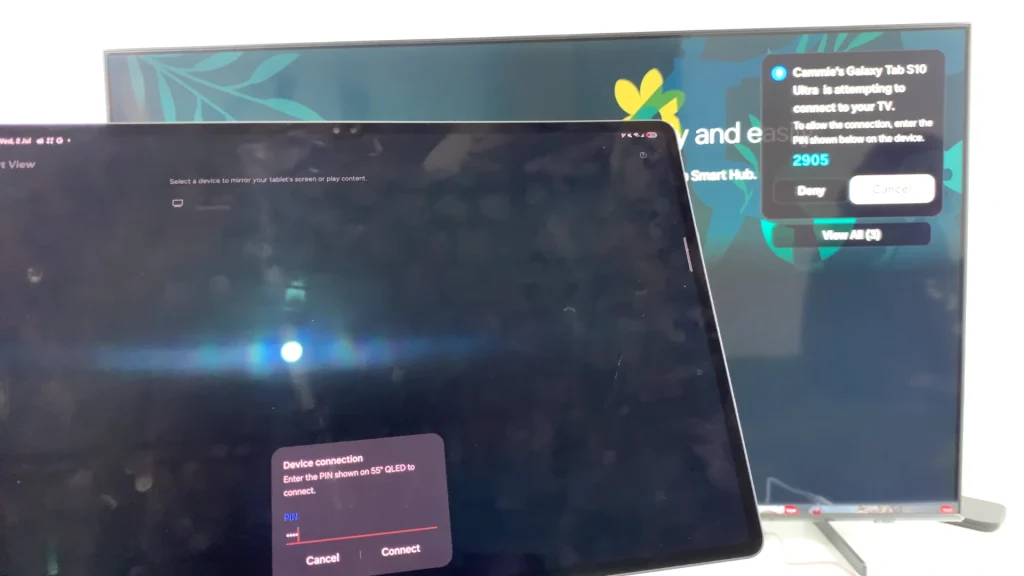
You can now navigate through your phone, launch apps, stream videos, or display photos, all on the TV screen.
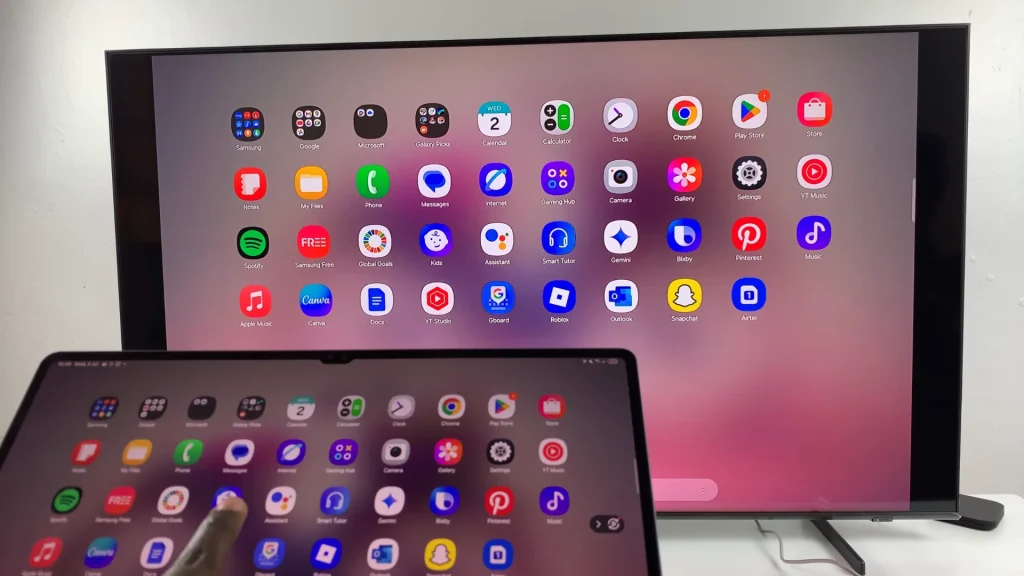
To stop screen mirroring, tap on the Smart View icon floating on the screen. From the menu that appears, tap on Disconnect. Once you do, at the very bottom of the list, tap on Stop Mirroring.
Use Google Cast / Chromecast (For Android TV, Google TV, or Chromecast Dongles)
If your smart TV supports Chromecast built-in (like Sony, TCL, or Hisense Android TVs), or if you have a Chromecast dongle, follow these steps.
First, make sure your tablet and TV are on the same Wi-Fi. Install or open the Google Home app on your Tab S10/S10 Ultra and tap your TV name from the list of devices.
Tap Cast my screen —> Cast screen —> Start now. Your entire tablet screen will now appear on the TV.
Wired Screen Mirroring via USB-C to HDMI Adapter
If wireless options aren’t reliable, go for a wired connection.
You’ll need a USB-C to HDMI adapter or hub (compatible with Samsung DeX), a HDMI cable and a TV with an available HDMI port.
Connect the USB-C adapter to your Tab S10 / S10 Ultra. Plug the HDMI cable into the adapter and the other end into your TV.
Next, switch your TV to the correct HDMI input. Your tablet screen will instantly appear on the TV. Wired connections offer low latency, ideal for gaming or video playback.
Use Samsung DeX for a Desktop Experience
When using a USB-C to HDMI cable or Smart View, you can activate Samsung DeX for a PC-like desktop interface on your TV.
To Activate DeX, connect to your TV (via cable or wireless). Swipe down the Quick Panel and tap DeX.
Your TV will now display a desktop-style interface. Use your tablet as a touchpad or connect a Bluetooth mouse/keyboard.