Changing your device’s language settings can sometimes lead to unexpected navigation challenges or simply leave you longing for your phone’s original setup. If you’ve customized your Samsung Galaxy S25 or S25 Ultra language and want to revert to the default system language, this guide will walk you through the process step by step.
Whether you’re more comfortable with the original language or accidentally switched to a language that’s unfamiliar, reverting to the default system language can simplify navigation and ensure you’re getting the optimal user experience as intended by Samsung.
This is particularly useful if you’re setting up your device for the first time or troubleshooting after an unintended change.
Watch: Enable Screen Auto Rotate On Galaxy S25
Revert To Default System Language On Galaxy S25
The first step to change back to the default language is to open the Settings app. You can find the Settings app by tapping the gear icon on the home screen or the app drawer.
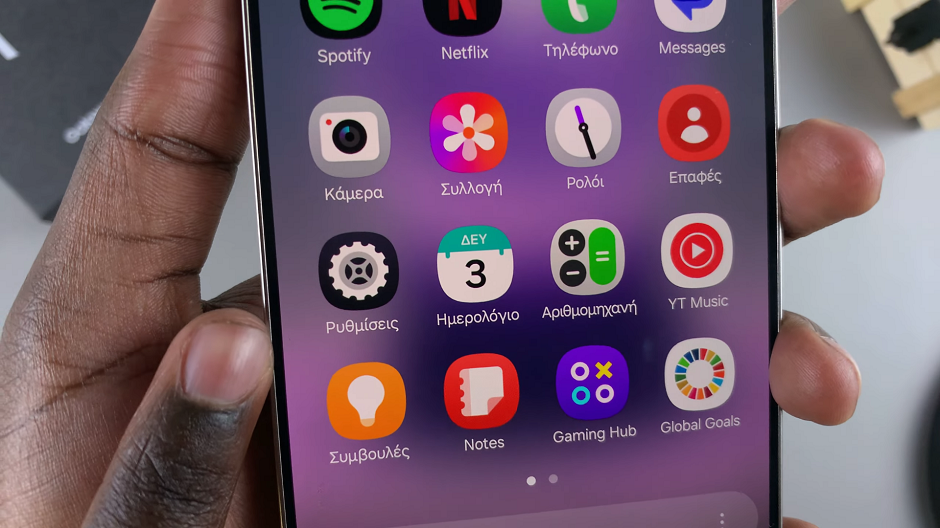
Once you have opened the Settings app, scroll down to find the General Management option and tap on it. The icon is purple in color and resembles three horizontal lines with dots on them.
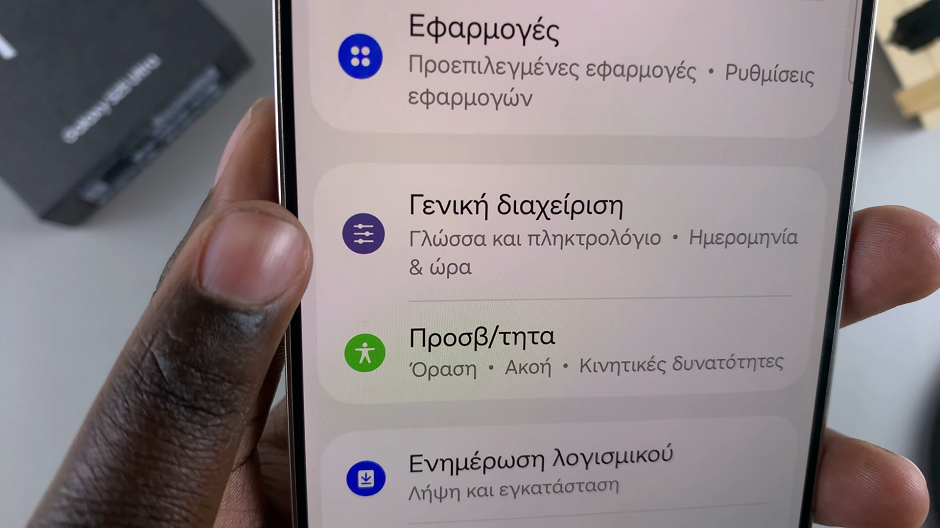
In the General Management menu, you will find the Language option. It should always be the first one on the list. Tap on it to access the language settings.
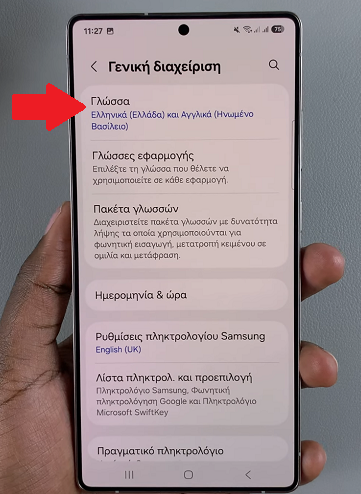
In the Language menu, you will see a list of languages. Select the language you want to set as the default language. If it isn’t there, simply tap on + Add Language, then simply select your language and the region of choice.
You can also use the search function to find your language.
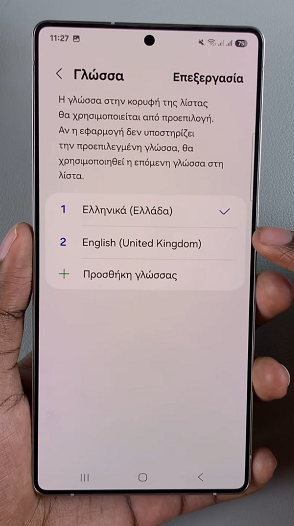
After selecting your default language, you will see the blue Reset to Default button. Tap on it to confirm your selection.
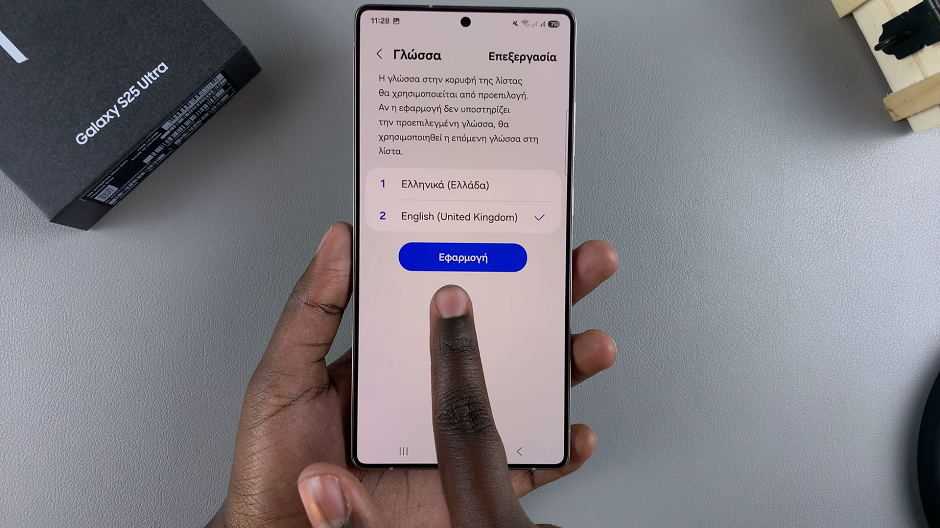
Your language will reset to the default, immediately.
Read: How To Enable / Disable Screen Auto Rotate On Galaxy S25

