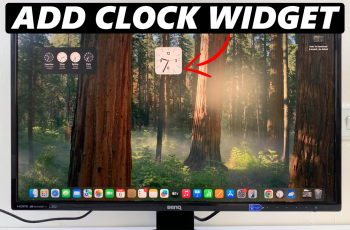If your mouse movements feel too fast or too slow on the Nintendo Switch 2, you might have changed the sensitivity settings without realizing it. Fortunately, reverting your mouse to its default sensitivity is quick and easy. This helps restore smooth, responsive control especially important for games that require precise cursor movements.
In this guide, we’ll walk you through how to reset your mouse sensitivity settings to default directly from the system menu. Whether you’re using a USB mouse or taking advantage of Joy-Con mouse controls, resetting to factory settings ensures you start fresh with the standard balance.
Perfect for users who’ve been experimenting with control settings or just want consistent performance. Restoring default sensitivity gives you a clean slate. Follow along to quickly return your Nintendo Switch 2 mouse settings to their original state.
Read: How To Enable Mouse Control On Nintendo Switch 2
Revert Mouse To Default Sensitivity On Nintendo Switch 2
Launch the Settings menu from your Nintendo Switch 2 Home screen.
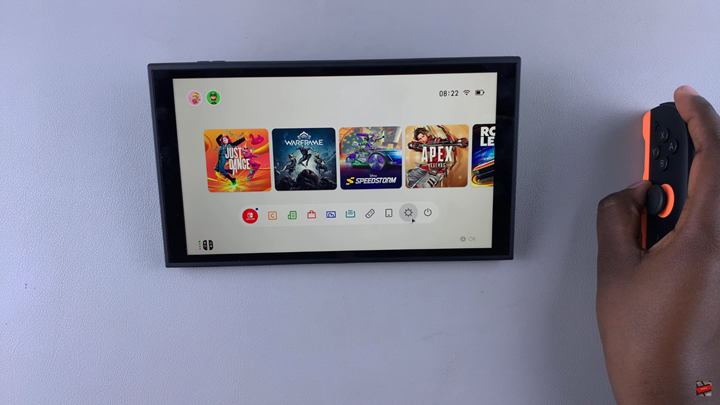
Scroll down and select “Controllers & Accessories.”
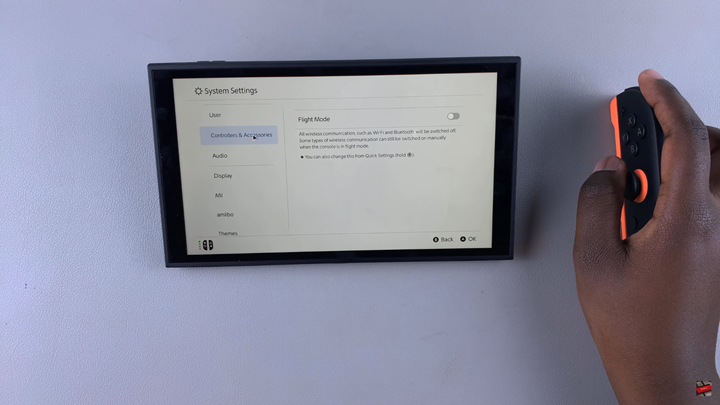
Find and select “Mouse Sensitivity.”
Choose the “Default” option to restore original sensitivity settings.
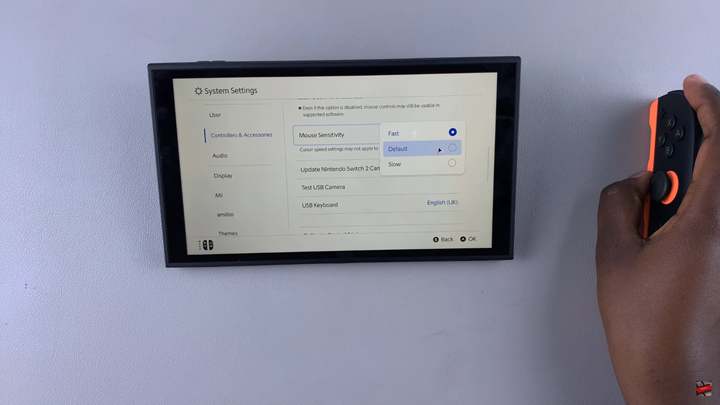
Restoring your mouse to default sensitivity on the nintendo switch 2 is a quick fix that ensures smoother and more predictable control, especially if previous adjustments didn’t feel quite right.