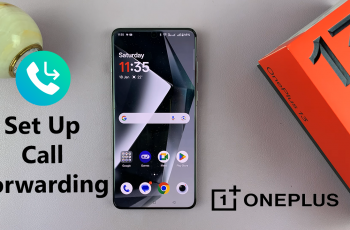Accidentally deleting important notes can be infuriating — especially if they contain personal reminders, work details, or precious ideas. If you use a Samsung Galaxy A26, A36, or A56, the good news is that your deleted notes won’t necessarily be gone for good. Samsung’s in-built tools, including the Samsung Notes app offer reliable ways to recover recently deleted data — as long as you act quickly.
In this guide, we will walk you through the steps on how to restore deleted notes on your Samsung Galaxy A26, A36, or A56. If you’ve deleted a note by mistake, lost it because of a sync error, or deleted it when the phone was updating, this guide has you covered.
Let’s move on to the recovery procedure and assist you in restoring your valuable notes to your Galaxy A26, A36, or A56.
Watch: Mute Power ON Sounds On JBL Flip 7
Restore Deleted Notes On Samsung Galaxy A26/A36/A56
Begin by accessing the Notes app on your Samsung device. Find the Notes app on home screen or app drawer and tap on it to proceed. Then, tap on the hamburger icon (three lines) in the top right corner. From the options that appear, select ‘Recycle Bin.’
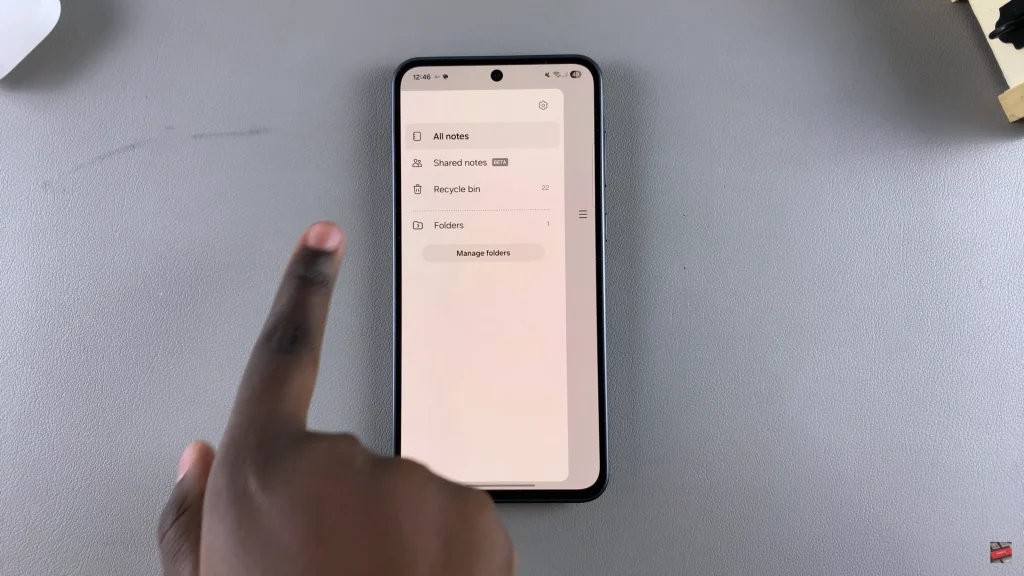
At this point, you’ll see all the deleted notes on your device. Now, long press on the Notes you’d like to restore and tap on ‘Restore‘ at the bottom to recover it. To restore all notes, long press on one note, then tap on ‘All.’ Afterwards, tap on ‘Restore All.’
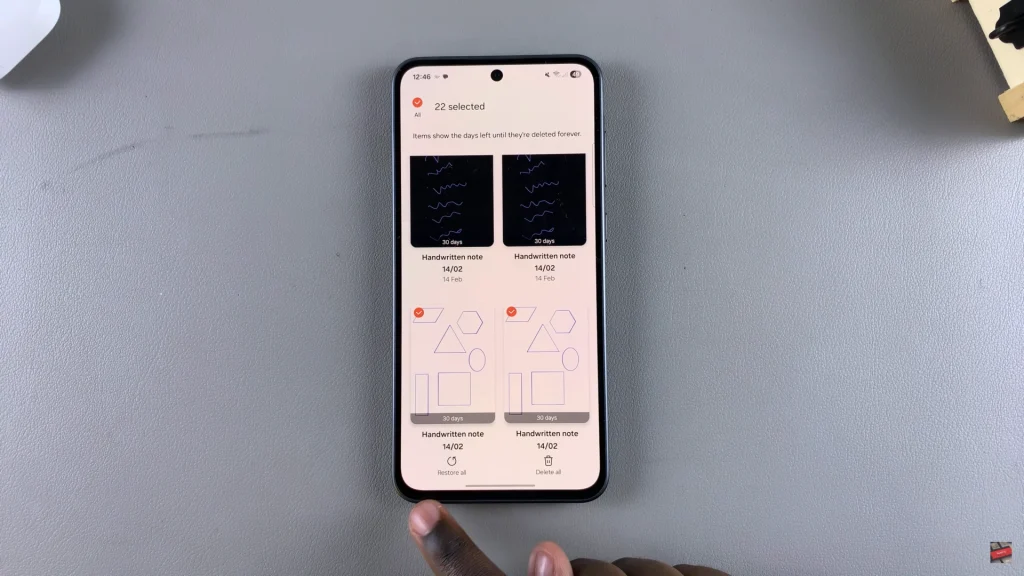
Following the process in this tutorial, it’s simple to get back accidentally deleted notes and prevent permanent loss. We hope you were able to get back your lost notes successfully following this guide. If you have questions or tips of your own, you are free to drop them in the comments section!
Read: How To Empty Recycle Bin On Samsung Galaxy A26/A36/A56