Restoring default settings on the Samsung Galaxy S25/S25 Ultra without erasing data can help fix software issues, improve performance, and reset system preferences. Over time, changes to settings may cause unexpected behavior, making it necessary to revert to the original configurations. This method resets network settings, app preferences, and other system options without deleting personal files, installed apps, or saved accounts.
A full reset without data loss ensures a smooth experience while keeping your important content intact. Whether your device is running slow or experiencing connectivity problems, this process provides a simple way to refresh system settings. After completing the reset, you can customize your preferences again while maintaining access to all your files, messages, and apps.
Watch:How To Reset Camera Settings On Samsung Galaxy S25/S25 Ultra
Reset All Settings On Samsung Galaxy S25/S25 Ultra Without Erasing Data
Open Settings
Launch the Settings app on your Samsung Galaxy S25/S25 Ultra.
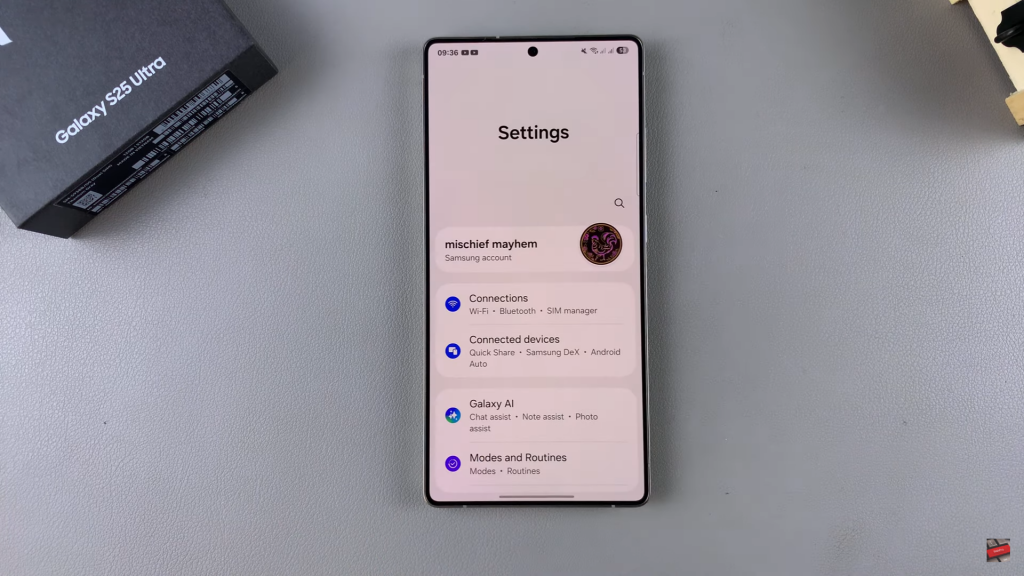
Go to General Management
Scroll down and select General Management to access reset options.

Select Reset
Tap on Reset and choose Reset All Settings from the list.
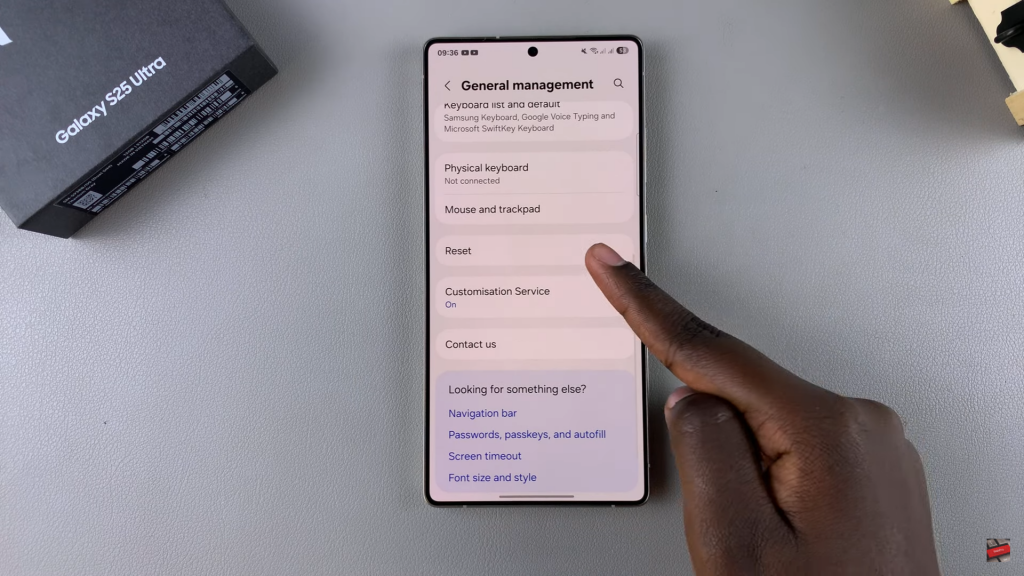
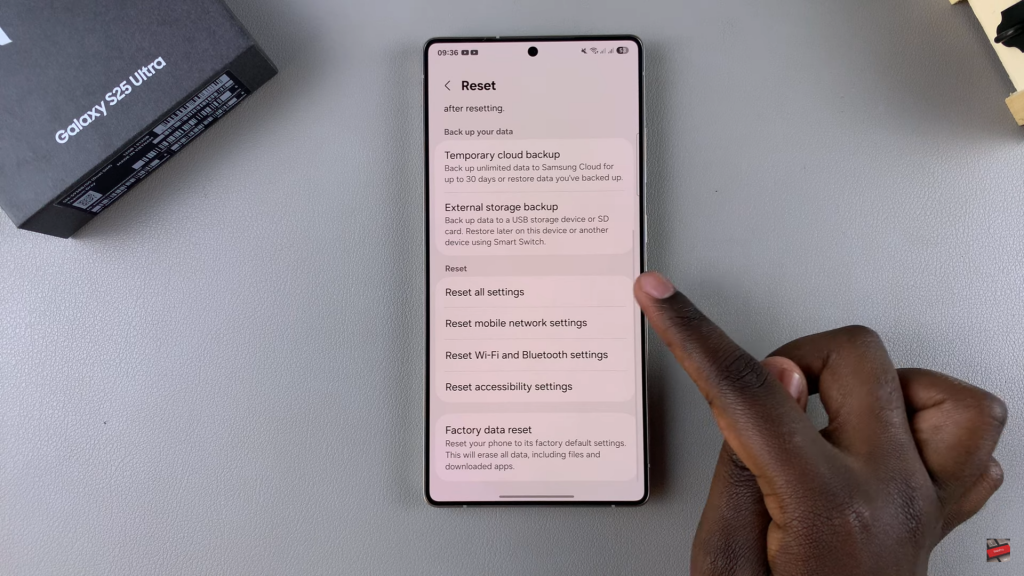
Review Reset Information
A prompt will display what will be reset, including system settings, display preferences, and network configurations, while personal data remains untouched.
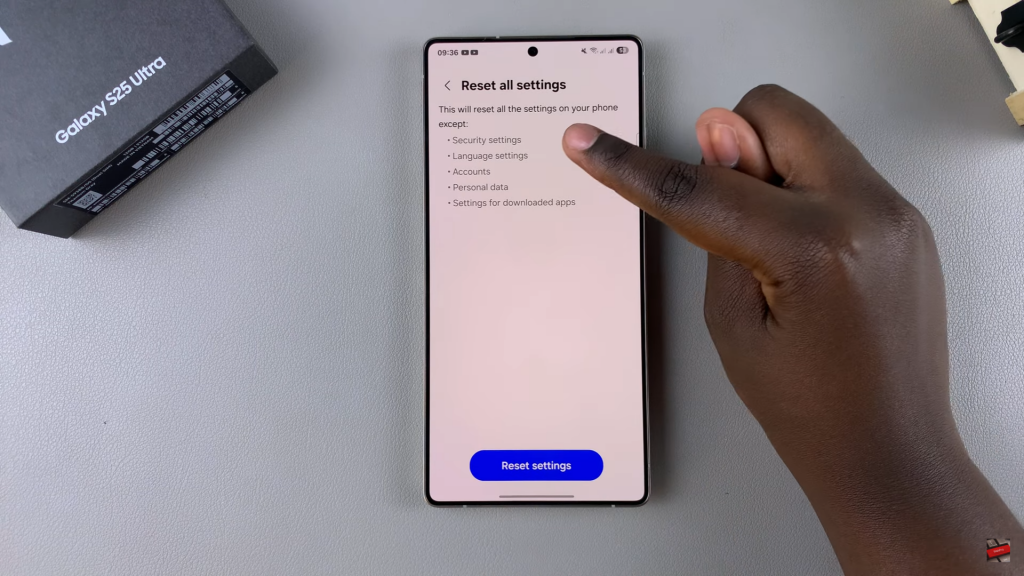
Confirm Reset
Tap Reset Settings, then enter your PIN, password, or pattern if prompted.
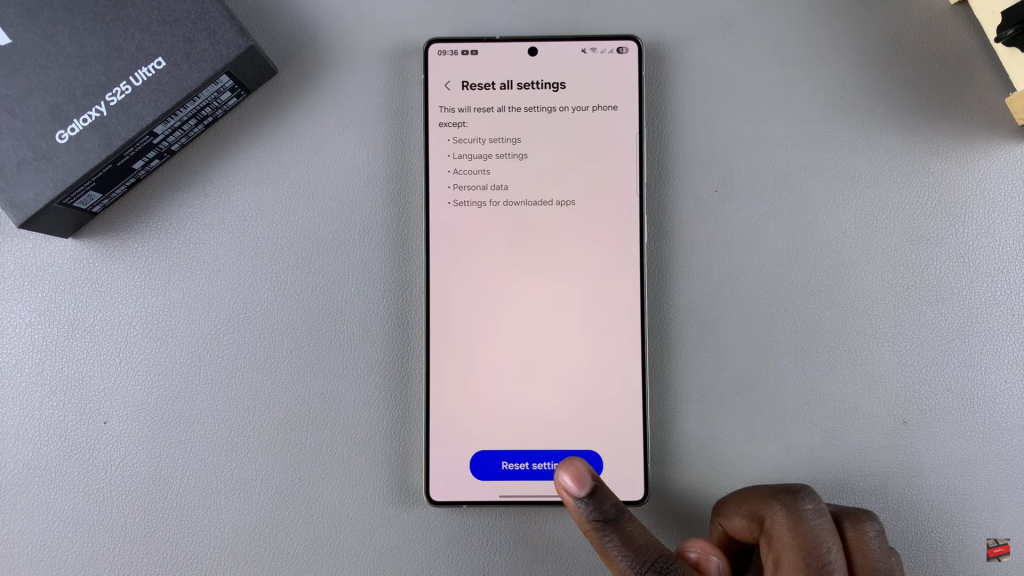
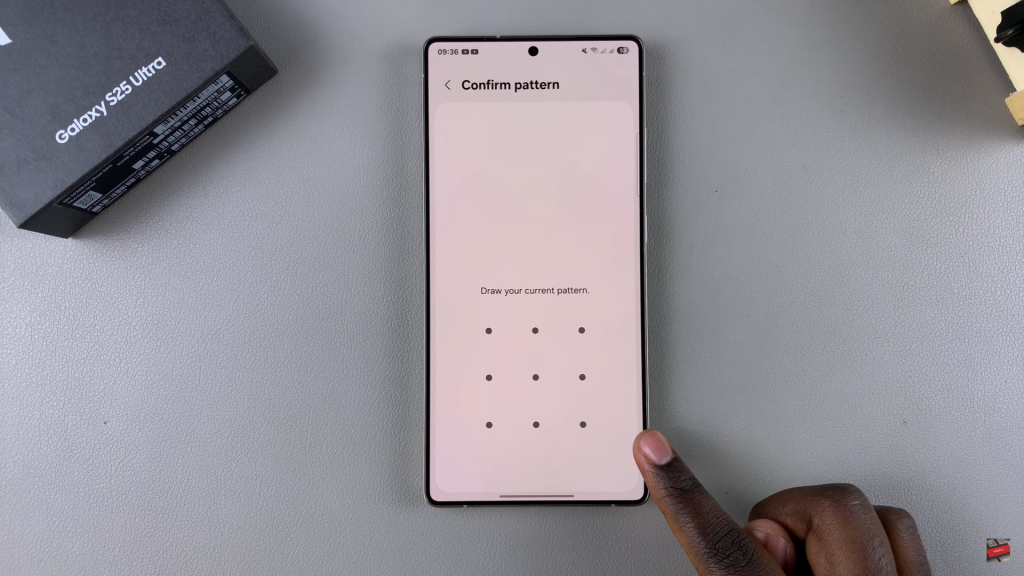
Restart the Device
After the reset completes, your phone will prompt you to restart. Once restarted, all settings will be restored to default without affecting your data.

Read:How To Reset Camera Settings On Samsung Galaxy S25/S25 Ultra

