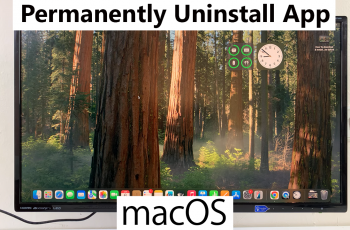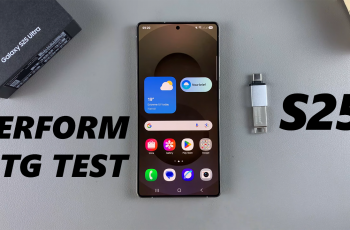Renaming your Sony WH-1000XM6 headphones can make it easier to manage and identify them when connecting to multiple devices. By default, the bluetooth menu appears as “WH-1000XM6”, which can be misleading if you own multiple Sony products or frequently switch between gadgets.
Fortunately, changing your headphone name is a simple process that can be done through the smartphone. Whether you use Android or iOS, this guide will step to step through each method. Follow the steps below to sucessfully rename your Sony WH-1000XM6 headphones.
Let’s get started to customize your Sony WH-1000XM6 headphones.
Watch: Do Sony WH-1000XM6 Have Headphone Jack?
Rename Sony WH-1000XM6 Headphones
Start by accessing the Bluetooth settings on your Android or iPhone. Following this, locate the Sony WH-1000XM6 headphones from the Bluetooth devices on your device.
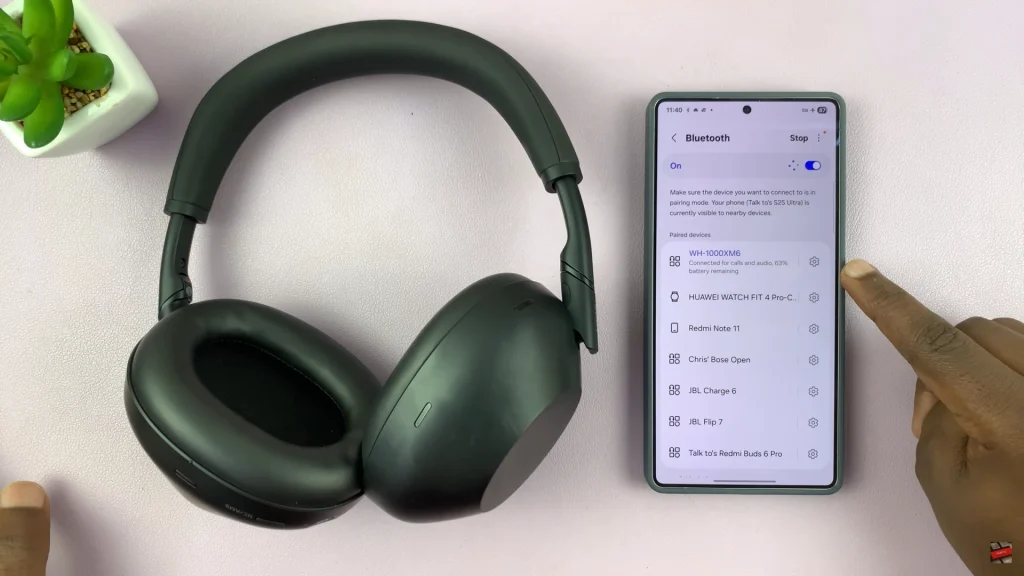
From here, tap on the settings icon (⚙️) on Android or Info icon (ℹ️) on iPhone. From the options that appear, tap on ‘Rename.’
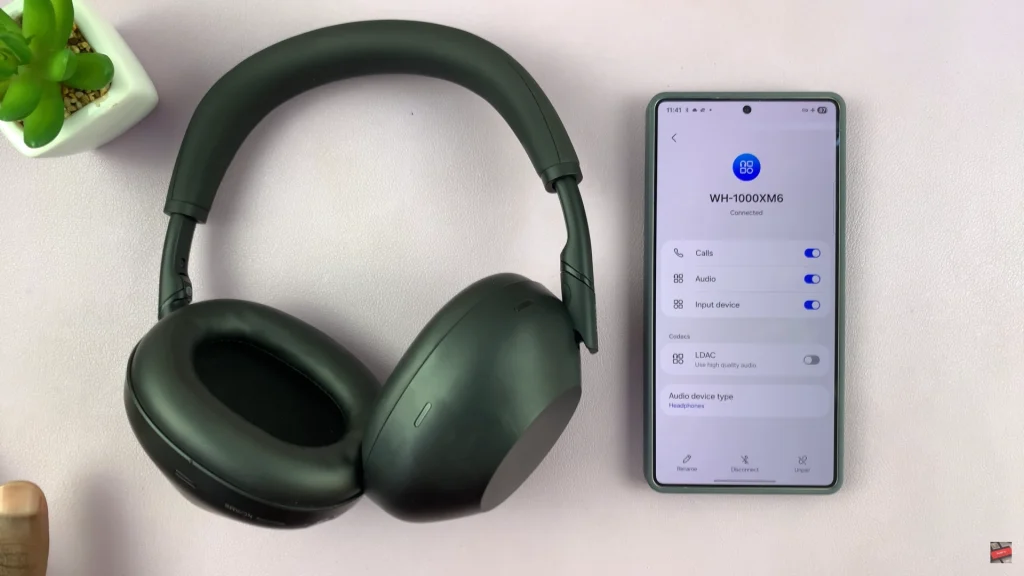
At this point, type in your desired name and confirm the changes by tapping on ‘Rename‘. Once done, exit the settings and the changes will be applied.
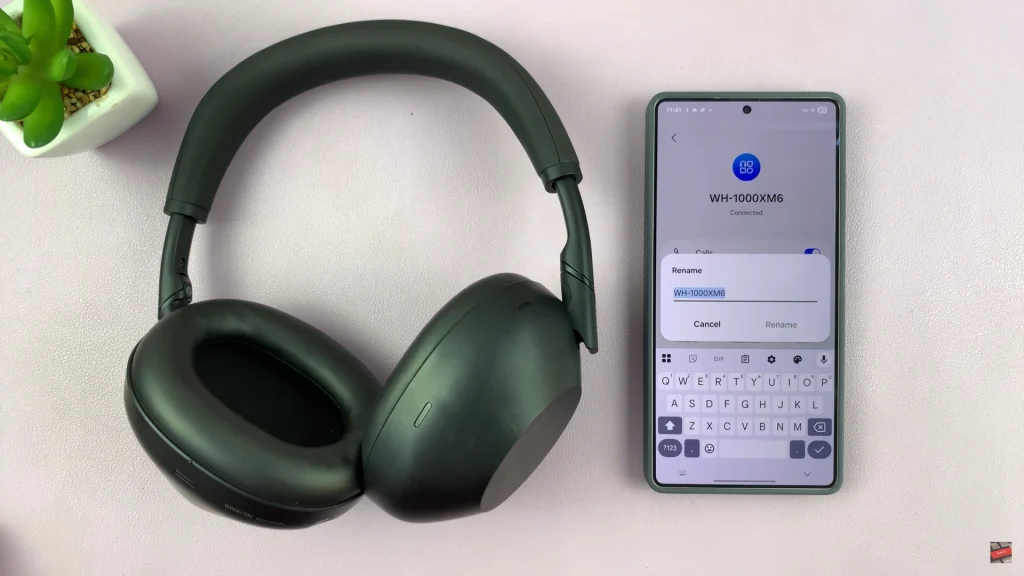
In conclusion, changing the name of the Sony WH-1000XM6 headphones is a quick and effective way to customize your hearing experience and keep your Bluetooth devices organized. If you found this guide useful, be sure to discover more tips and tricks to achieve the most of the WH-1000XM6.
Read: How To Disable Touch Sensor Control Panel On Sony WH-1000XM6