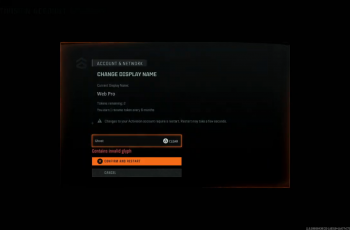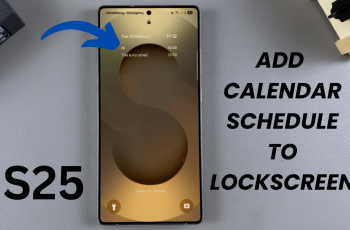Renaming your Google TV device is a simple yet powerful way to organize your connected gadgets, especially if you have multiple streaming devices at home.
By giving your device a custom name, you’ll find it easier to identify in casting lists or device management settings. Here’s a detailed guide to help you rename your Google TV streamer in just a few minutes.
Renaming your device makes it uniquely yours. It also helps you to avoid confusion when multiple devices are connected to the same network and streamline control in apps like Google Home or Chromecast.
Read: How To Set Up Google TV Streamer Without Phone
Rename Google TV Streamer
Using the Google TV Interface
To start, press the Home button on your Google TV remote. Then, scroll to the top-right corner of the screen and select the Gear icon to open Settings. Select All Settings and scroll down to System.
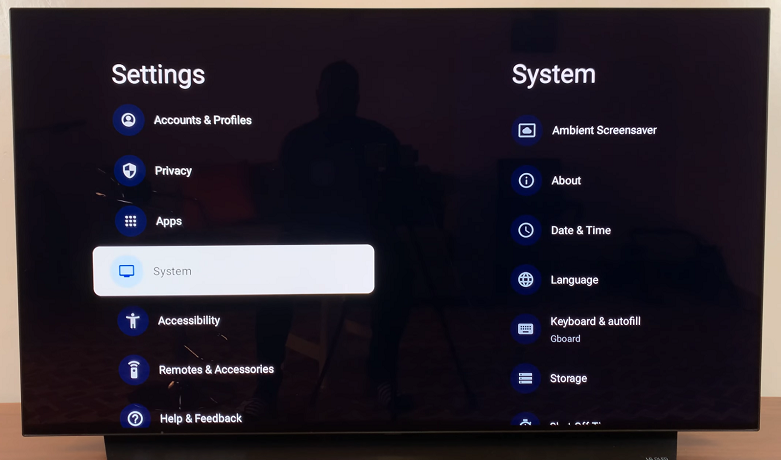
Under System, scroll down and select About. Here, find the Device Name option and click it.
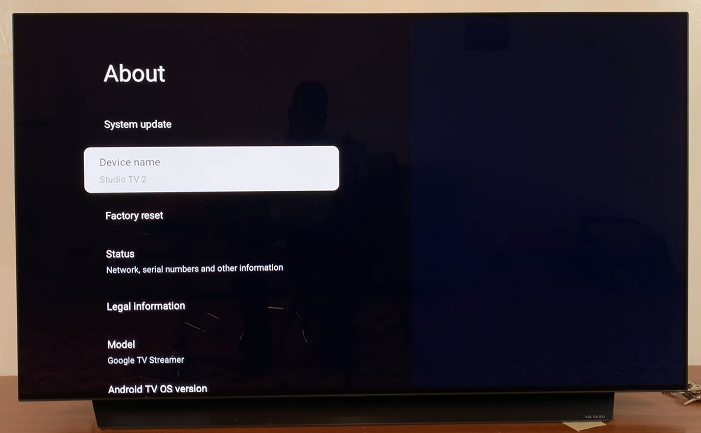
Select the Change Name option. You can select a preset name from the list of options. However, you can scroll all the way down and select Enter Custom Name to input your desired name.
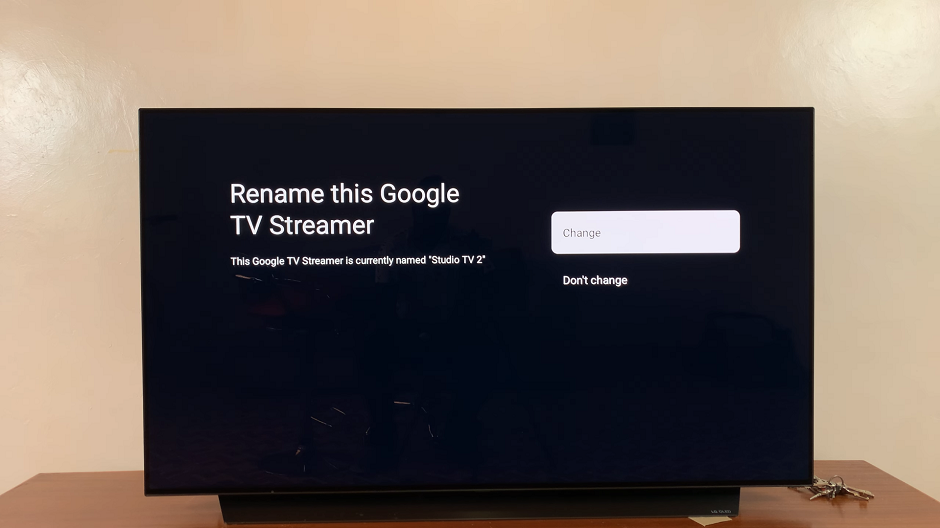
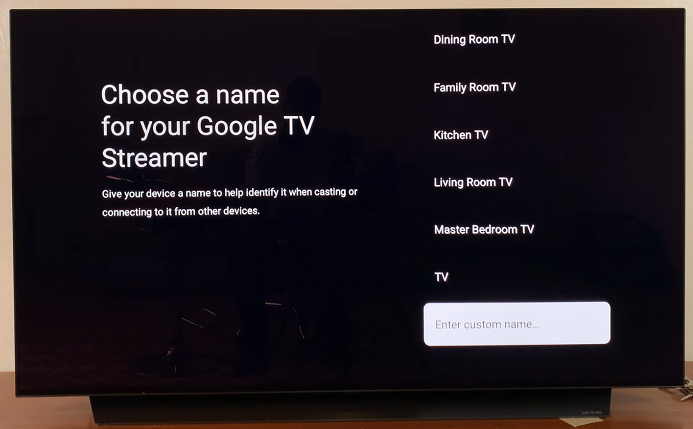
Confirm the change by selecting the check mark on the TV’s keyboard. This will be your Google TV Streamer’s new name.
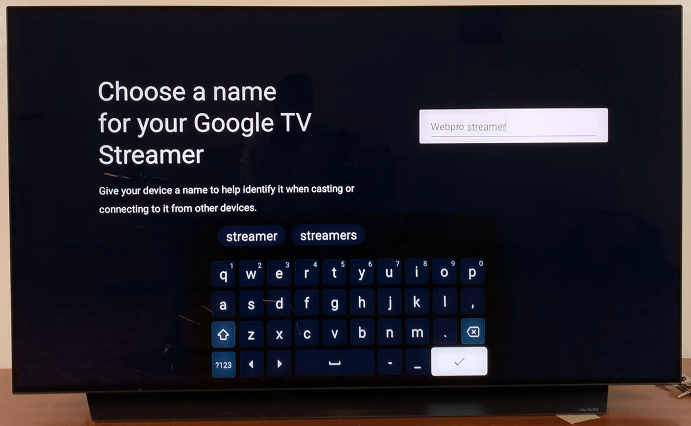
Using the Google Home App
If you manage your Google TV device through the Google Home app, you can rename it directly from your smartphone. Simply launch the Google Home app. Download it if you haven’t already.
Select the Google TV streamer device you want to rename and click on the gear icon in the top-right corner. Look for the Name field, tap on it, enter the new name, and save your changes.
Tips for Renaming Your Device
Choose a name that reflects its location, such as Living Room TV or Bedroom Streamer.
Avoid using special characters or emojis, as some systems may not recognize them.
Keep the name short and clear for easier identification.
You can rename multiple devices. Simply repeat the process for each Google TV or Chromecast device you own. Renaming your device will not impact its performance or settings.
If your device name doesn’t update in other apps, ensure the app or service you’re using recognizes the updated name. Restart the app or device if necessary.
Watch: Restart Google TV Streamer