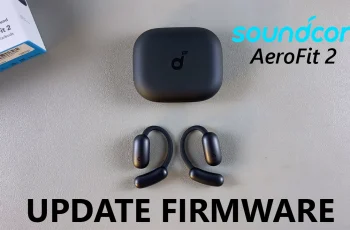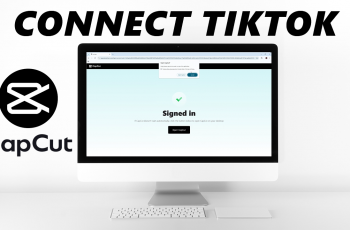The iPhone home screen is designed for simplicity and quick access to your favorite apps, yet many users find the persistent search bar at the top a bit intrusive. If you’re looking for a way to remove the search bar on your home screen, this article will guide you through how to do it.
Apple introduced the search bar as a central part of the iOS home screen experience. It serves as the gateway to Spotlight Search, which not only finds apps but also provides suggestions, news, and other useful information. For many users, this quick-access feature is an essential tool.
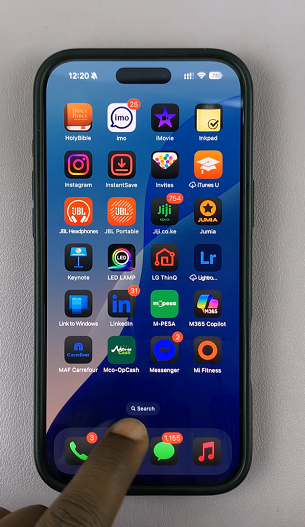
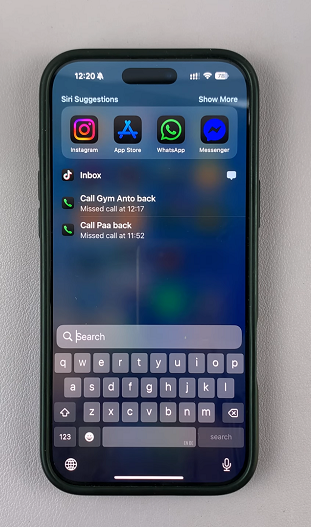
However, if you prefer a minimalist interface or simply want to reclaim some visual space, you might be wondering if it’s possible to remove it entirely.
Watch: Turn OFF Dark Mode On Facebook App On iPhone
Remove Search Bar From iPhone Home Screen
First, launch the Settings app on your iPhone. Scroll through until you get to Home Screen & App Library. Tap on it.
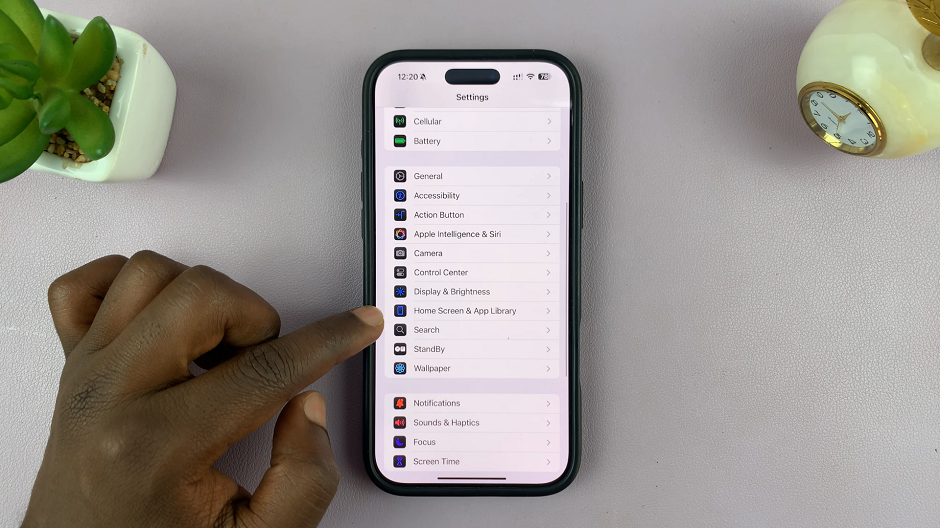
Within this menu, locate the Search section. Here, you’ll see the option Show On Home Screen, toggled ON by default. Tap on the toggle to disable this option.
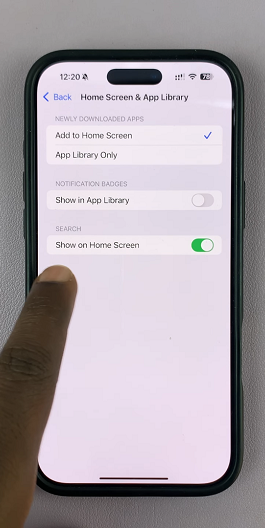
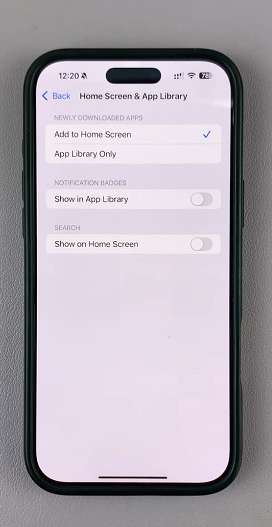
Now, when you go back to the Home Screen, the Search bar will no longer be visible. Instead, you’ll see the Home Screen indicators.