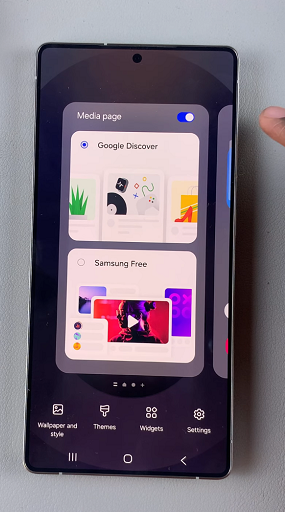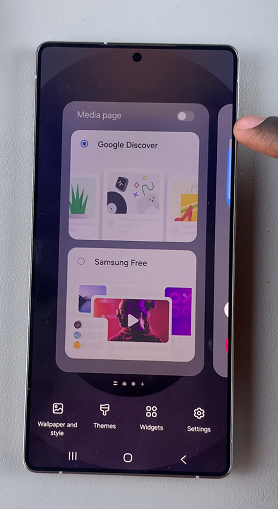Google Discover, formerly known as Google Feed, is a feature that shows personalized news and information on your device’s home screen. While some users find it useful, others may prefer a cleaner home screen without this feature.
However, if you find this page unnecessary and want a cleaner home screen, you can easily remove it. In this guide, we’ll walk you through the steps to disable the Media Page on your Samsung Galaxy S25, S25+ and S25 Ultra.
The Media Page can be the Google Discover of the Samsung Free page on your Galaxy S25. By default, it is located to the left of your Home Screen. To access it, all you need to do is swipe right from your Home Screen.
Read: How To Disable Swipe To Type On Galaxy S25
Remove Media Page From Home Screen On Galaxy S25
To remove the media page, you can do it via the Home Screen Settings page or directly via the Home Screen.
Remove via Home Screen Settings Page
First, launch the Settings app on your Samsung Galaxy S25. Scroll down and find the Home Screen option. Tap on it.
You can also tap and hold on an empty space on the home screen. From the resulting options at the bottom of the screen, tap on Settings. Similarly, this will take you to the Home Screen page. Under Home Screen, locate the option to Add Media Page to Home Screen.
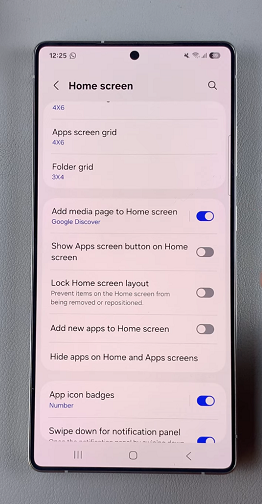
Make sure the toggle button next to it is in the OFF position, if it was ON before.
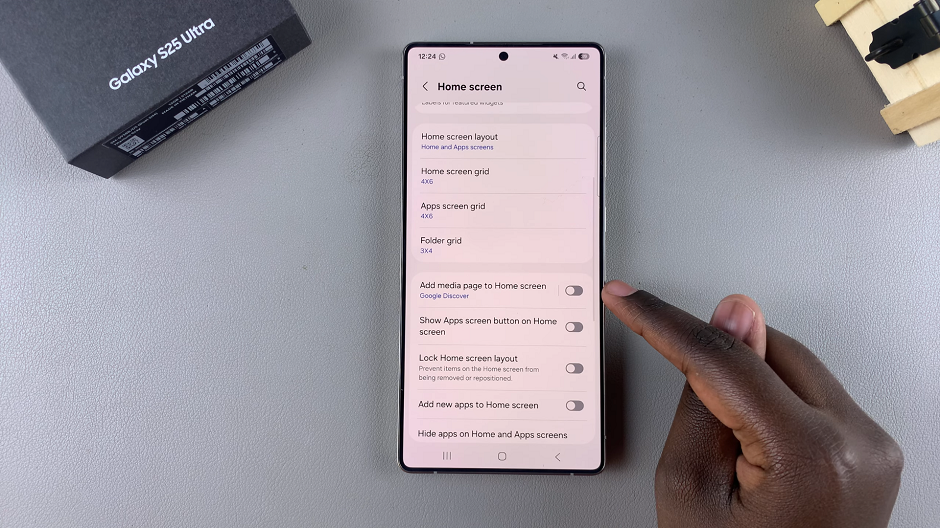
Go back to the Home Screen and swipe left. You will no longer be able to launch the Media Page (Google discover or Samsung Free).
Remove Media Page via Home Screen
You can also remove the media page directly from the Home Screen.
Simply tap and hold on an empty space on the home screen. From the resulting home screen editor, swipe right to land on the Media Page.
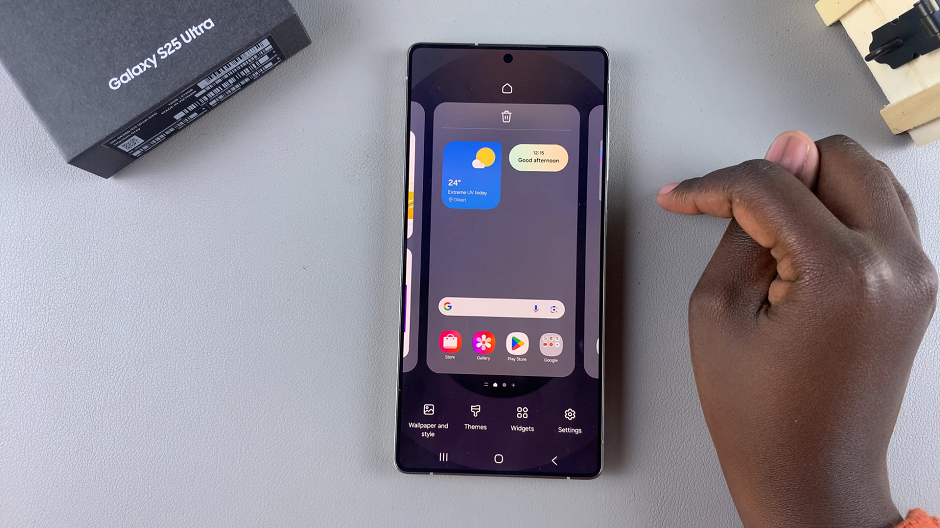
Tap on the toggle in the top-right corner of the Media page to disable it, if it was enabled before.