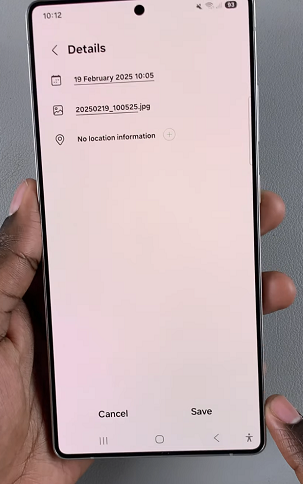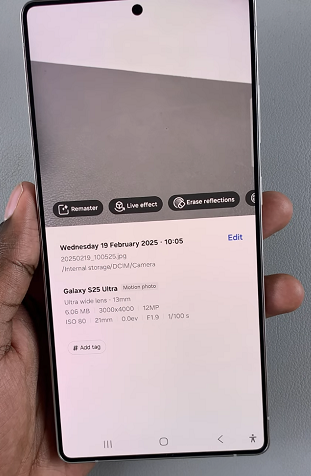Smartphones, including the Samsung Galaxy S25 and S25 Ultra, automatically embed location metadata (GPS coordinates) into photos when location services are enabled.
While this can be useful for organization, it also raises privacy concerns when sharing images online. Fortunately, removing location data from photos on your Galaxy S25 or S25 Ultra is simple.
This guide will show you how to check for and remove location details from your photos on your Samsung Galaxy S25, S25+ or S25 Ultra.
Read: How To Delete Call Log History On Galaxy S25
Remove Location From Photo On Galaxy S25
Before removing location information, you might want to check if it exists in a photo. Simply open the Gallery app on your Samsung Galaxy S25 and select the photo you want to inspect.
Tap on the More Options (three-dot menu) in the top right corner. Choose the Details option. If location data is stored, you will see a map at the bottom of the photo details.
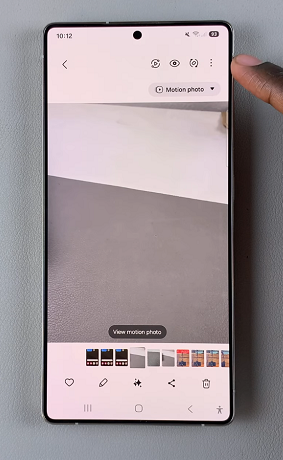
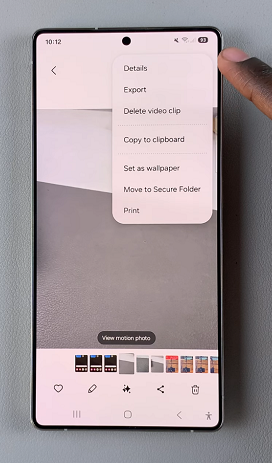
To delete location data from the photo, tap the Edit option. This should list all the summarized details of the photo. Tap on the Remove button (red minus icon) next to the location details. This will remove the location tag.
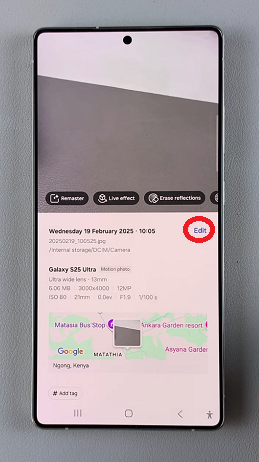
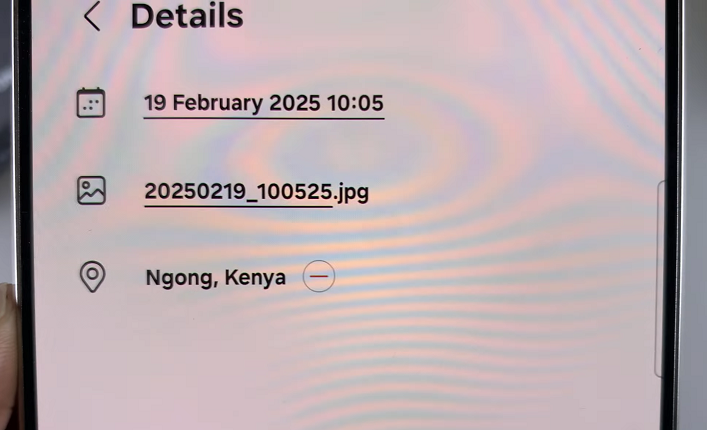
Save the changes before exiting, by tapping on Save at the bottom of the page. The photo will no longer have the location tag like earlier.