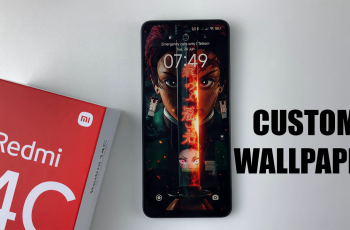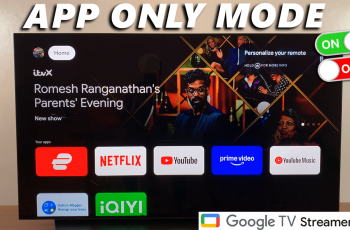Rejecting a call is similar to declining it. In this article, we’re focusing on how to reject incoming calls on your AirPods Max. This is effective whether you’re using the new or the old AirPods Max.
The AirPods Max are renowned for their premium sound quality and seamless integration with Apple devices. But what if you’re listening to your favorite playlist or engrossed in a podcast and an incoming call interrupts?
Knowing how to reject a call with your AirPods Max is a useful trick that keeps you in control of your listening experience. Rejecting calls on your AirPods Max can help you avoid interruptions during important tasks. It can also hemp you maintain focus in work or study environments, as well as enjoy uninterrupted downtime.
Watch: How To Receive & End Incoming Calls On AirPods Max
Reject Incoming Calls On AirPods Max
If you’re not in the mood to answer a call, you can decline it easily. Locate the Digital Crown. The Digital Crown is the circular control knob located on the right ear cup of your AirPods Max.
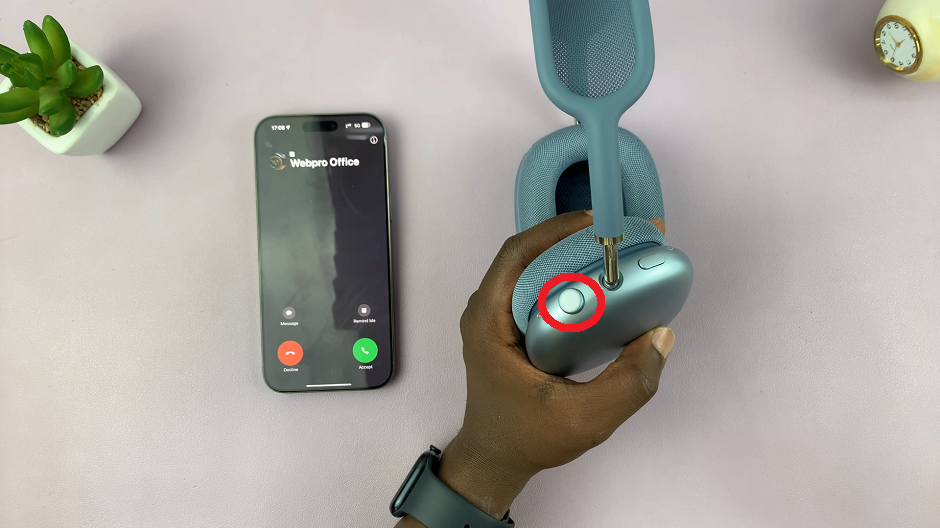
Double press the Digital Crown to reject the incoming call. The caller will be directed to voicemail (if enabled).
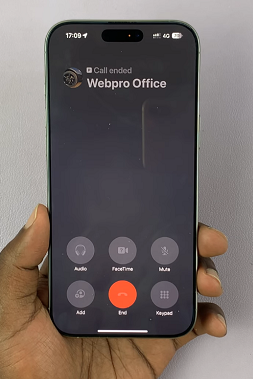
Note: For these functions to work, you need to be wearing your AirPods Max.
Other Call Management Features on AirPods Max
To answer an incoming call, press the Digital Crown once. Do so once more to mute the call, and then a final time to unmute the call.
If you’re on a call and another comes in, long-press the Digital Crown to switch between them.
After finishing a call, double-press the Digital Crown to hang up.
Customizing Your AirPods Max Settings
To customize your AirPods Max, launch the settings app on your Apple device and tap on your AirPods Max to open its settings menu. Inside your AirPods Max settings menu, locate any settings that you can tweak to aid your phone call experience.
If you’re having issues with rejecting calls, ensure your AirPods Max are connected to your device via Bluetooth. Also, check that your firmware is up-to-date.
You can reset your AirPods Max if the problem persists by holding the noise control button and the Digital Crown until the LED flashes amber.