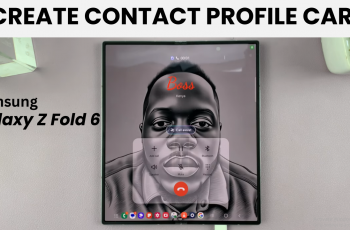The Nintendo Switch 2 makes it easy to receive notifications when your friends come online. This handy feature helps you stay connected and never miss a chance to play with your favorite gaming partners.
In this quick guide, we’ll show you how to enable online user notifications using the built-in settings on your Nintendo Switch 2. You’ll find the option under the Friend Notification Settings menu, where you can customize how and when alerts appear.
Whether you’re a competitive gamer or just want to stay social, enabling these notifications keeps you in the loop. Follow along to get your Switch 2 set up for real-time updates when your friends go online.
Read: How To Enable / Disable Notifications For Online Users On Nintendo Switch 2
Receive Notifications When Friends Are Online On Nintendo Switch 2
Launch the Settings app on your Nintendo Switch 2.
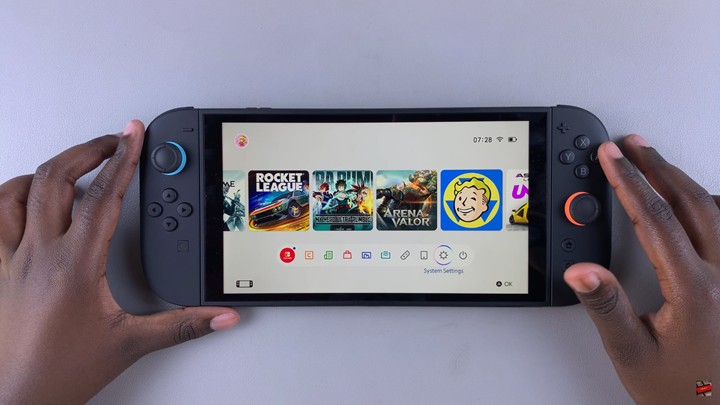
Scroll down and select “Notifications.”
Tap on “Friend Notification Settings.”
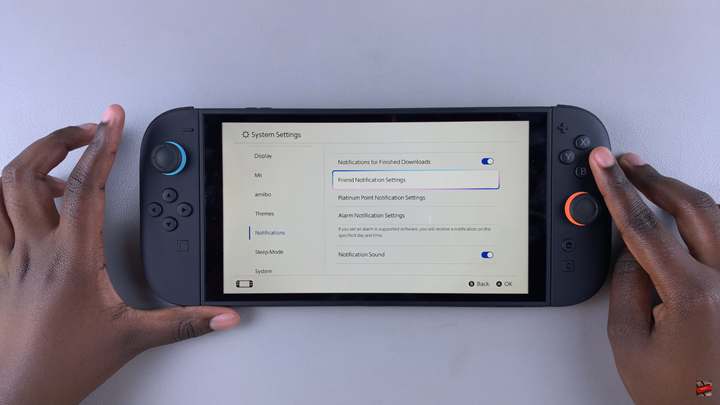
Scroll to “Notify When Friends Go Online.”
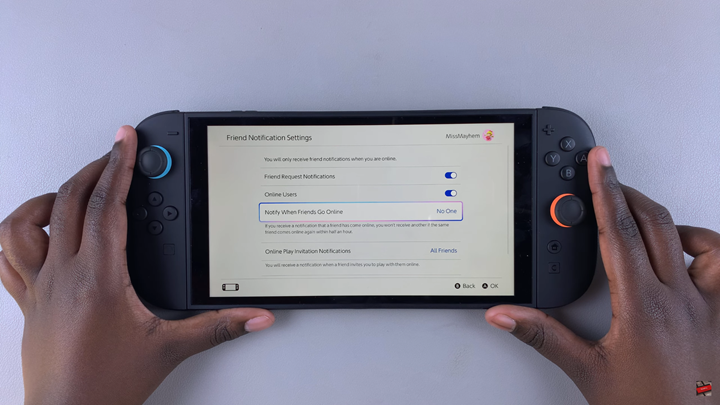
Choose your preference: “All Friends” or “Best Friends.”
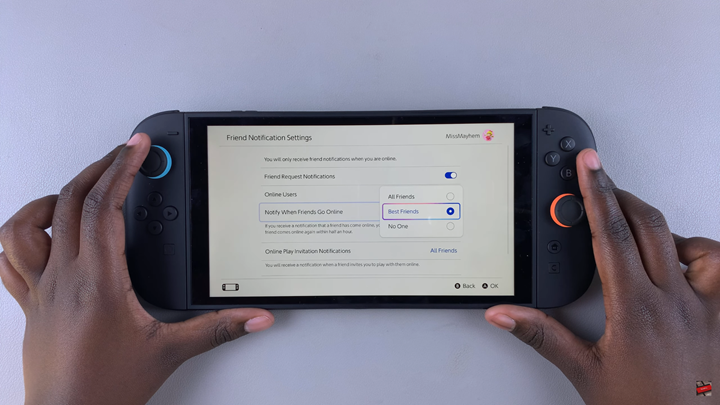
The process is simple and takes only a few seconds to set up in the Friend Notification Settings menu. Once enabled, you’ll never miss a chance to team up or start a new game session with the people you enjoy gaming with most.
Watch: Disable Notifications For Finished Downloads On Nintendo Switch 2