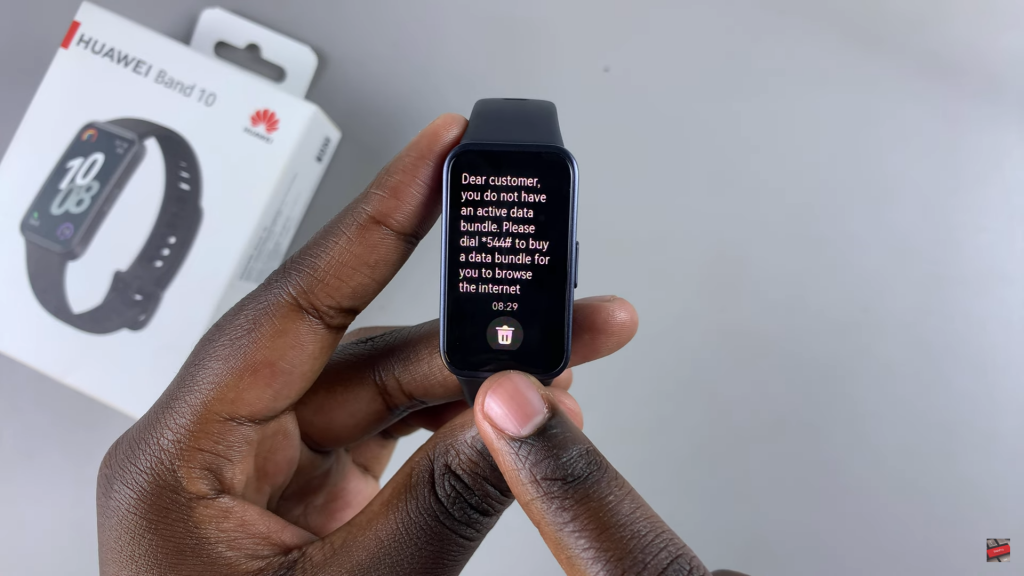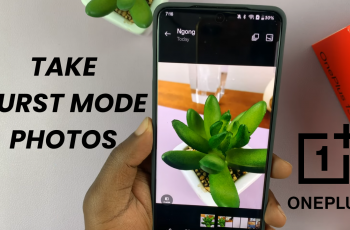Staying updated with messages and alerts is easy with Huawei Band 10. With notifications appearing directly on your wrist, you can quickly check important updates without reaching for your phone. Whether it’s a text, call, or app alert, the band ensures you never miss anything while on the go.
How To Read Notifications On Huawei Band 10 allows for effortless access to incoming alerts with just a glance. With a few simple gestures, you can navigate through messages, view details, and manage them as needed. This makes it convenient to stay connected, especially during workouts, meetings, or other activities where checking your phone isn’t ideal.
Watch:How To Use Huawei Band 10 To Dismiss Calls
Read Notifications On Huawei Band 10
Checking Notifications
When you receive notifications on your phone, they also appear on your Huawei Band 10. To view them, swipe up on the watch face to access the list of notifications.
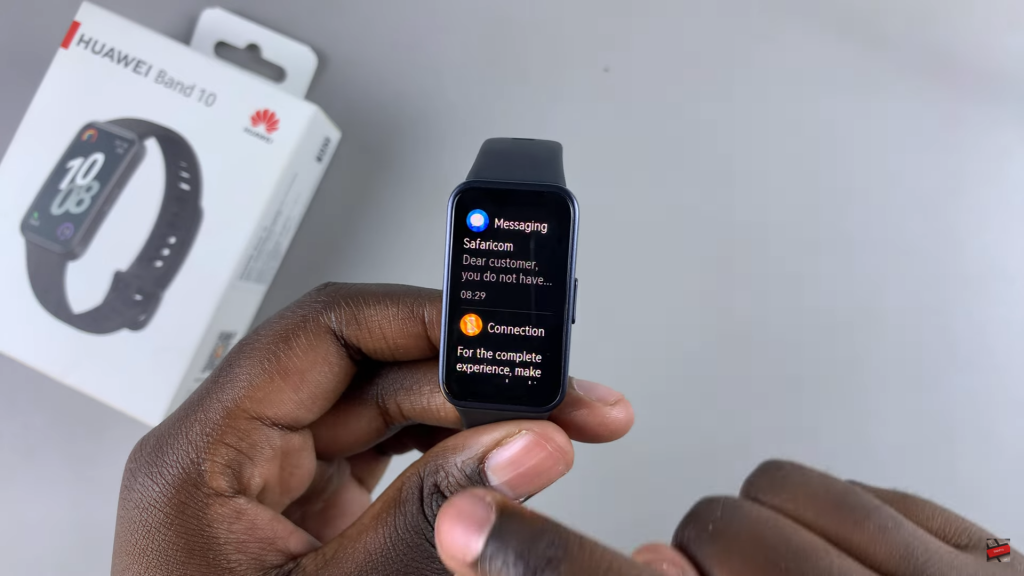
Using the Notifications App
You can also check notifications through the Notifications app. Open the app screen, scroll through the options, and select Notifications to see all received alerts.

Reading Full Notifications
If a notification is too long, tap on it to open and read the full content. Messages and alerts will be displayed in detail.
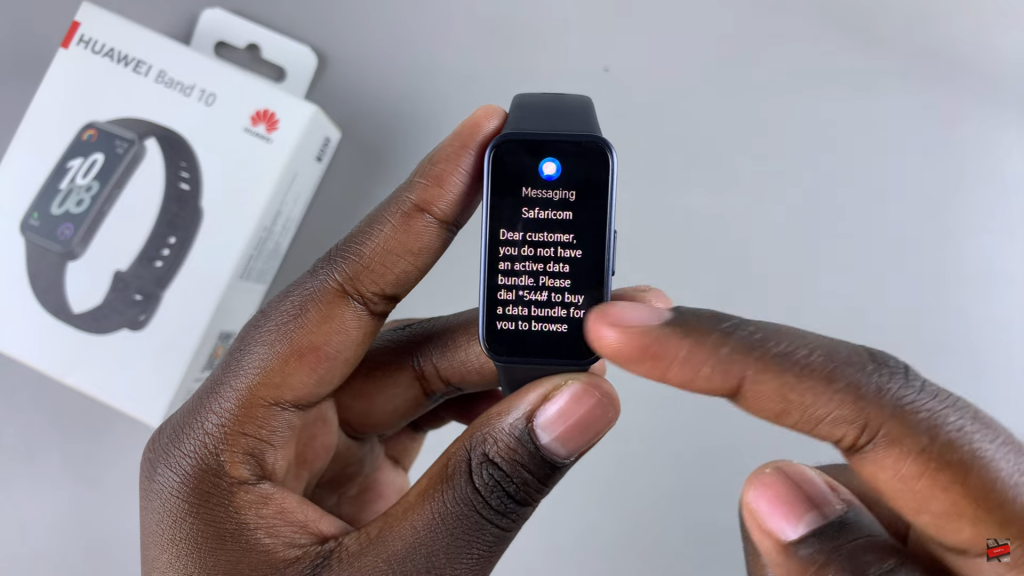
Deleting Notifications
To remove a notification, tap the delete icon after opening it. To clear all notifications at once, scroll down and select the trash icon.