In this guide, we’ll walk you through how to disable gesture controls and perform an ear tip fit test step-by-step. If you’re using the Redmi Buds 6 Pro, customizing your earbuds for comfort and usability is key to getting the best experience.
Whether you find gesture controls too sensitive or simply prefer manual control, turning off gestures can give you more control over your listening experience. Fortunately, Xiaomi allows easy customization through its Earbuds app.
Another important step in optimizing your Redmi Buds 6 Pro is ensuring a proper in-ear fit. A secure seal not only improves comfort but also enhances sound quality and noise cancellation. That’s where the Ear Tip Fit Test comes in a built-in feature that helps you find the best-fitting tips for maximum audio performance.
Read: How To Turn OFF Gestures On Redmi Buds 6 Pro
Perform Ear tip Fit Test On Redmi Buds 6 Pro
How To Perform Ear Tip Fit Test On Redmi Buds 6 Pro Step-by-Step Instructions
Launch the Xiaomi Earbuds app on your connected smartphone.

Scroll down and select “Additional Settings” from the main menu.
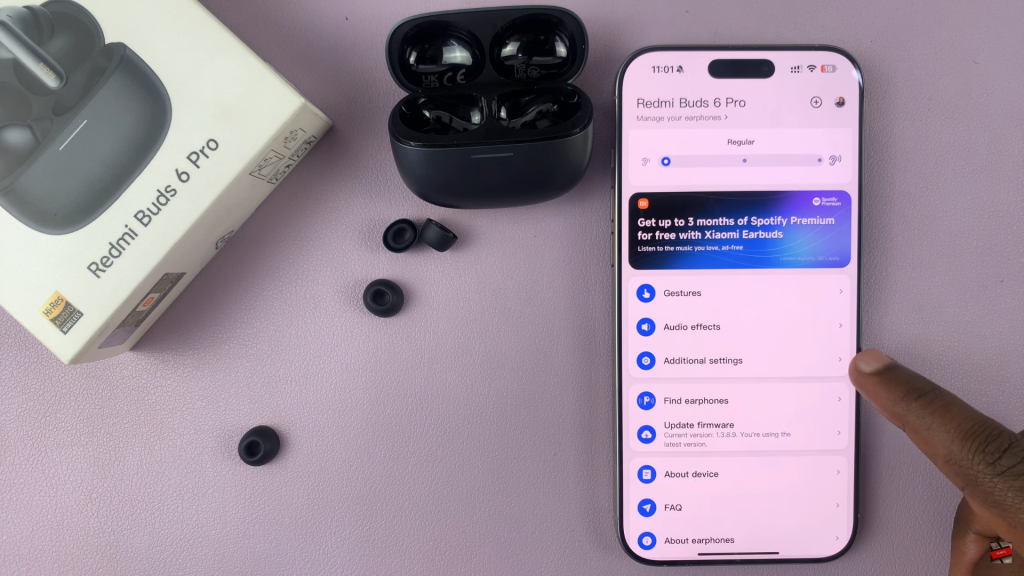
Tap on “Ear Tips Fit Test” to open the fit test tool.
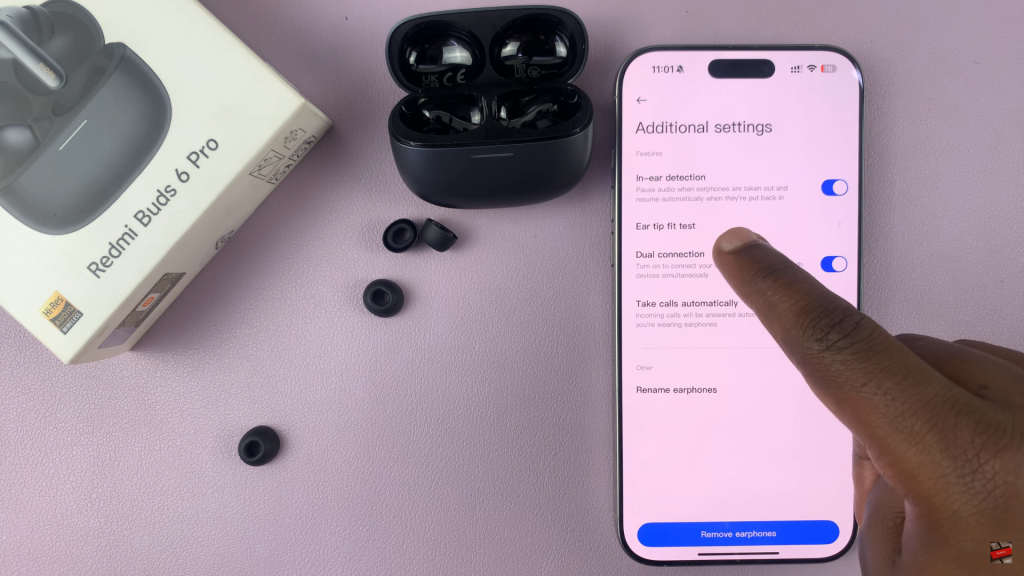
Insert the earbuds into your ears securely and comfortably.
Follow the on-screen prompts to begin the test the app will play audio to check the seal and fit of each earbud.
Review the results to see if your current ear tips provide a proper seal or if a different size is recommended.
This feature ensures you’re using the right ear tips for optimal comfort, sound quality, and active noise cancellation.
Watch: Check Battery Level On Redmi Buds 6 Pro

