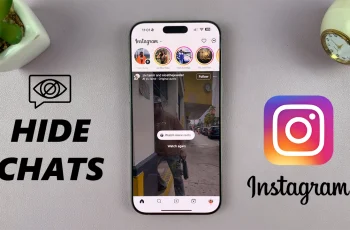Connecting the JBL Charge 6 – this rugged, portable speaker to your iPhone is quick and straightforward. In this article, we’ll cover everything—from powering on the speaker to setting it up so you can start enjoying deep bass and crystal-clear sound in minutes.
If you’re gearing up for a backyard barbecue or an impromptu beach party, pairing your Flip 7 with an Android phone is quick and easy. In this article, you’ll find a detailed, step-by-step guide to connect, configure, set up and optimize your JBL Flip 7 with an Android phone.
For this, ensure your JBL Charge speaker has full charge or is charging and that your iPhone is running Android iOS 12 or later. Fully charge your Charge 6 before the first use to maximize battery lifespan and avoid interruptions during setup. Bluetooth should also be ON on your iPhone.
Read: How To Put JBL Charge 6 In Pairing Mode
Pair & Connect JBL Charge 6 With iPhone
To start, launch the Apple App Store on your iPhone. In the search bar, type JBL Portable and tap Search. Locate the official app from Harman Consumer, Inc. and tap on it. Launch the app once you install it.
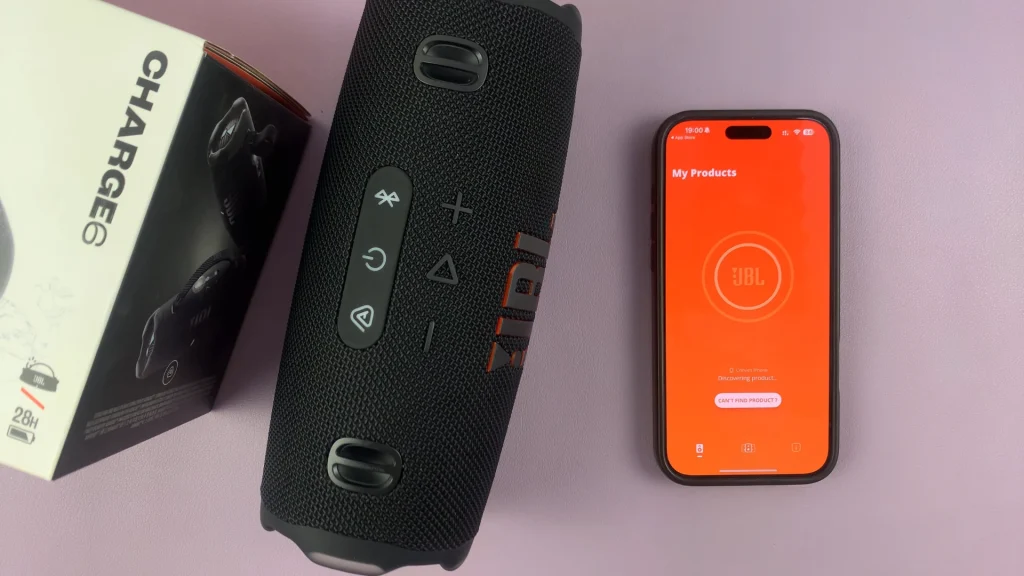
Ensure the speaker has some charge and press the power button once. The LED status ring around the power button will light up and the speaker will perform its startup chime.

If it’s your first time powering it on, the Bluetooth LED will start blinking and making a recurrent sound. This means that it is in pairing mode. If the speaker doesn’t enter pairing mode immediately you turn it on, simply press the Bluetooth button once. You can also do this if the speaker is already paired to a device.
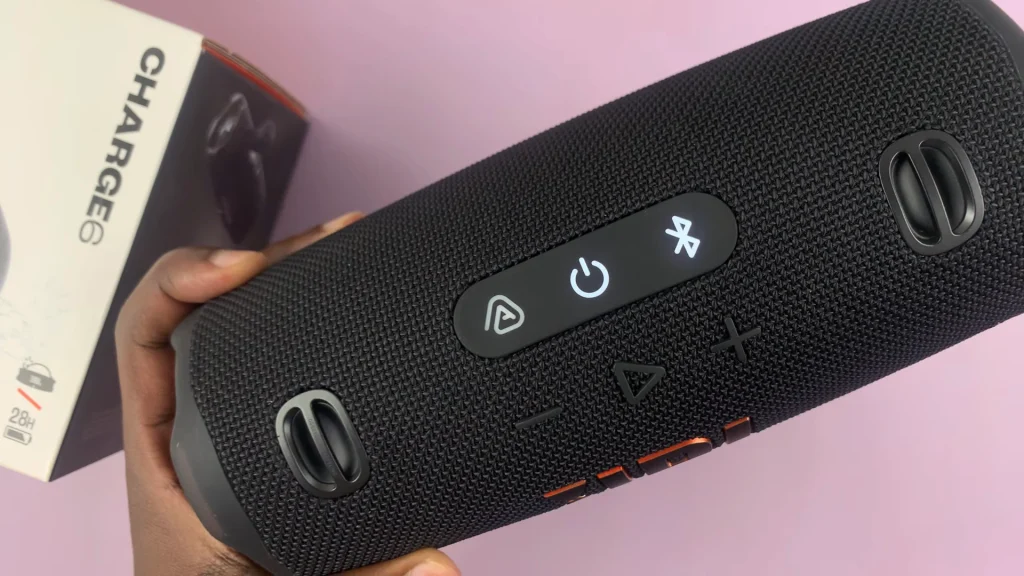
Once you press the button in any of those instances, the speaker will now ready to be connected or paired to any device you want. The app will scan for any available and should discover your JBL speaker.
If it doesn’t, connect the speaker manually. Simply open the Settings app on your iPhone and select Bluetooth. Toggle Bluetooth to On (the switch will turn green).
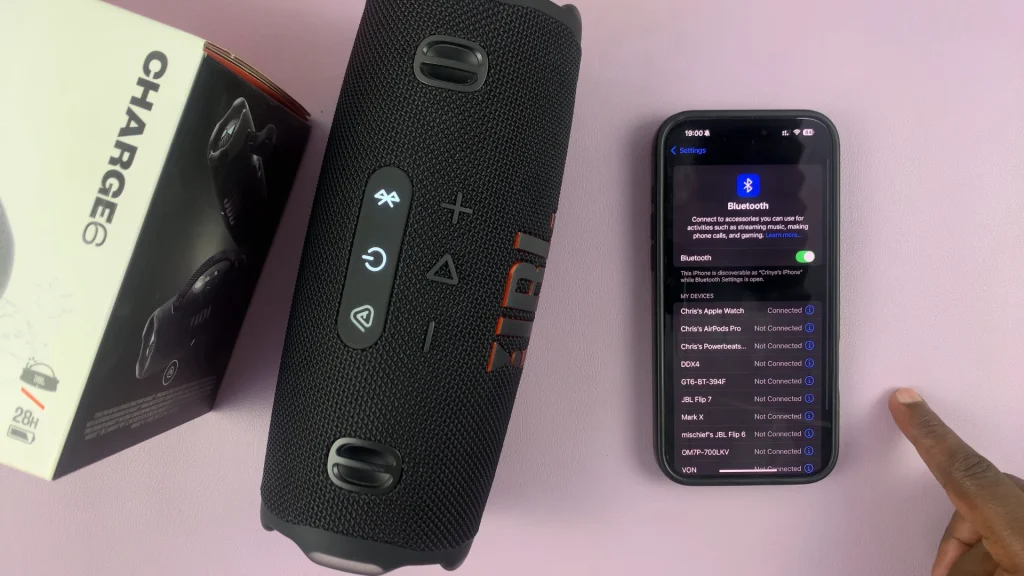
With the JBL Charge 6 in pairing mode, it is now discoverable and ready to pair. On your iPhone’s Bluetooth menu, wait under Other Devices for JBL Charge 6 to appear and tap on it.
The LED on the speaker will turn solid white once connected, and your iPhone will show Connected. Your speaker will also emit the usual chime for when it connects successfully.
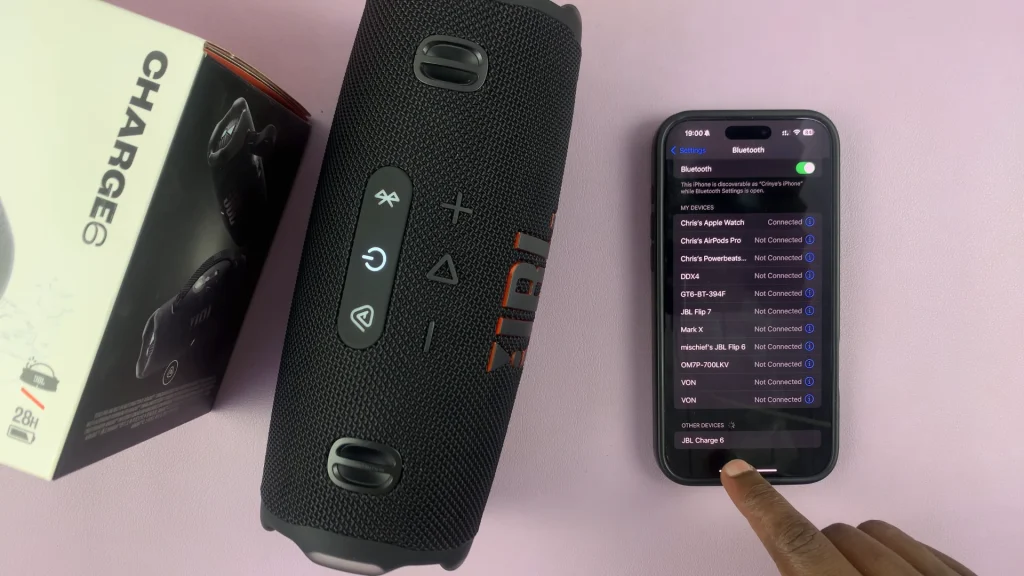
Set Up JBL Charge 6 With iPhone
To set up the speaker, return to the JBL Portable app—your speaker should appear on the home screen once connection is successful or once you select it. You can now use the app to access firmware updates, EQ presets, and Auracast for stereo pairing of two or more Charge 6 speakers.
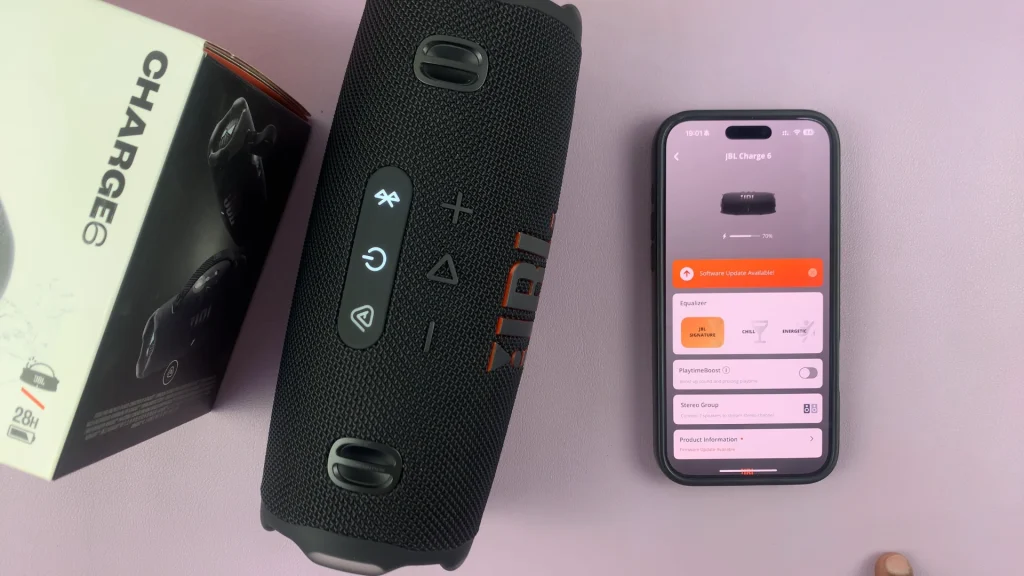
Play music or a video—audio should stream immediately through the JBL Charge 6. Adjust the volume using your iPhone’s volume controls or the speaker’s Plus (+) and Minus (–) buttons.
The Charge 6 can remember multiple devices it is paired to, but only one can play at a time. To switch between paired devices, simply pause on one device and start playback on the other.
Using Multiple Devices (Auracast)
You can also add a second JBL speaker. Simply ensure both speakers support Auracast (the JBL Charge 6 does).
Power on and put both speakers in Bluetooth pairing mode. Connect your iPhone to one of the speakers first.
Press the Auracast button on the first speaker, then on the second to link the speakers together. You’ll hear a chime, and Auracast LEDs will indicate the two are linked—now both play in sync.
Tips for Optimal Performance
Placement: For best sound, place the speaker on a flat, stable surface away from corners.
Volume Management: Adjust volume on both your iPhone and the speaker—setting one too high can distort audio.
Waterproof Protection: The Charge 6 is IP67-rated—feel free to use it by the pool or at the beach, but rinse off any saltwater residue.