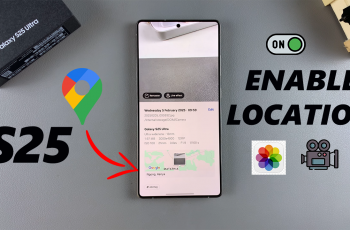Connecting your Samsung Galaxy Buds 3 Pro to your Mac or MacBook is a game-changer for your audio experience. Imagine seamlessly integrating your earbuds with your computer, whether you’re diving into work, enjoying a movie, or just unwinding with your favorite tunes. This easy connection not only enhances your sound quality but also makes your tech setup feel more cohesive.
Moreover, once your earbuds are paired, switching between devices becomes incredibly smooth. This means you can effortlessly move from one task to another without missing a beat. With your Galaxy Buds 3 Pro linked to your Mac, you’re all set to enjoy clear, high-quality sound with minimal noise.
Watch:How To Connect Samsung Galaxy Buds 3 Pro To Windows PC or Laptop
Pair & Connect Samsung Galaxy Buds 3 Pro To Mac or Macbook
Step 1: Access Bluetooth Settings
- To begin with, open the “Settings” app on your Windows PC or laptop.
- Then, navigate to “Bluetooth & devices” from the menu.

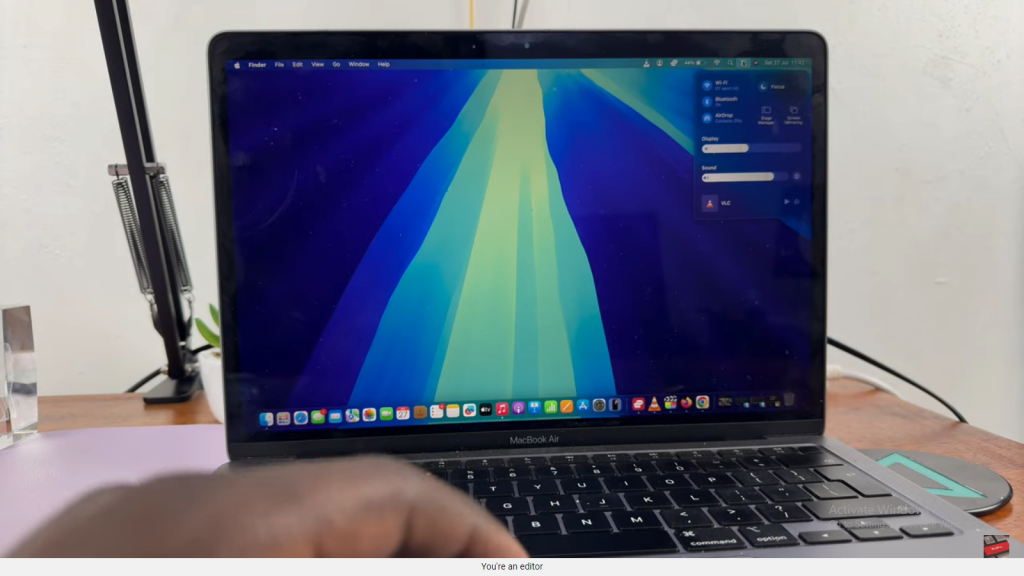
Step 2: Add a New Device
- Next, click on “Add device.”
- After that, choose “Bluetooth” from the list of device types.
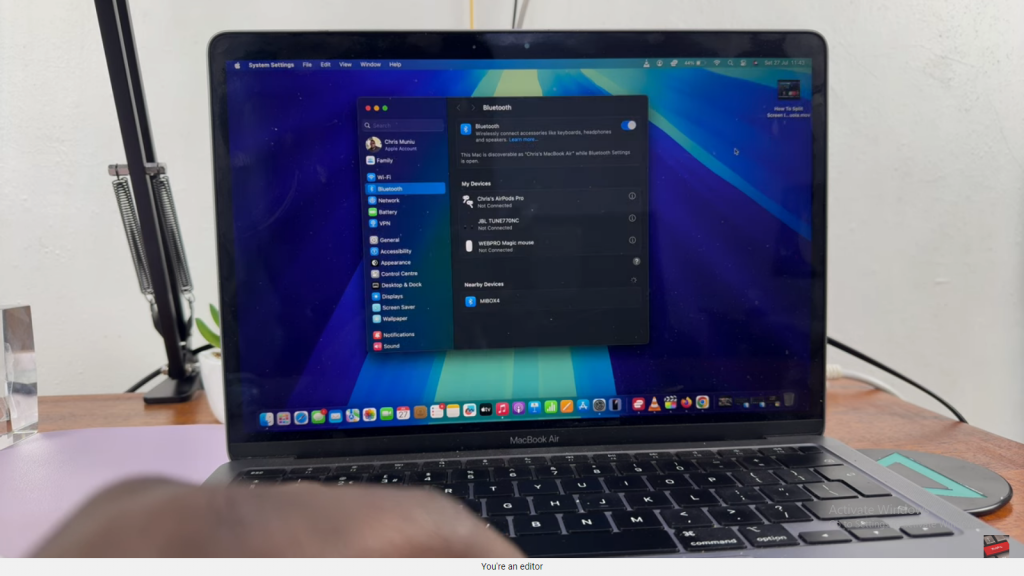
Step 3: Put Galaxy Buds 3 Pro in Bluetooth Pairing Mode
- Meanwhile, open the case of your Galaxy Buds 3 Pro.
- Subsequently, press and hold the button at the bottom of the case. As a result, the lights will start flashing, indicating that the earbuds are now in pairing mode.


Step 4: Connect the Earbuds
- Now, on your PC or laptop, search for available Bluetooth devices.
- Once you see “Galaxy Buds 3 Pro” in the list, select it.
- Then, click to begin the connection process.
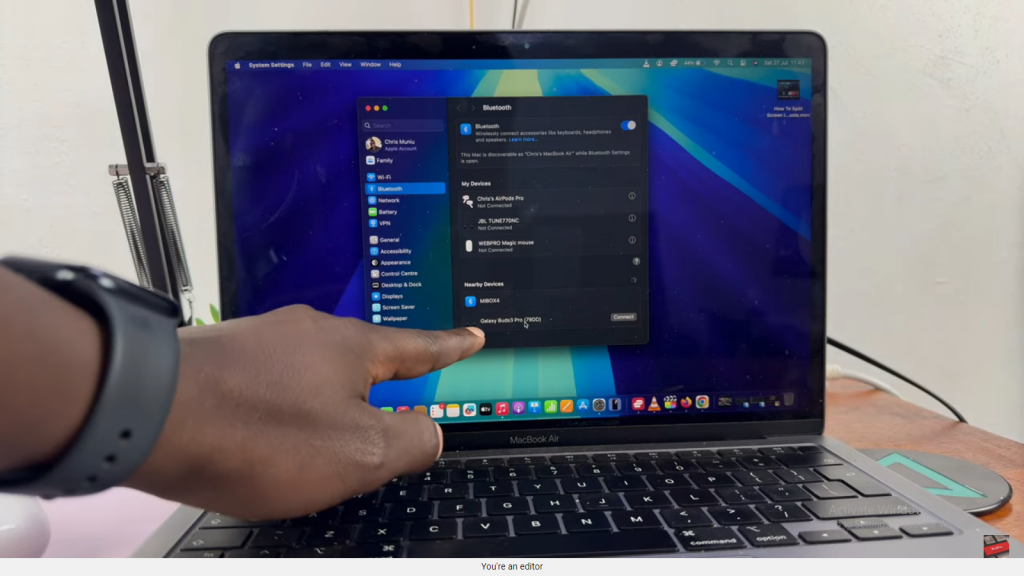
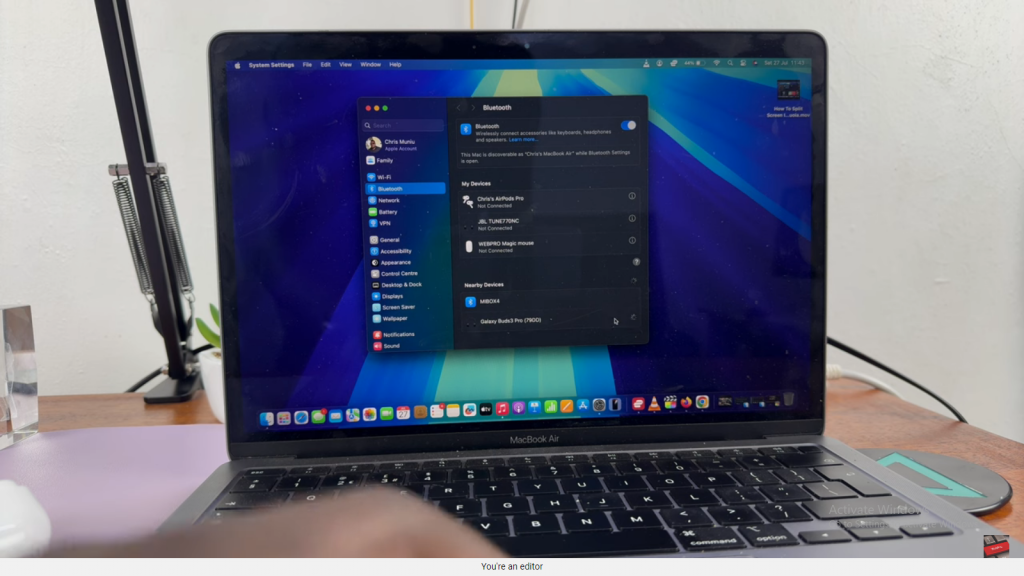
Step 5: Confirm the Connection
- After the connection is established, the light on the earbuds’ case will stop flashing, which confirms a successful pairing.
- Finally, you can start using your Galaxy Buds 3 Pro to enjoy audio from your computer.
how to pair & connect
Read:How To Connect Samsung Galaxy Buds 3 Pro To Windows PC or Laptop