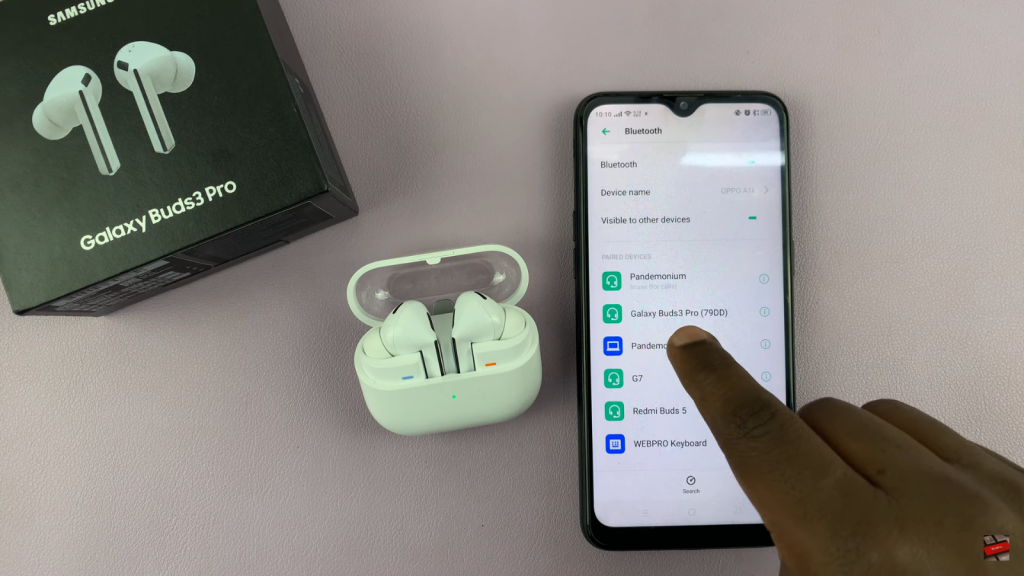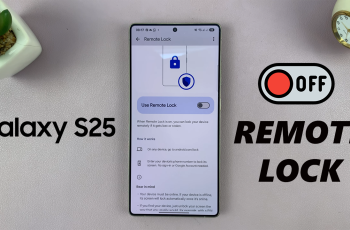Moreover, pairing your earbuds with an Android phone unlocks a range of features designed to enhance your listening experience. With easy-to-follow instructions, you’ll be able to connect your Galaxy Buds efficiently and start using them without delay.
Watch:How To Charge Samsung Galaxy Buds 3 Pro
Pair & Connect Samsung Galaxy Buds 3 Pro To Any Android Phone
Step 1: Access Bluetooth Settings
Open the Settings app on your Android phone and go to Bluetooth. Make sure Bluetooth is turned on.
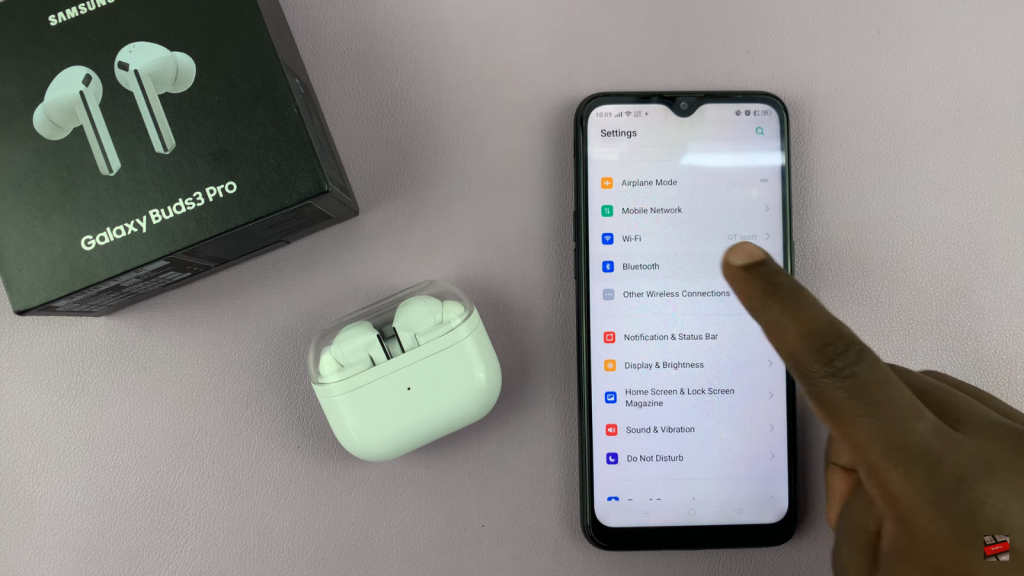
Step 2: Prepare Galaxy Buds 3 Pro
Open the case of your Galaxy Buds 3 Pro. Press and hold the button at the bottom of the case until the light blinks rapidly in red, green, and blue.
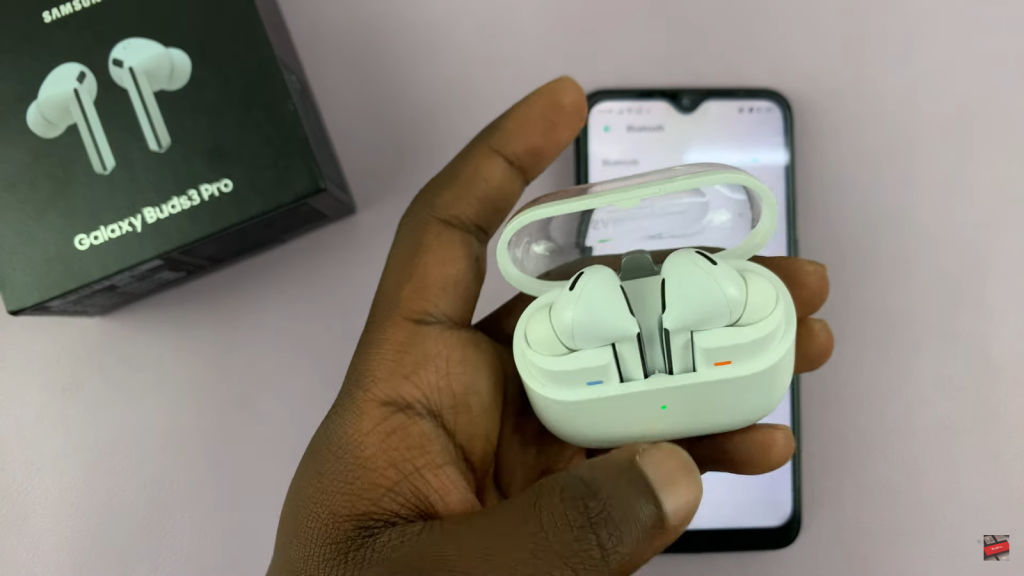
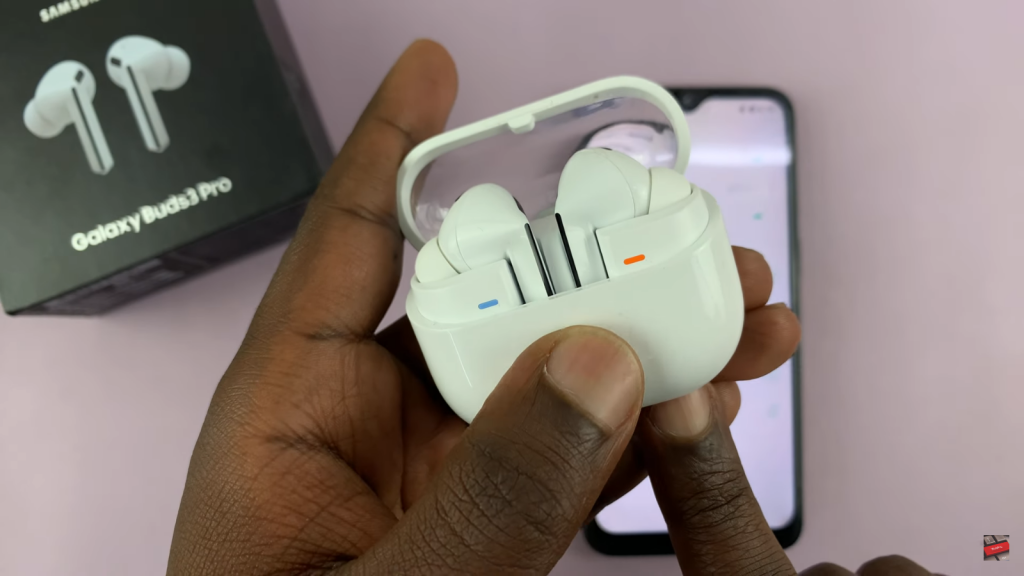
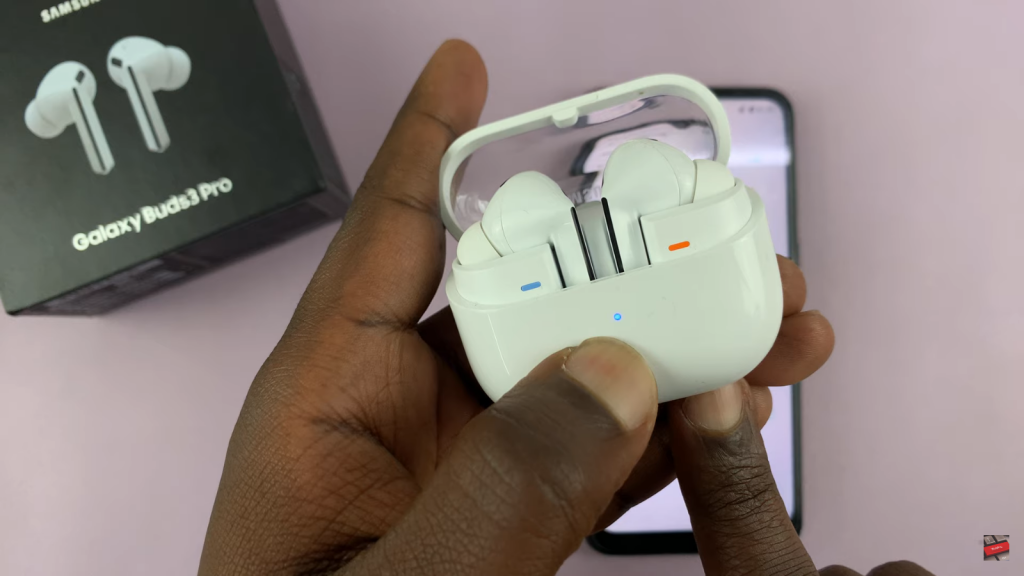
Step 3: Pair the Earbuds
On your Android phone, wait for it to detect available Bluetooth devices. When you see the Galaxy Buds 3 Pro on the list, select them to pair.
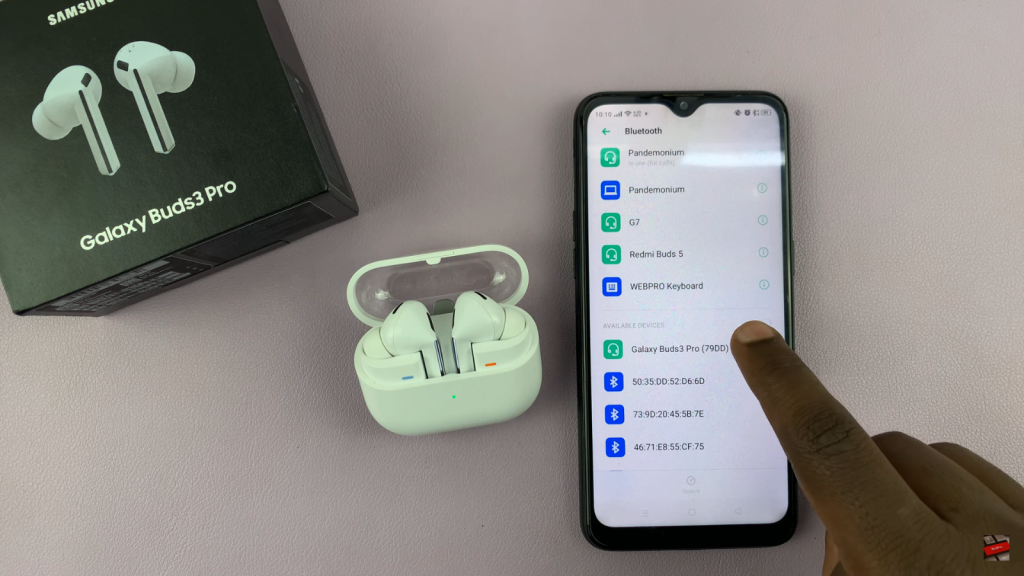
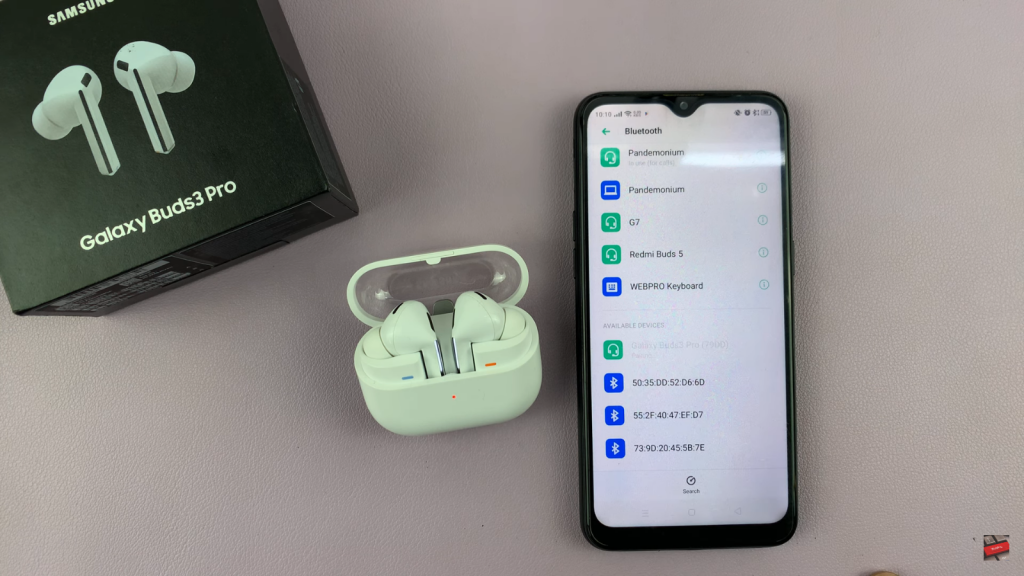
Step 4: Confirm Connection
After pairing, the light on the case will stop blinking. Place the earbuds in your ears and start enjoying your audio. Note that some features are only available through the Galaxy Wearable app on Samsung devices.