In this guide, we’ll walk you through the quick and simple steps to mute only your notification sounds on your Galaxy S25 or S25 Ultra. No third-party apps needed just a few taps in your phone’s sound settings.
The Galaxy S25 series gives you precise control over your sound preferences through its advanced settings. You don’t need to mute your entire phone just target the notification sounds without affecting alarms, ringtones, or system sounds.
This feature is especially useful if you still want to hear calls but avoid constant message beeps or app pings. Whether you’re in a meeting, watching a movie, or just need fewer interruptions, adjusting your settings allows you to silence notifications while keeping other sounds like calls and media active.
Read: How To Add a Contact Photo On Samsung Galaxy S25 ultra
Mute Notifications Sounds Only On Samsung Galaxy S25 / S25 Ultra.
Launch the Settings app on your Galaxy S25 / S25 Ultra.
Navigate to “Sounds and Vibration” from the settings menu.
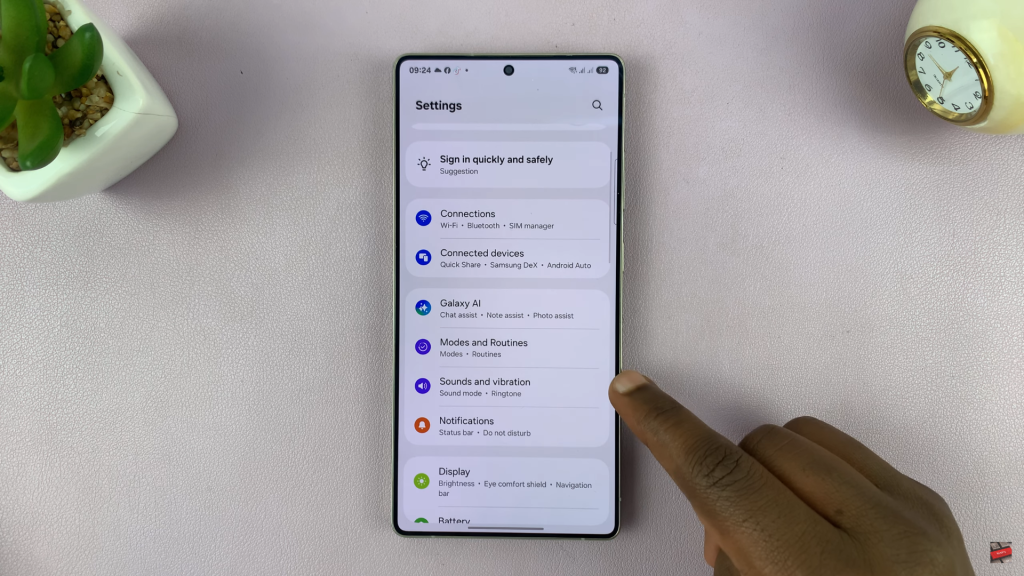
Tap on “Notification Sound.”
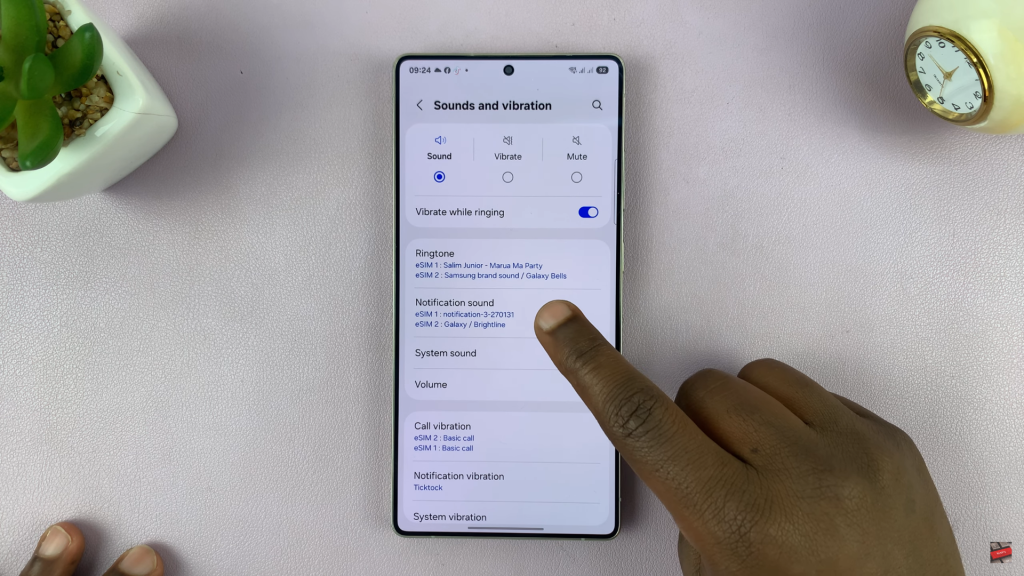
Slide the “Notification sound volume” all the way to the left to mute just the notification sounds.
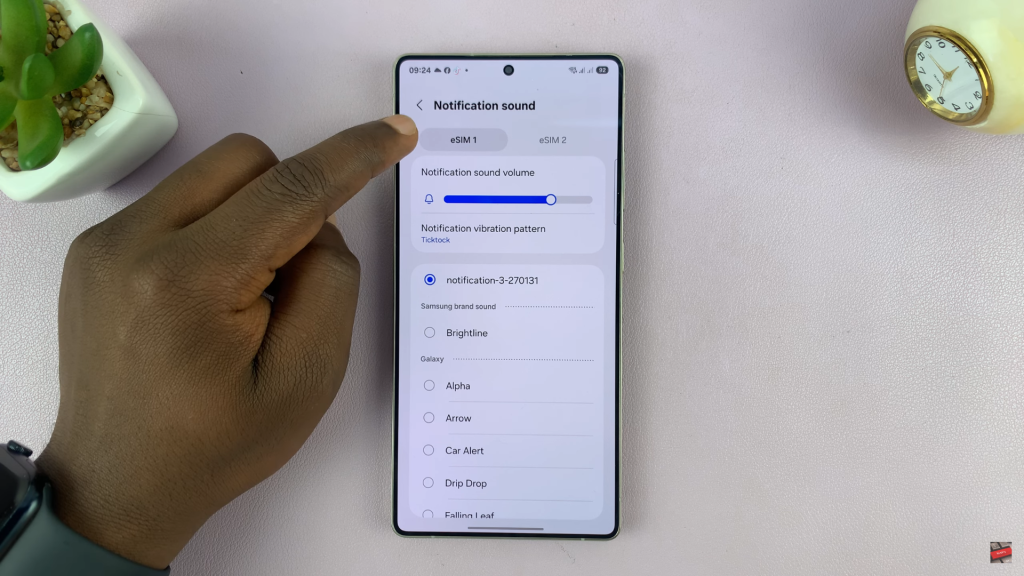
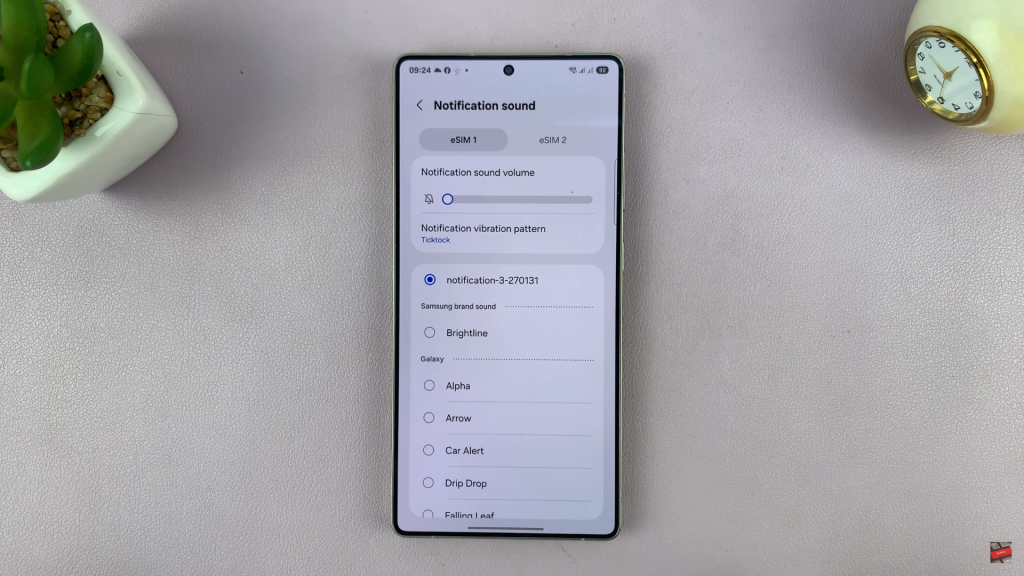
If you’re using two SIM cards, repeat the same steps for the second SIM to mute its notifications as well.
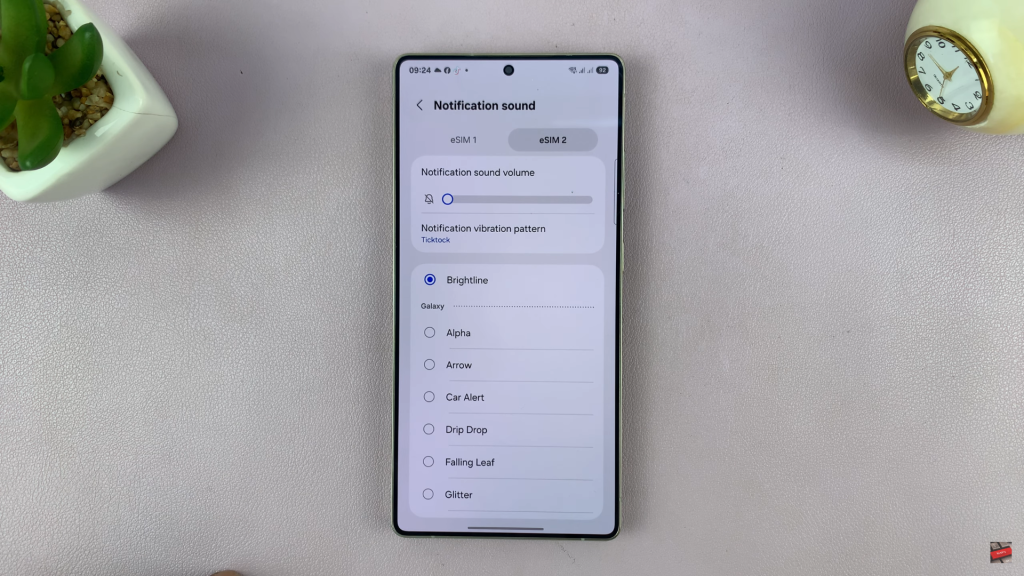
Muting only the notification sounds on your Samsung Galaxy S25 or S25 Ultra helps you maintain focus without missing important calls, alarms, or media playback.
Watch: How To Draw Perfect Shapes With S pen On Samsung Galaxy S25 Ultra

