In this article, you’ll learn the exact steps to silence all notification alerts on your Galaxy S25 or S25 Ultra. It’s a quick process and can be reversed at any time, giving you full control over how and when your phone makes a sound.
If you’re constantly distracted by alerts. Knowing how to mute all notification sounds on your Samsung Galaxy S25 or S25 Ultra can help you regain control of your focus. Whether you’re in a meeting, at school, or simply need some peace. Muting notifications ensures your device stays silent without missing important visuals or vibrations.
Samsung’s One UI offers flexible sound management options, allowing users to mute notification sounds entirely without affecting ringtones, media, or alarms. This makes it easy to tailor your audio preferences without putting your device into full silent mode or Do Not Disturb.
Watch: Add a Contact Photo On Samsung Galaxy S25 Ultra
Mute All Notification Sounds On Samsung Galaxy S25 / S25 Ultra
Start by swiping down from the top of your screen to open the Quick Panel and access notifications settings.
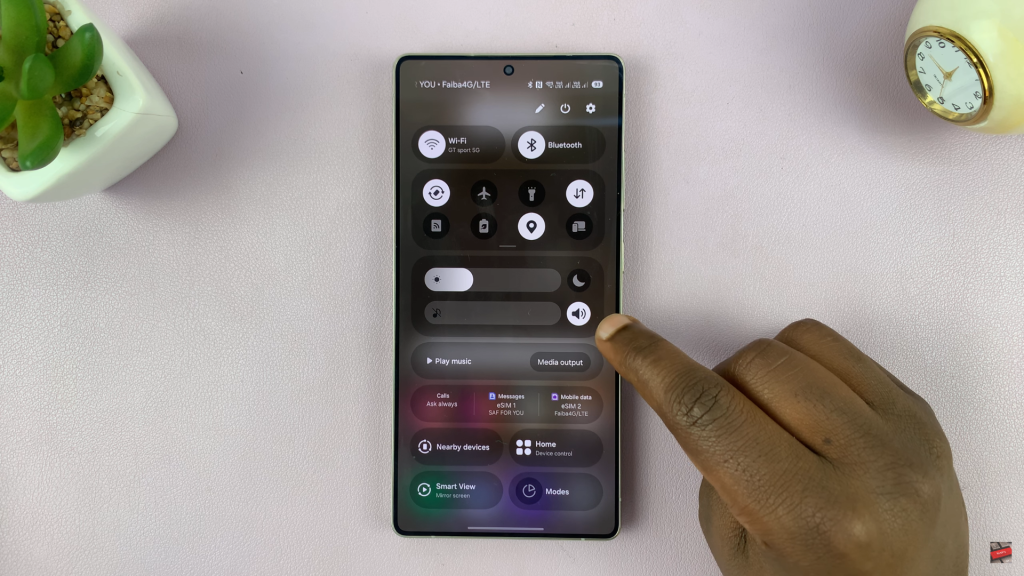
Then, tap on notification sound icon to silence all notification sounds. Tap it again to mute both sound and vibration.
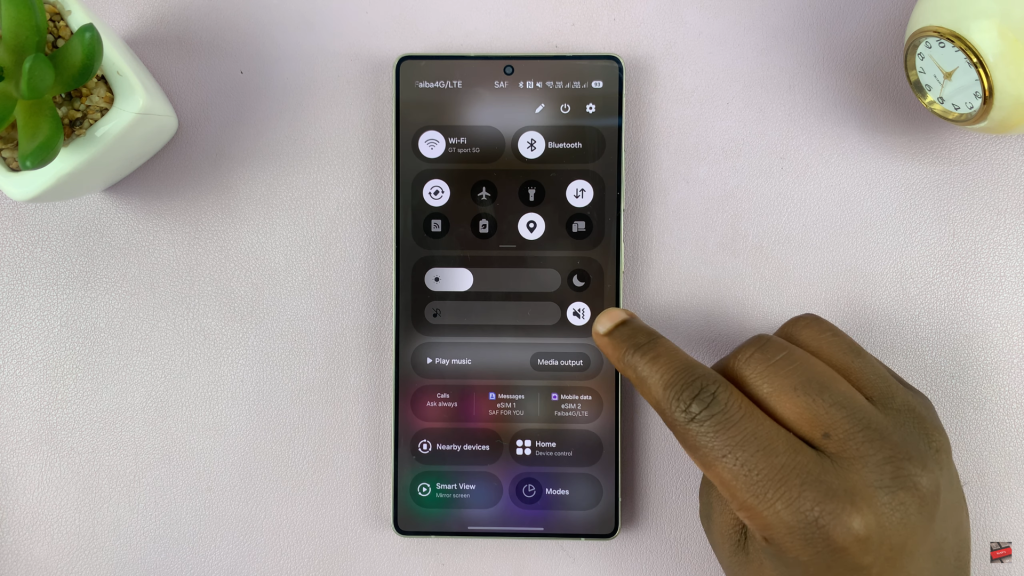
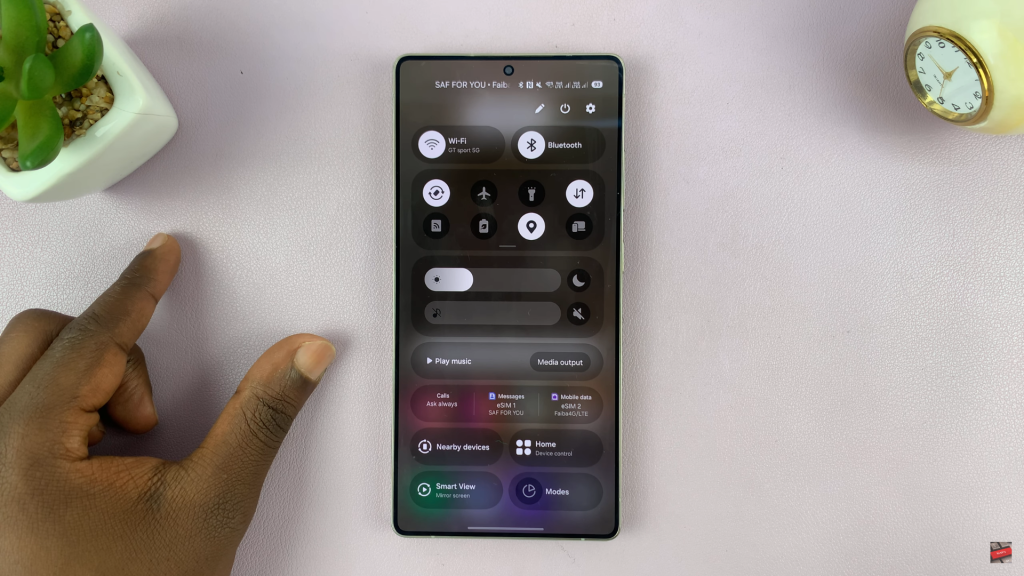
Alternative Method: Open the Settings app from your app drawer.
Scroll down and tap on “Sounds and Vibration.”
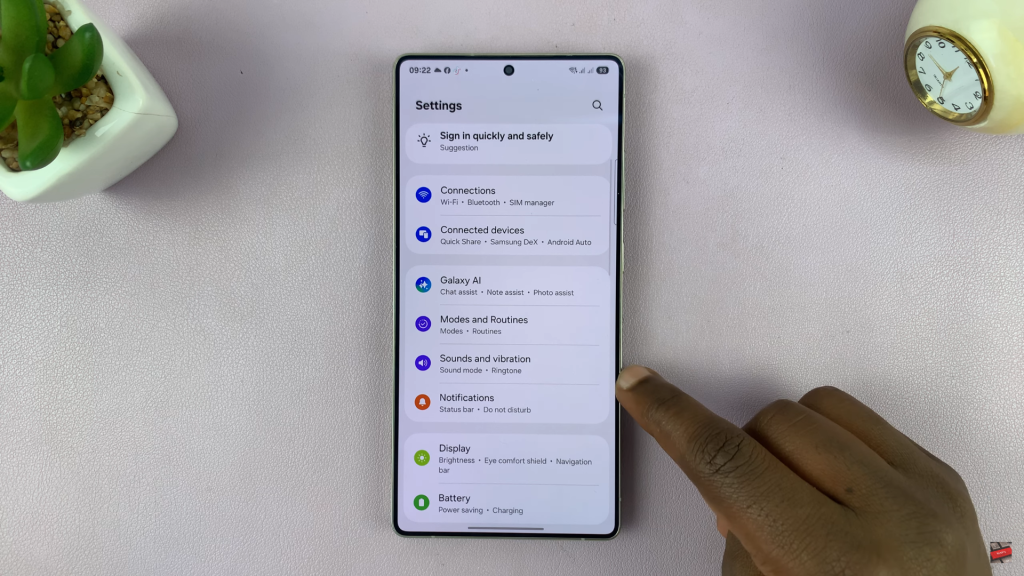
Under the Sound mode section, select Mute. This will disable all notification sounds across the system.
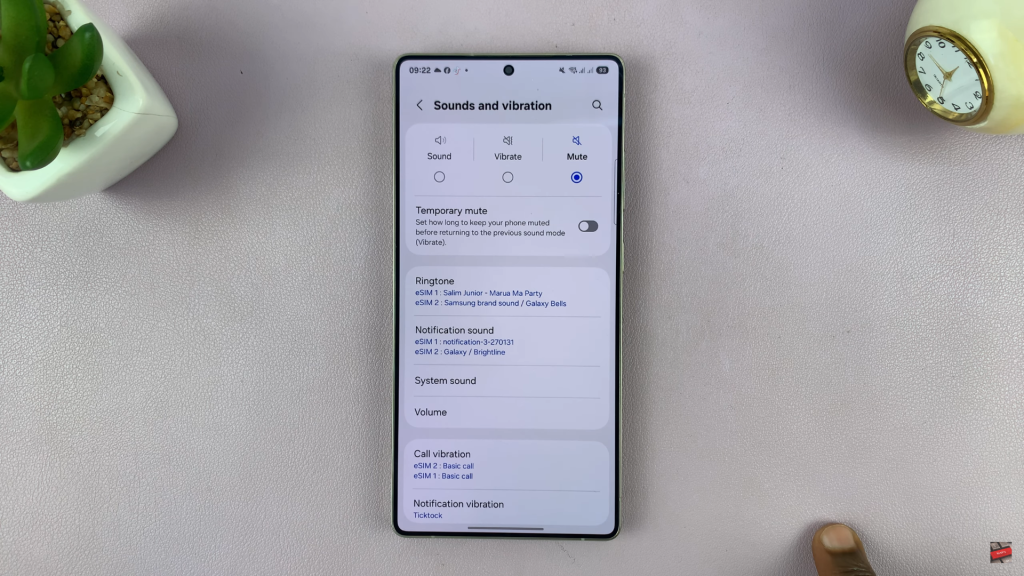

Disabling all notification sounds on your Samsung Galaxy S25 or S25 Ultra is a simple way to enjoy a more distraction-free experience. Especially during meetings, rest periods, or focused work sessions.
Read: How To Mute Notifications Sounds Only On Samsung Galaxy S25 Ultra

