Looking to remove sound from a video on your Samsung Galaxy S25 or S25 Ultra? Whether you’re editing a clip for social media or just want a silent version for sharing, Samsung’s offers built-in tools that make muting video audio incredibly simple.
The Galaxy S25 and S25 Ultra come with a powerful gallery and video editor that lets you quickly mute any video with just a few taps. This is especially useful for removing background noise or private conversations from a clip. The feature is intuitive, fast, and available by default on your device.
In this guide, we’ll walk you through the exact steps to mute a video using the built-in tools on your Galaxy S25 or S25 Ultra. Whether you’re a casual user or a content creator, this method will help you clean up your video content effortlessly.
READ: How To Mute All Notification Sounds On Samsung Galaxy S25 Ultra
Mute a Video On Samsung Galaxy S25 / S25 Ultra
Open the Gallery app from your home screen or app drawer. Browse and tap on the video you want to mute.
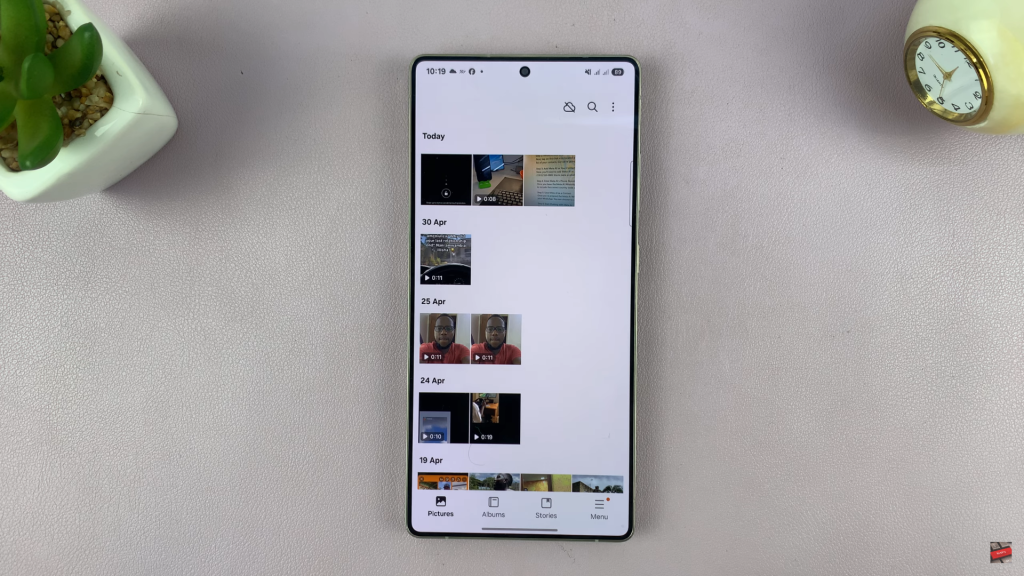
Tap the pencil icon ✏️ at the bottom of the screen to enter video editing mode.
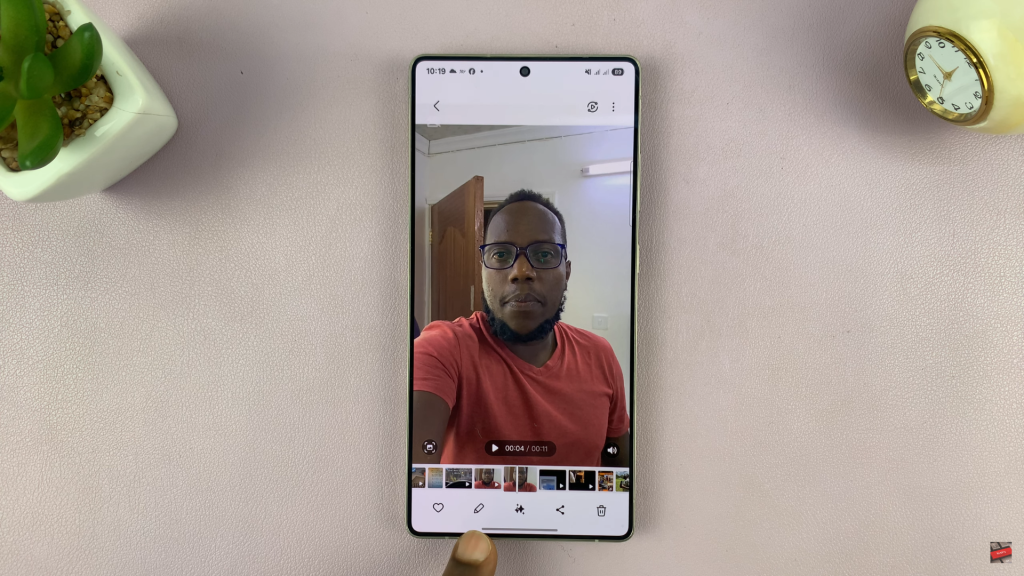
In the editing toolbar, tap the speaker icon 🔊 to access the audio settings.
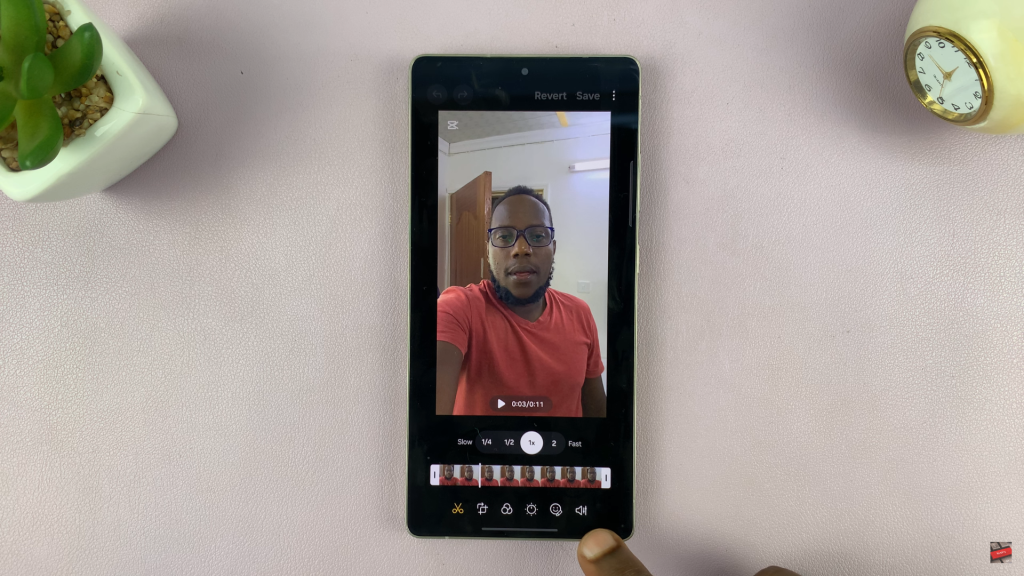
Drag the volume slider all the way to the left to mute the sound completely.
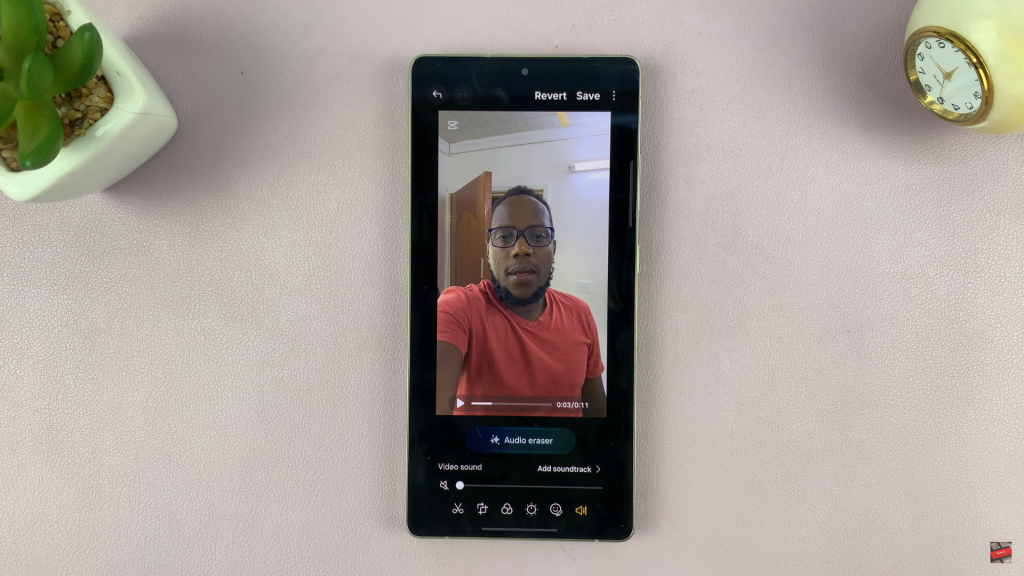
Tap Save and confirm if you want to overwrite the original video.
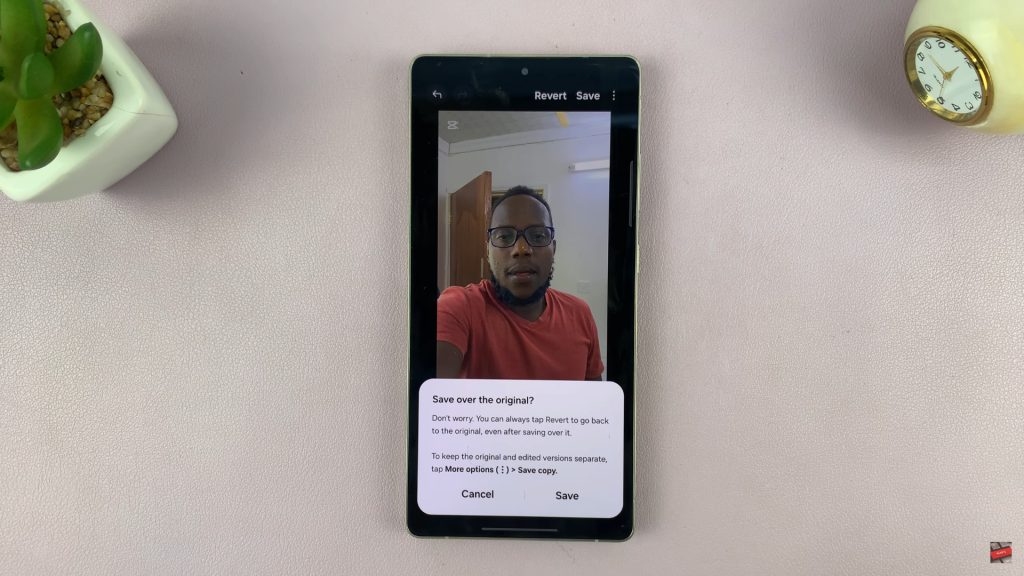
Once saved, a muted speaker icon will appear on the video, indicating that the audio has been successfully removed.
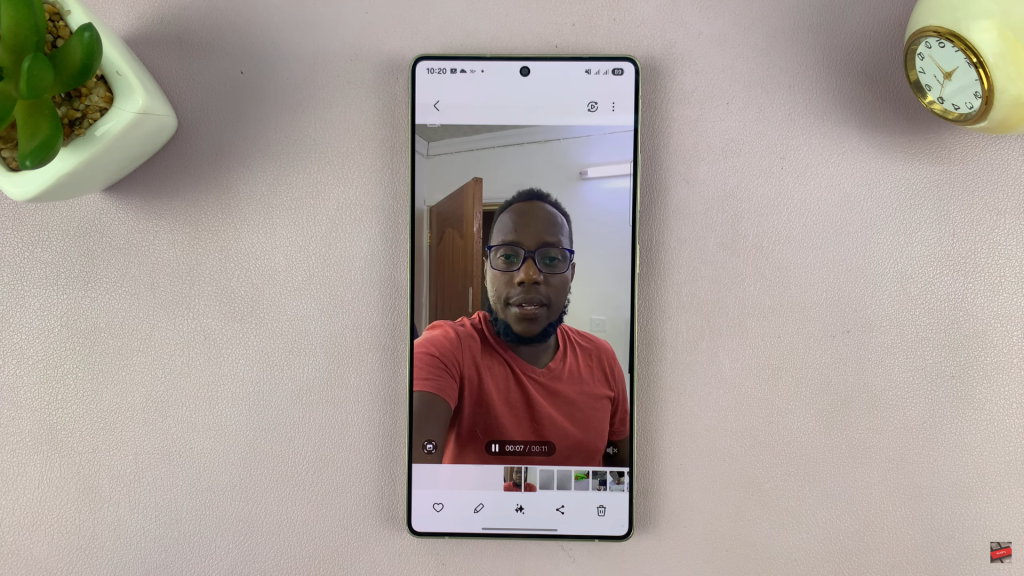
Watch: Mute All Notification Sounds On Samsung Galaxy S25

