In today’s digital age, the ability to mirror your iPhone screen to a Mac or MacBook offers a powerful way to enhance your productivity and entertainment experience. Whether you’re looking to present important information, or simply enjoy the convenience of viewing your iPhone’s interface on a bigger screen, mirroring provides a seamless solution. The iPhone Mirroring app simplifies this process by offering a direct and efficient method to connect your devices.
The iPhone Mirroring app, integrated within the macOS ecosystem, allows you to project your iPhone’s display onto your Mac or MacBook with ease. This feature is particularly useful for professionals who need to showcase presentations or documents directly from their iPhones. By leveraging the app’s capabilities, you can transform your Mac into a versatile display platform, enhancing both your work and leisure activities.
This guide will walk you through the steps to mirror your iPhone to your Mac or MacBook.
Watch: FIX External Microphone Not Working On GoPro Media Mod
Mirror iPhone To Mac & MacBook
Firstly, ensure that both your iPhone and MacBook are updated to the most recent software versions. This ensures compatibility and smooth functionality. Then, open the Finder app on your Mac or MacBook, and navigate to the “iPhone Mirroring” application. Click on this application to launch it, which will initiate the mirroring process.
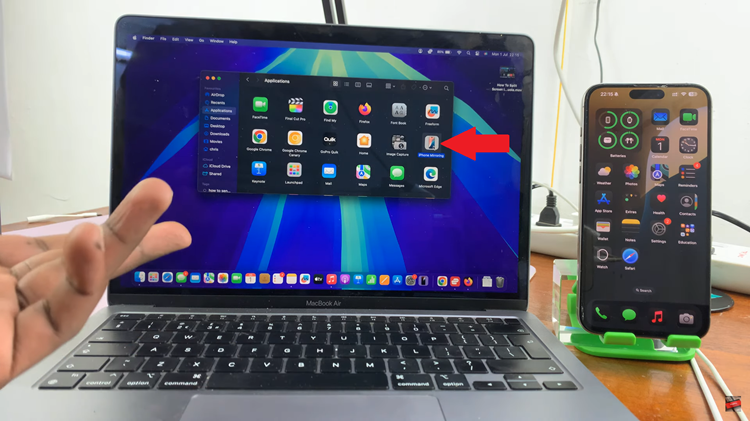
Once the application is open, you will need to tap “Continue” on your MacBook. At this point, your iPhone will display a prompt requesting your security PIN for verification. Then tap “Get Started” to proceed.
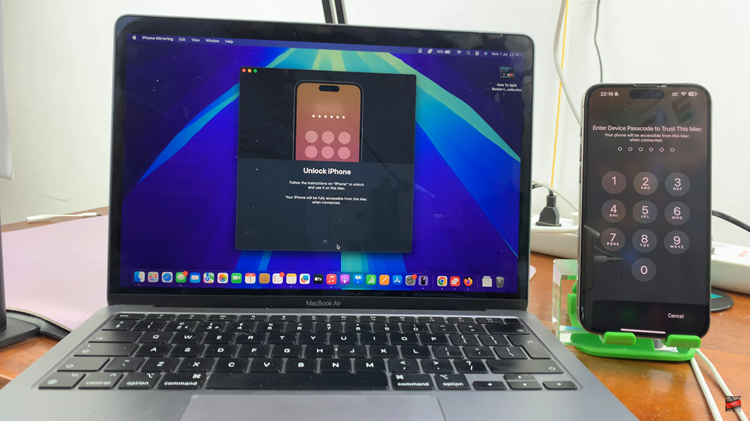
Following this, type in your MacBook/ Mac PIN to proceed. After successfully entering the necessary PINs, your iPhone’s screen should be mirrored onto your MacBook. If you do not see your iPhone’s screen right away, try locking your iPhone and then unlocking it. This action can sometimes refresh the connection and prompt the display to appear.

Once your iPhone’s screen is visible on your MacBook, you can fully utilize this functionality. This means you can interact with your iPhone’s apps, browse the internet, watch YouTube videos, and perform other tasks directly from your MacBook’s larger screen, enhancing your overall user experience.
In conclusion, mirroring your iPhone to a Mac or MacBook using the iPhone Mirroring app is a straightforward process. By following the steps to connect and authenticate, you can quickly display your iPhone’s screen on your Mac. This seamless setup allows you to enjoy your iPhone’s apps, browse, and watch videos on a larger screen, enhancing your overall digital experience.

