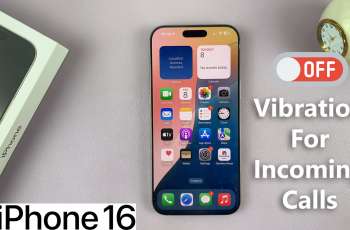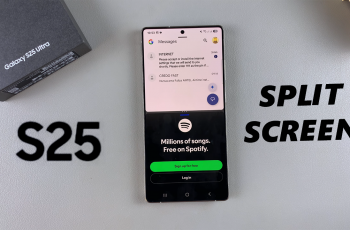Today, we’ll show you how to manage your incoming calls with gestures on the Samsung Galaxy Watch Ultra. This will help you to receive, end & decline incoming calls with gestures using convenient gestures on your smartwatch.
Using gestures to manage phone calls will enable you to answer calls without touching your watch. They will also allow you to tap to end a call effortlessly and quickly decline calls with a simple gesture.
The Samsung Galaxy Watch Ultra is a powerful tool that can simplify your life by using its intuitive gestures. If you’re looking to master how to receive, end, and decline calls on your Galaxy Watch Ultra, this guide to help you navigate through effortlessly.
Watch: How To Adjust Media Volume On Samsung Galaxy Watch Ultra
Enable Gestures
Begin by swiping up from the bottom of your watch face of your Samsung Galaxy Watch Ultra. This action will open the App Drawer, displaying all the installed applications.
Scroll through the apps and find the Settings app. It is represented by two a gear (cog wheel) icon. Under Settings, locate the Buttons and Gestures option and tap on it to expand.
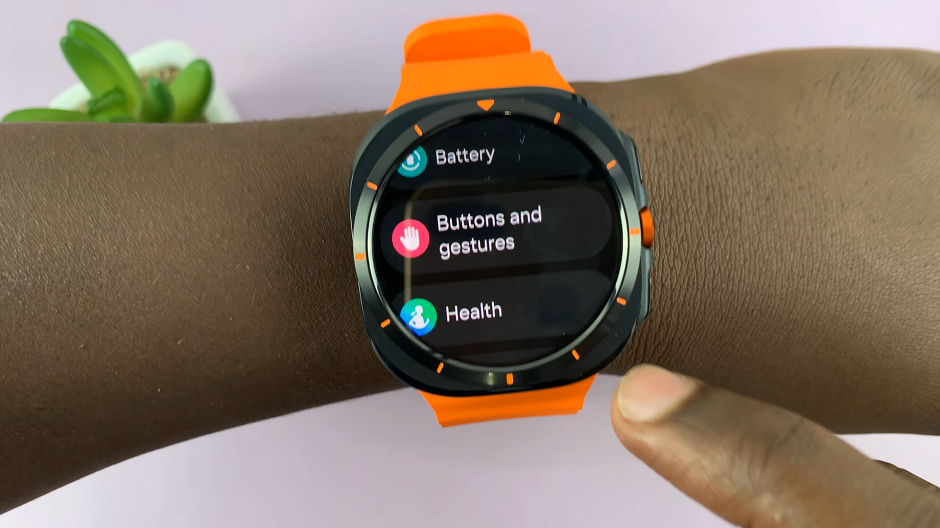
Inside Buttons and Gestures, locate the Gestures section. Here, you should find three gestures you can use. All of them offer a toggle to enable and disable, as well as a demonstration on how to use the gesture.
You will receive an opportunity to try the action and then the watch will assess whether you got it right. Tap on Try It to give each gesture a go. If you’re successful, you’ll be notified with, You Got It.
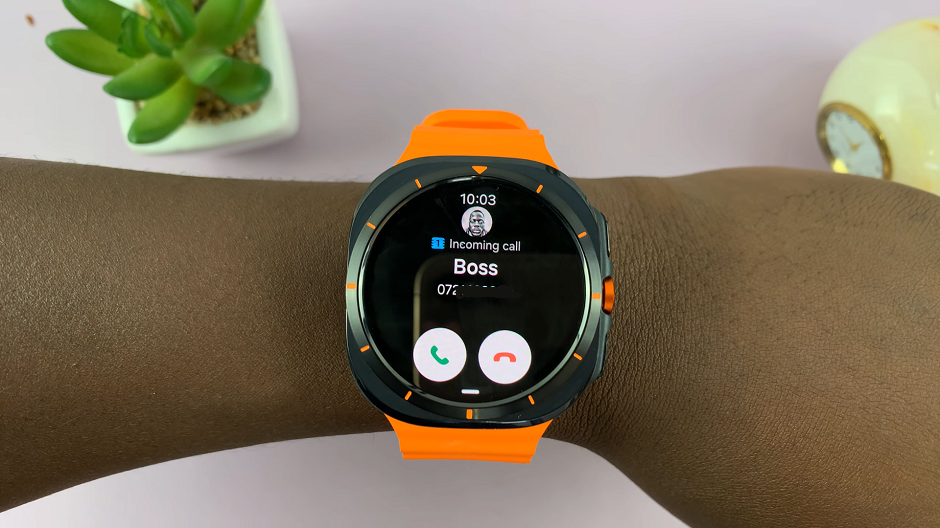
There are two particular gestures that can help you manage incoming calls. You can use the Double Pinch and the Shake to Dismiss.
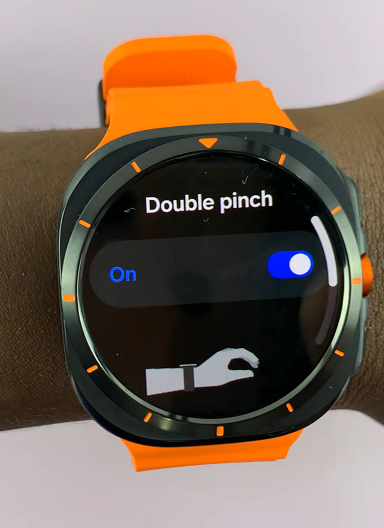
Double Pinch To Receive & End Incoming Calls
When the Double Pinch option is active, you pinch twice in quick succession whenever a call comes in. This action will answer a call and end a call once you’re through.
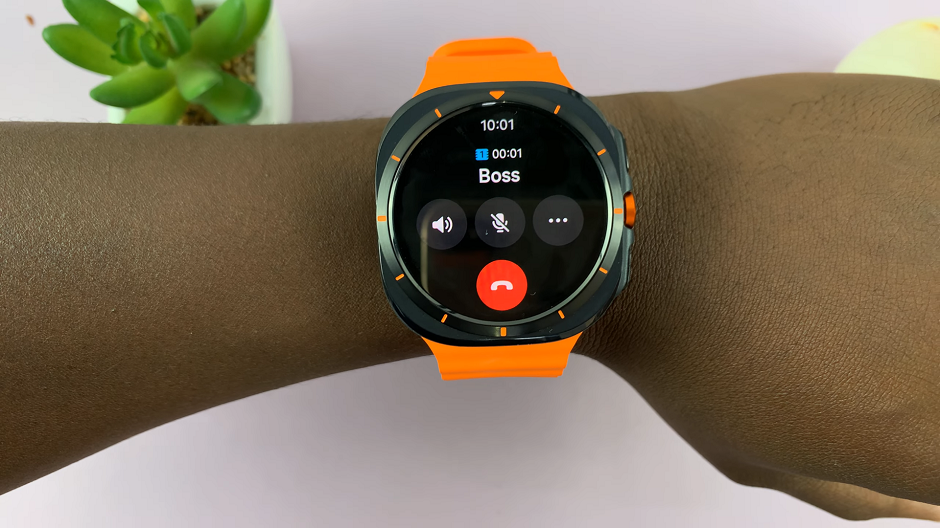
Decline Calls With Gestures On Galaxy Watch Ultra
Tap on the Shake to Dismiss option, then enable it via the toggle button.
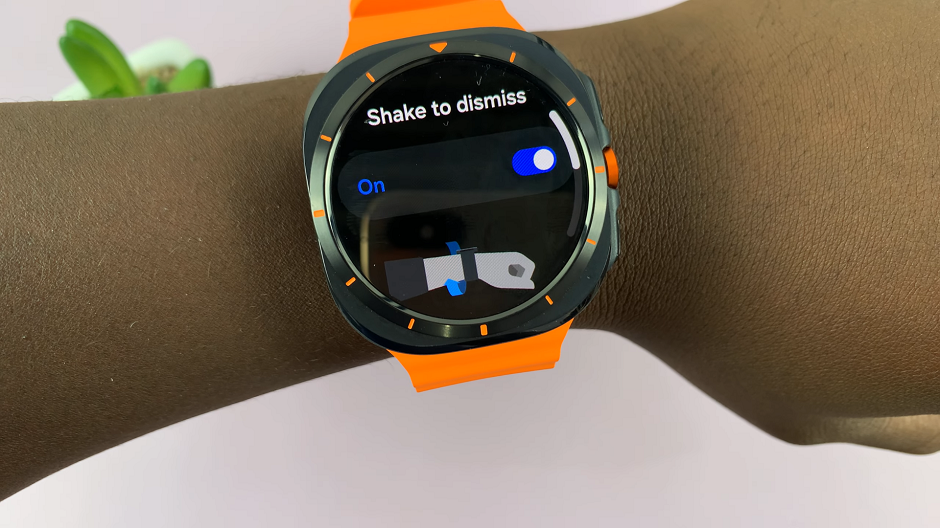
This gesture when enabled, allows you to rotate your wrist twice in double quick time to decline incoming calls or dismiss alerts such as alarms, timers and reminders.
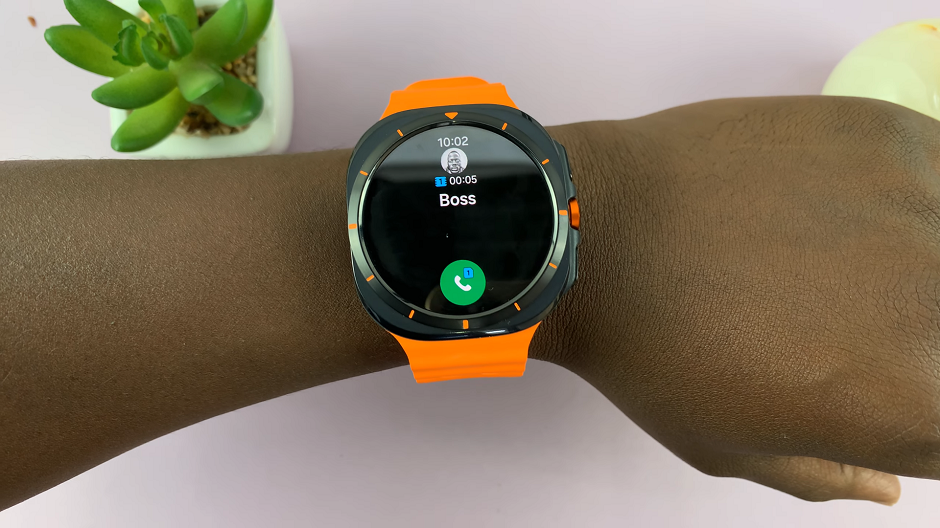
This will enable you to decline calls quickly whenever you’re in tight situations like meetings or high intensity activities, where too many touches are not an option.