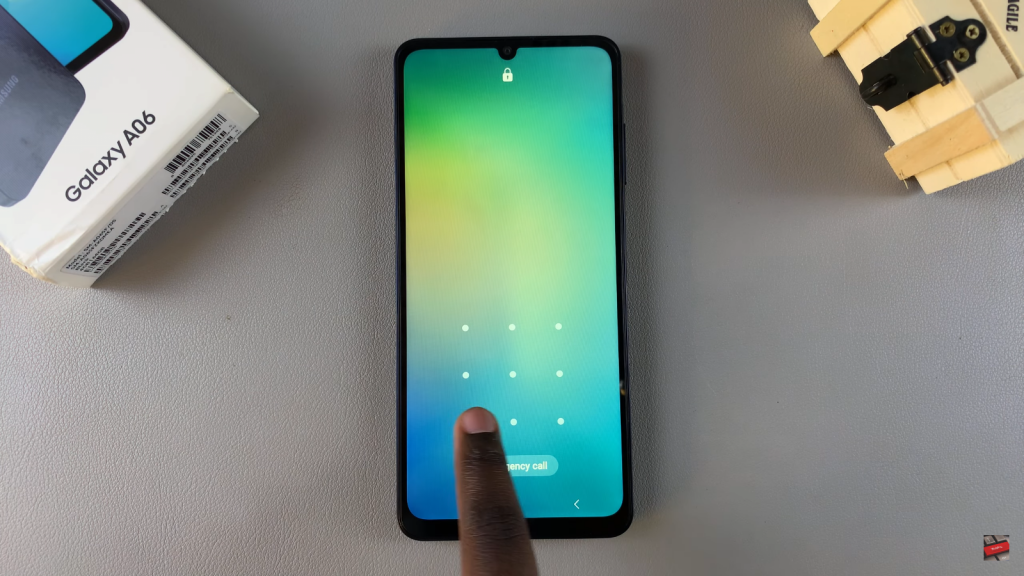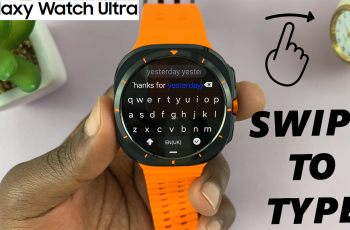Hiding the pattern on your Samsung Galaxy A06 can enhance your privacy, especially in public settings where others might easily glimpse your screen. By making the pattern invisible, you ensure that your device’s unlock method remains concealed as you swipe, providing an extra layer of security.
Furthermore, adjusting this setting allows you to prevent anyone nearby from memorizing your pattern. Whether you want to protect your privacy or simply prefer not to see the unlocking trail, knowing how to make the pattern invisible on Samsung Galaxy A06 can help you safeguard your personal information more effectively.
Watch:How To Make Pattern Visible On Samsung Galaxy A06
Make Pattern Invisible On Samsung Galaxy A06
Open the Settings App
Start by opening the Settings app.

Navigate to Lock Screen
Scroll through the menu and select Lock Screen.
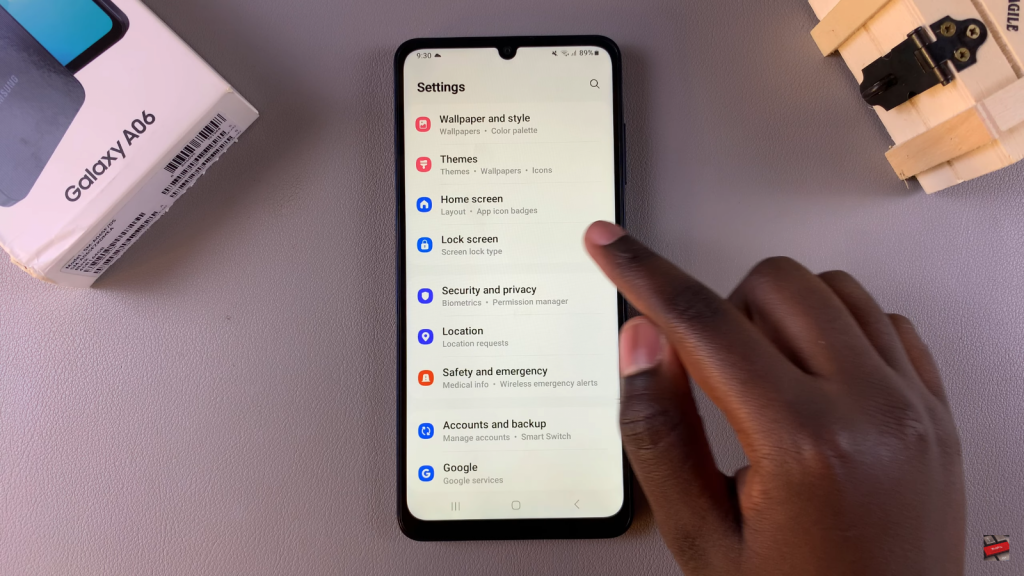
Access Secure Lock Settings
Tap on Secure Lock Settings, then enter your current screen lock pattern when prompted.
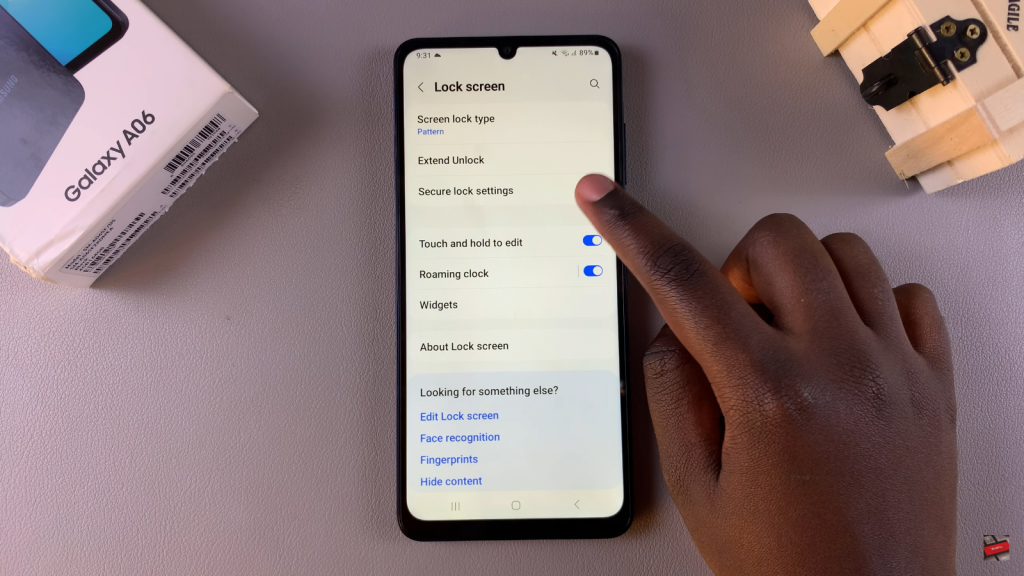
Disable Make Pattern Visible
Once inside the Secure Lock Settings, locate the option labeled Make Pattern Visible. If it’s enabled, tap the toggle to turn it off.
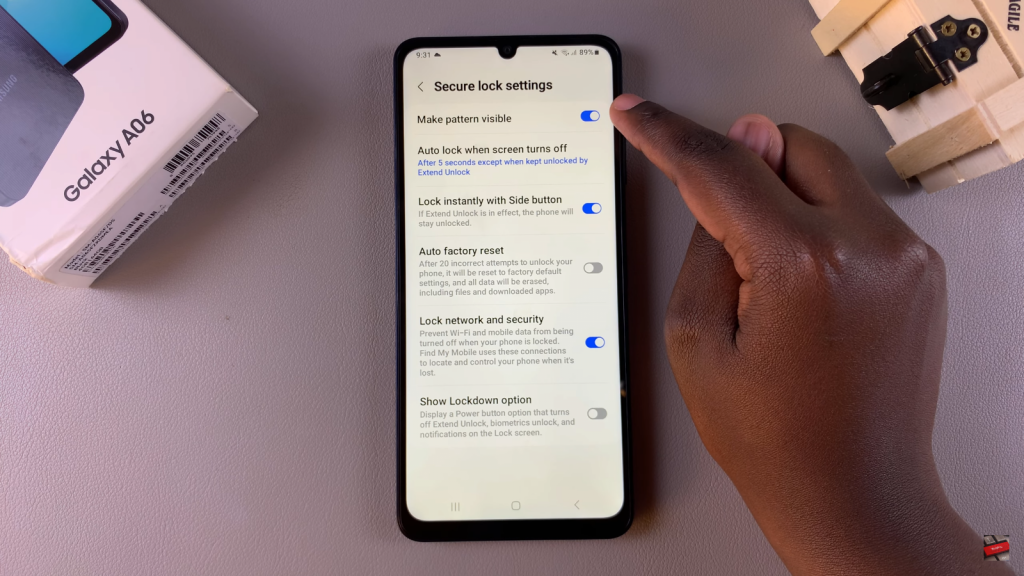
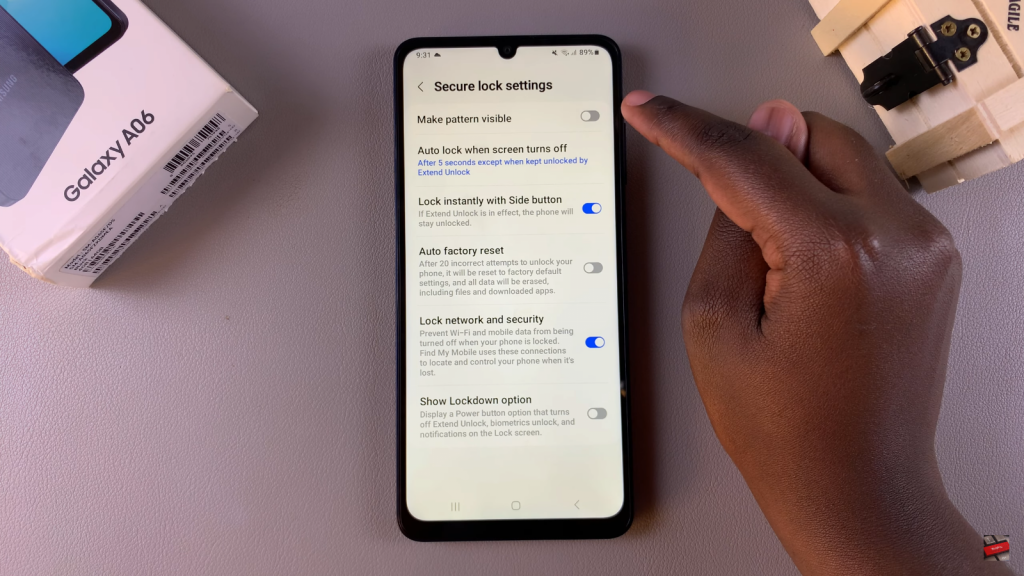
Confirm Invisible Pattern
Now, when you enter your screen lock pattern, the trail will be invisible, adding extra privacy to your device.