Samsung Galaxy phones often come with Samsung Wallet as the default payment app. But if you prefer Google Wallet, switching is simple and it can improve your digital payment experience. Google Wallet is known for its wide compatibility, seamless sync across Android devices, and deep integration with Google services. Making it your default app means every tap-to-pay interaction will automatically use it without asking.
Choosing Google Wallet as your default gives you more flexibility when making contactless payments. You can store cards, transit passes, and even digital keys in one place. It works well with a range of banks and payment networks, making it a reliable option for both local and international use. Once it’s set as the primary wallet, you won’t need to switch apps at checkout it’ll just work.
If you already have Google Wallet installed on your phone, making it your default keeps your mobile wallet experience consistent. You can also use it to view recent transactions, manage loyalty cards, and access saved payment methods quickly. Setting it as default doesn’t remove Samsung Wallet—it simply tells your phone which app to use by default when a payment is initiated. It’s a quick change that streamlines your contactless payments and saves you time during daily purchases.
Watch: How To Turn OFF Ultra Wide Band UWB On Samsung Galaxy Phone
Make Google Wallet Your Default Wallet App On Samsung Galaxy:
Open the Settings app on your Samsung Galaxy phone to access all system preferences and connectivity options.
Select the Connections section, where features like Wi-Fi, Bluetooth, and mobile payment settings are managed.
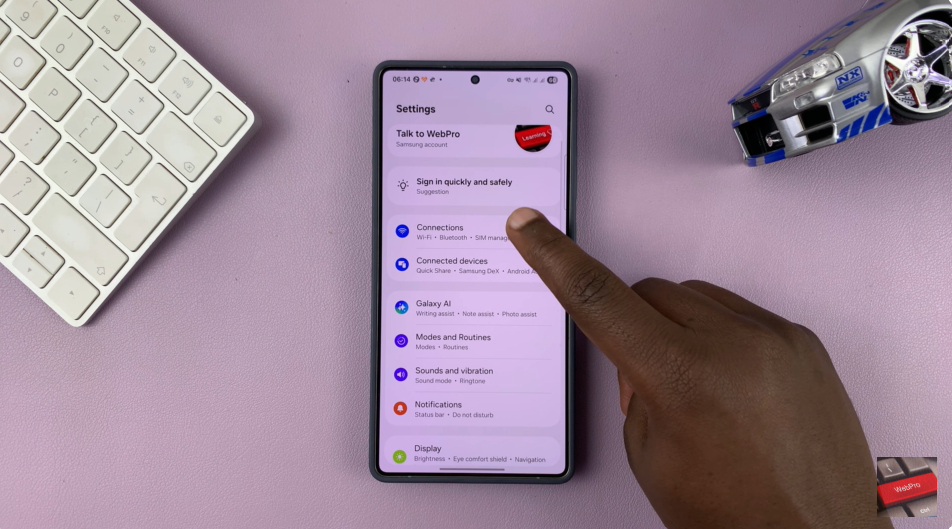
Tap on NFC and Contactless Payments to enter the area that controls tap-to-pay and wallet app preferences. Make sure NFC is switched on.
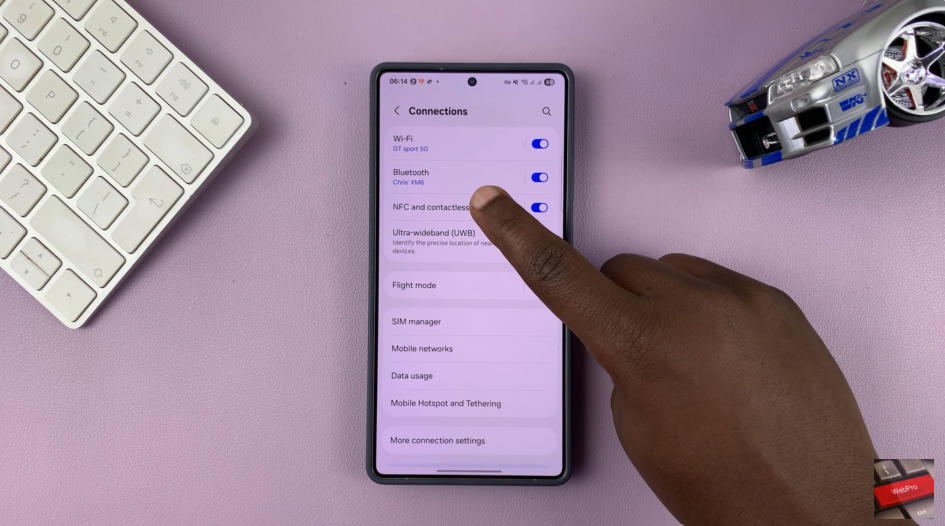
Choose the Default Wallet App option to view the available payment apps installed on your device.
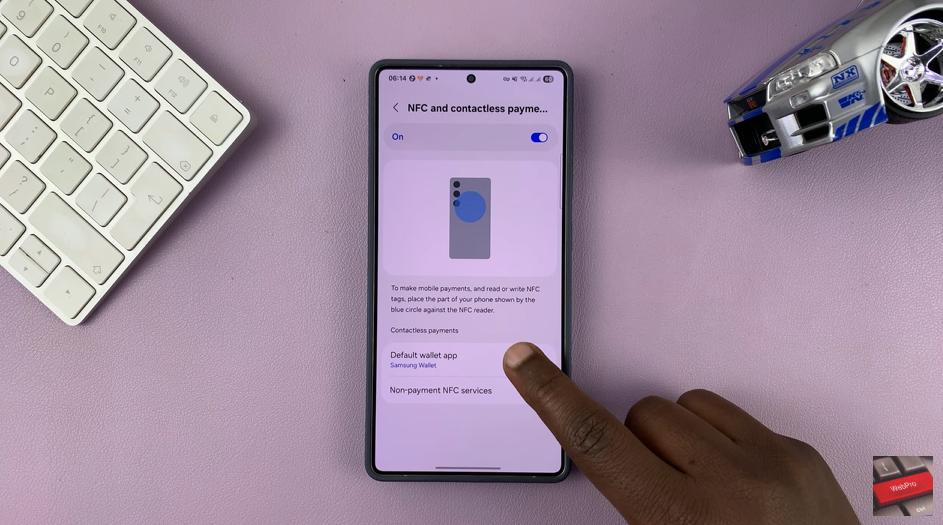
From the list of options, select Google Wallet to set it as the default app for contactless payments going forward.
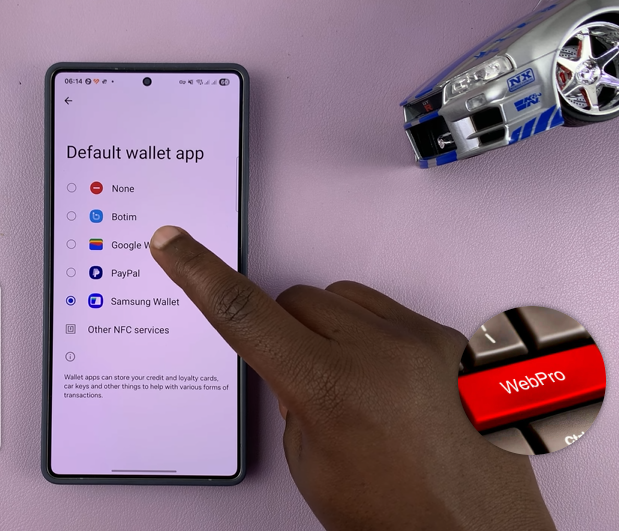
Setting Google Wallet as your default ensures that your phone uses it automatically for all tap-to-pay transactions. It streamlines your checkout experience and keeps your payment method consistent, especially if you already rely on Google services for daily tasks.
Read: How To Disconnect Bluetooth Devices Without Unpairing From Samsung Galaxy

