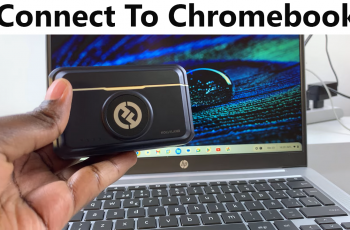In this guide, you’ll learn how to make AOD show for new notifications only on Samsung Galaxy S25 and S25 Ultra. Follow the step-by-step instructions to fine-tune your display behavior and optimize your phone for both functionality and efficiency.
The Always On Display (AOD) feature on the Samsung Galaxy S25 and S25 Ultra is designed to keep you informed at a glance, showing time, battery, and notifications even when the screen is off. While it’s useful, some users prefer to limit AOD to only appear for new notifications to reduce distractions and save battery life.
By customizing your AOD settings, you can make your phone’s display light up only when you receive new notifications, creating a cleaner, more focused experience. This helps you stay alerted to important messages without keeping the screen on constantly or displaying old notifications.
READ: How To Disable Automatic Sleep Mode On Samsung Galaxy S25
Make AOD Show For New Notifications Only On Samsung Galaxy S25 / S25 Ultra
Open the Settings app from your home screen or app drawer.
Scroll down and tap on Lock Screen and AOD to access display options.
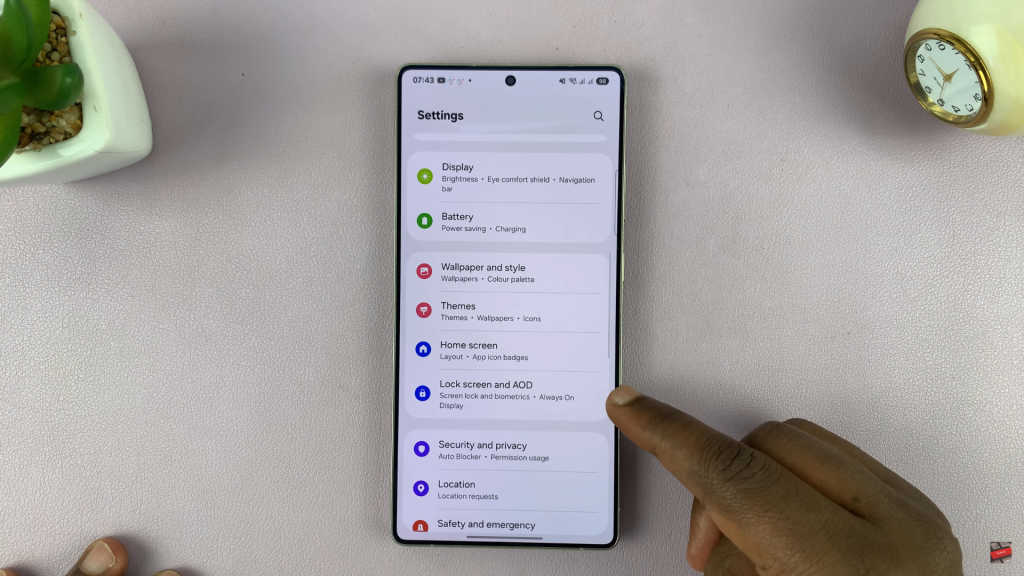
Tap on Always On Display to open the customization menu.
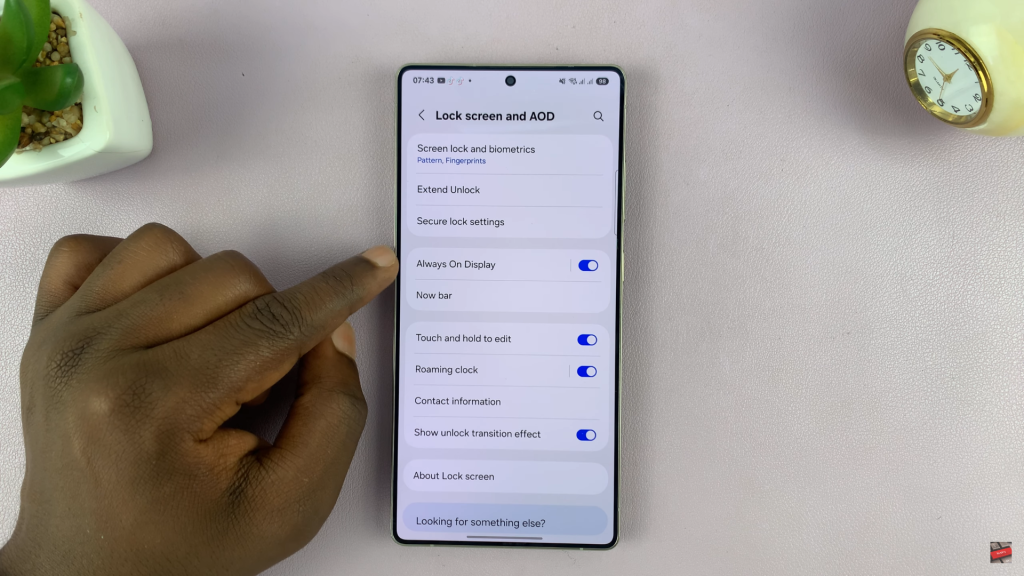
Make sure the toggle switch is turned on to activate AOD features.
Under AOD settings, find and select When to Show.
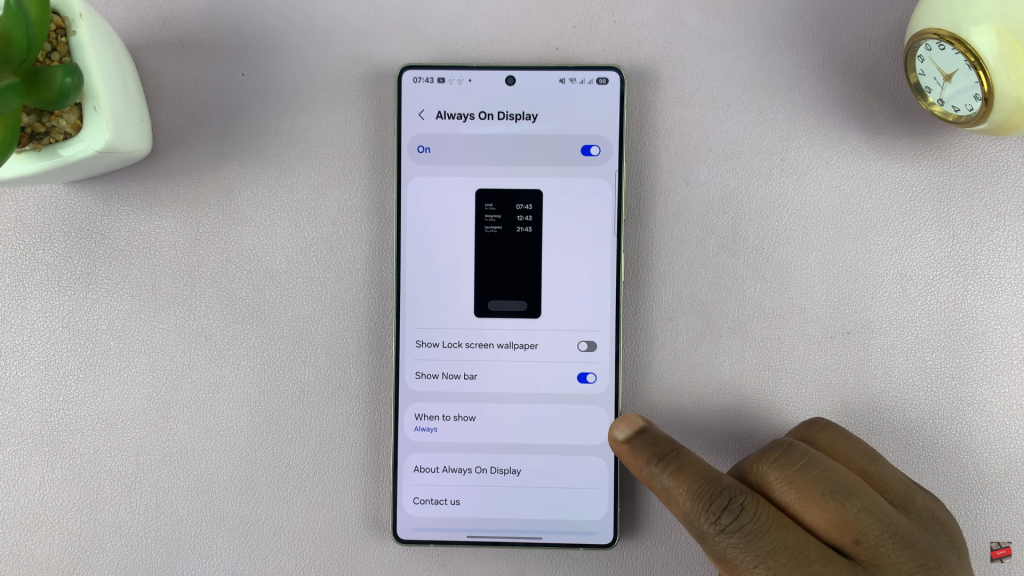
From the available options, select For New Notifications to only display AOD when new alerts arrive.
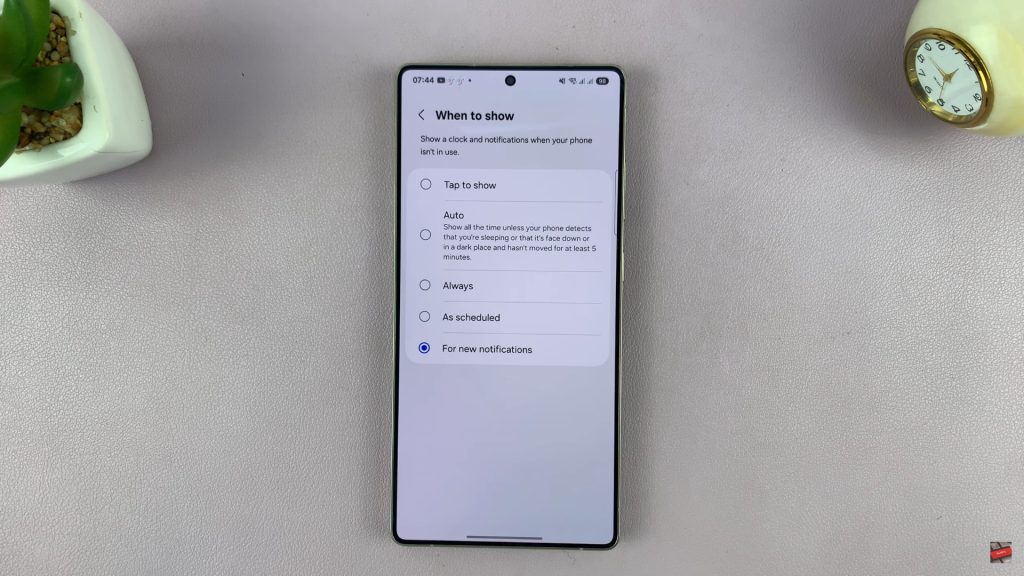
Customizing the Always On Display to show only for new notifications is a smart way to reduce distractions and conserve battery on your Samsung Galaxy S25 or S25 Ultra.
Watch: How To Open Advanced Hotspot Settings On Samsung Galaxy S25