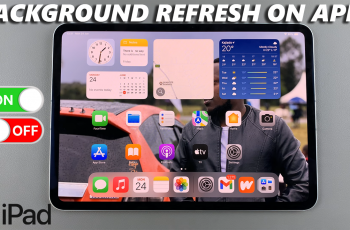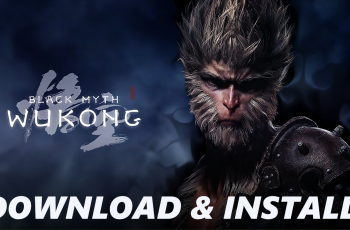Linking your Call of Duty Mobile account to Facebook is a great way to secure your progress, easily switch devices, and connect with friends. By linking your account, you can ensure that your in-game data is backed up and prevent the risk of losing your hard-earned stats.
In this guide, we’ll walk you through the step-by-step process of linking Facebook to Call of Duty Mobile, so you can enjoy a seamless gaming experience.
Read: How To Enable Prone Button On Call Of Duty Mobile
How To Link Facebook To Call Of Duty Mobile
Open Call of Duty Mobile on your device and log into your account.
Tap on the settings icon located at the top-right corner of the screen.

At the top of the settings menu, next to your default account, click on the yellow plus (+) icon. This will open the social account list.
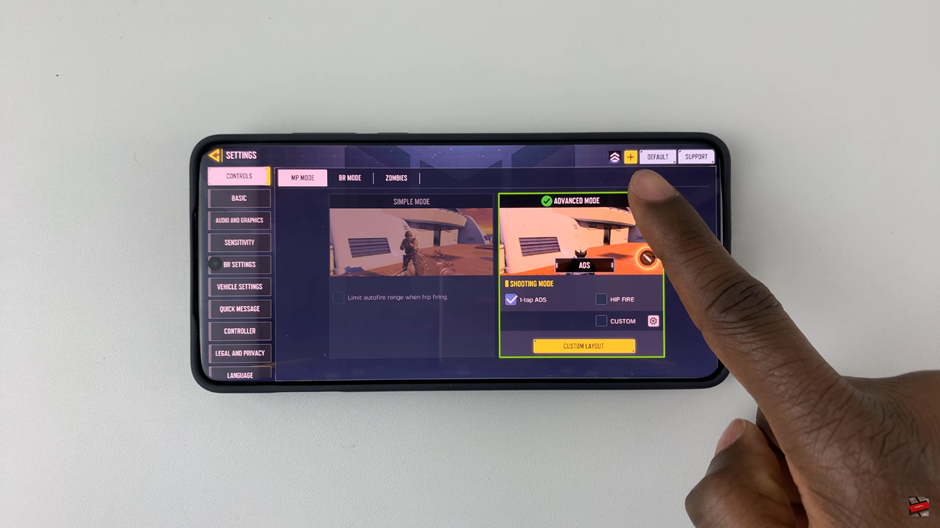
From the list of social accounts, Navigate to Facebook as your linking option.
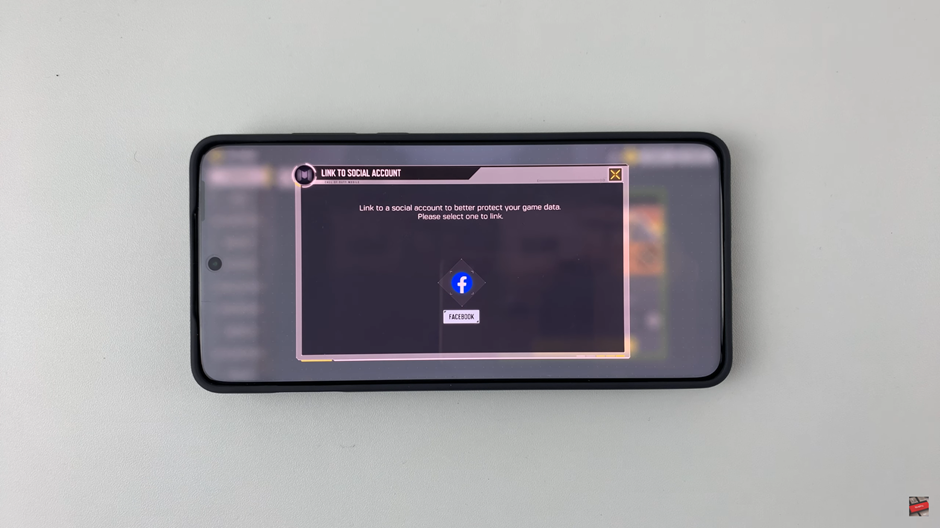
Enter your Facebook credentials (email/phone and password) to continue the login process.
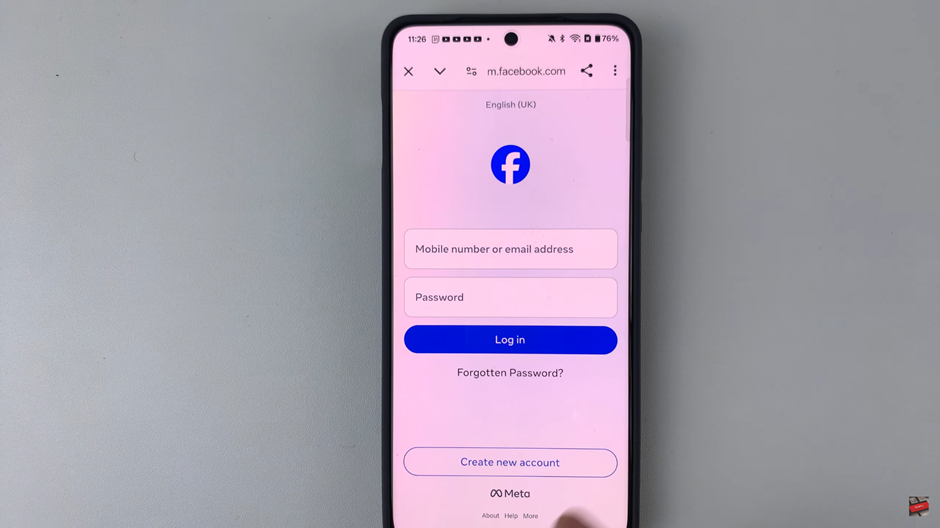
Once linked, your game progress stays secure, allowing for easy access across multiple devices. Now, you’re all set to enjoy Call of Duty Mobile without worries.