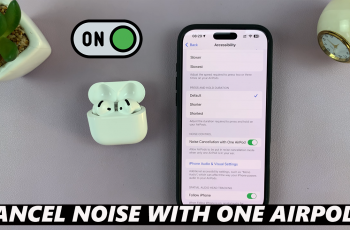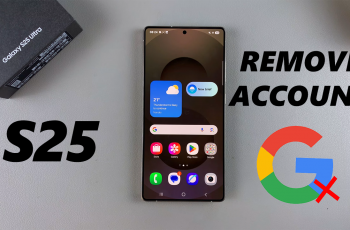Whether you have an invite link or want to explore public servers, Discord makes it easy to connect with communities that match your interests. Whether you’re a gamer, a student, or just looking for a place to chat, joining a Discord server will give you access to voice channels, text chats, and exclusive content.
In this guide, we’ll walk you through the quick and easy steps to join a Discord server on mobile, whether by using an invite link or finding a public community.
Read: How To Join Discord Server On PC
How to Join a Server on Discord Mobile with an Invite Link
Open the Discord app and log into your account Beneath your existing servers, tap the “+” (Add Server) button.
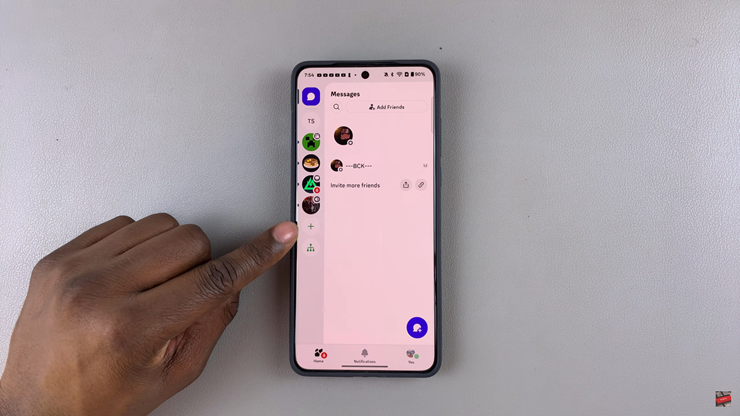
Click “Join a Server” This option allows you to enter an invite link manually.
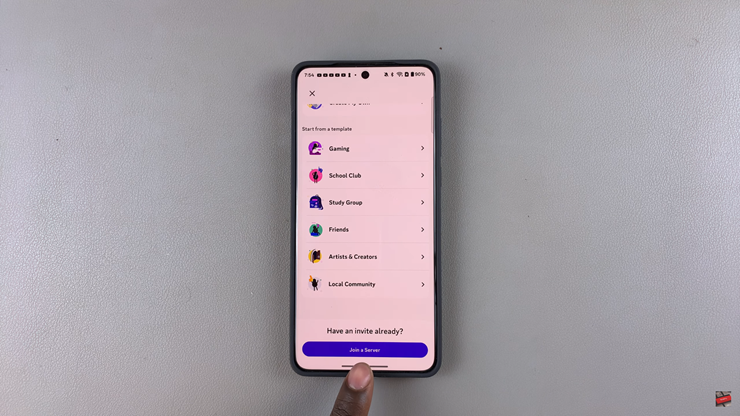
If you’re joining a private server, ensure you have a valid invite link. Type or paste the server invite link into the field provided.
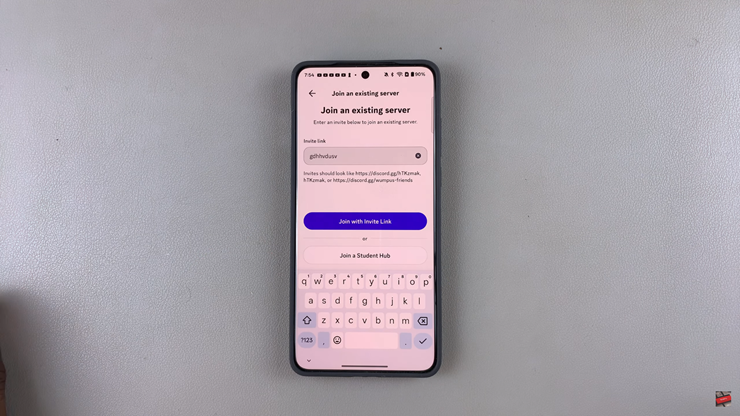
Tap “Join” Follow the on-screen instructions to complete the process.
How to Join a Server on Discord Mobile
Launch your preferred mobile browser. Type “Discord servers to join” in the search bar.
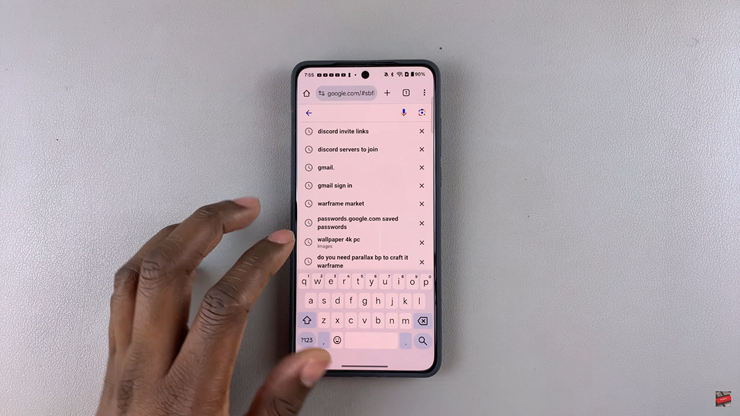
Tap on the top search results listing Discord servers.
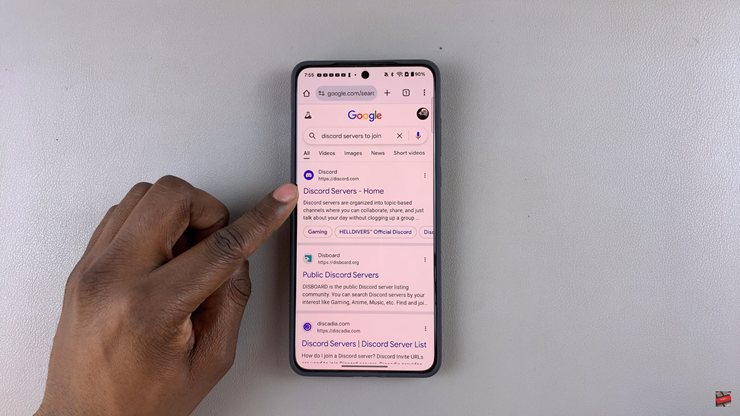
Choose a Server, Browse by category and find a server that interests you.
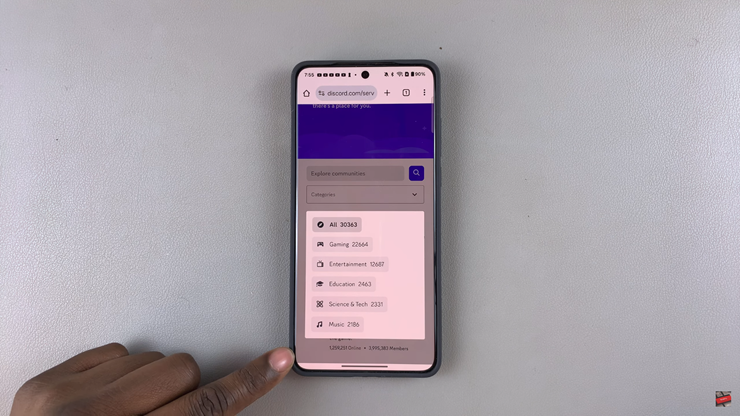
Tap on the server to view more details.
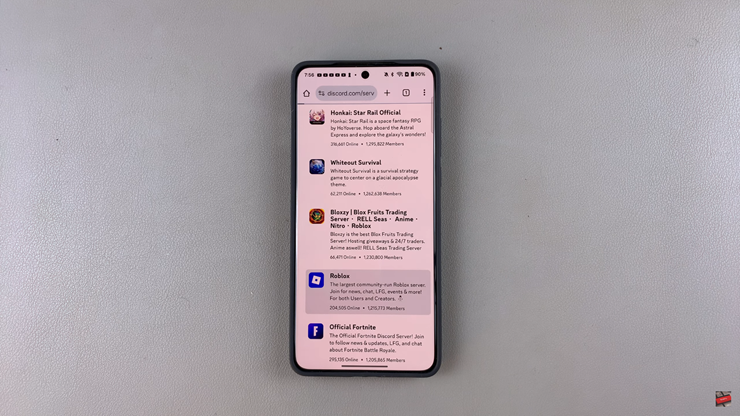
Scroll down and tap on join server
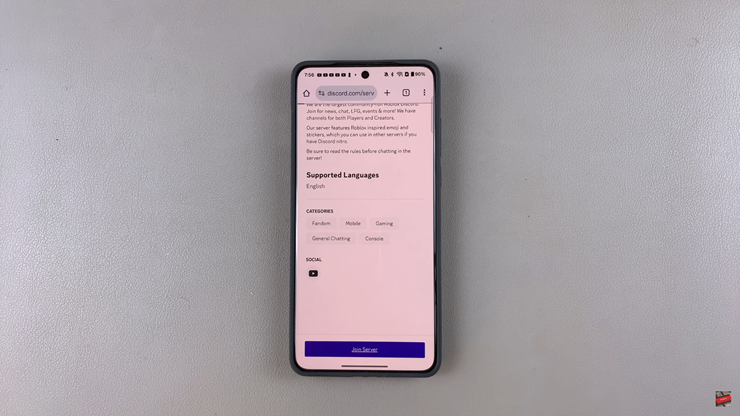
Accept the Invite, Tap on the server invite link to join.
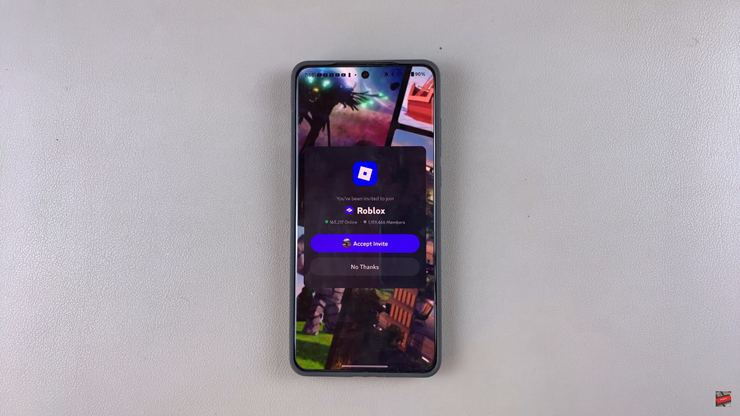
Follow the On-Screen Instructions. Complete any additional steps required by the server.
Now you know how to join a Discord server on mobile, whether with an invite link or by searching for public servers! Enjoy connecting with new communities and friends.