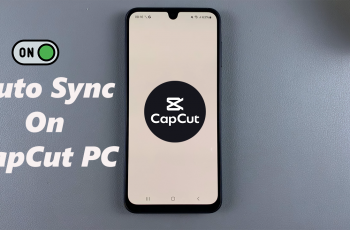Are you looking to invert the gyroscope in Call of Duty Mobile for better aiming control and movement? The gyroscope feature helps improve accuracy by allowing you to control your aim using the physical movement of your device. However, some players prefer an inverted gyroscope setup for a more comfortable and responsive experience.
In this guide, we’ll show you exactly how to enable and invert the gyroscope in COD Mobile in just a few easy steps. Whether you’re a beginner or an experienced player fine-tuning your controls, this setting can help you achieve smoother aiming and better control in matches.
Watch: How To Play 1VS1 With Friends In Call Of Duty Mobile
How To Invert Gyroscope In Call Of Duty Mobile
Open Call of Duty Mobile on your device and wait for it to load completely.
On the main menu, tap on the gear icon located at the top-right corner of the screen to access the game settings.

Navigate to the Basic tab, where you’ll find various control options.
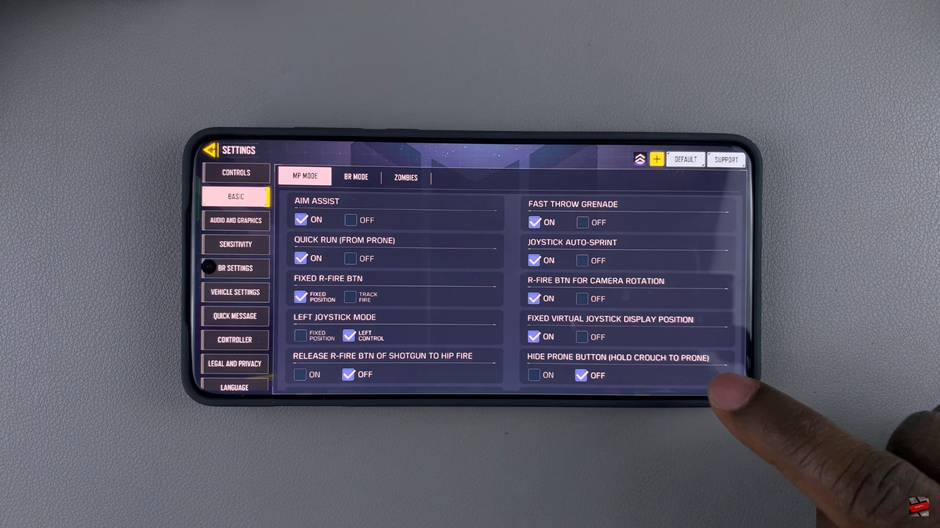
Scroll down until you find the Gyroscope option. Ensure that the gyroscope is enabled so you can make adjustments.
Once the gyroscope is enabled, turn on both Invert Horizontal Gyroscope and Invert Vertical Gyroscope to invert your movement controls.
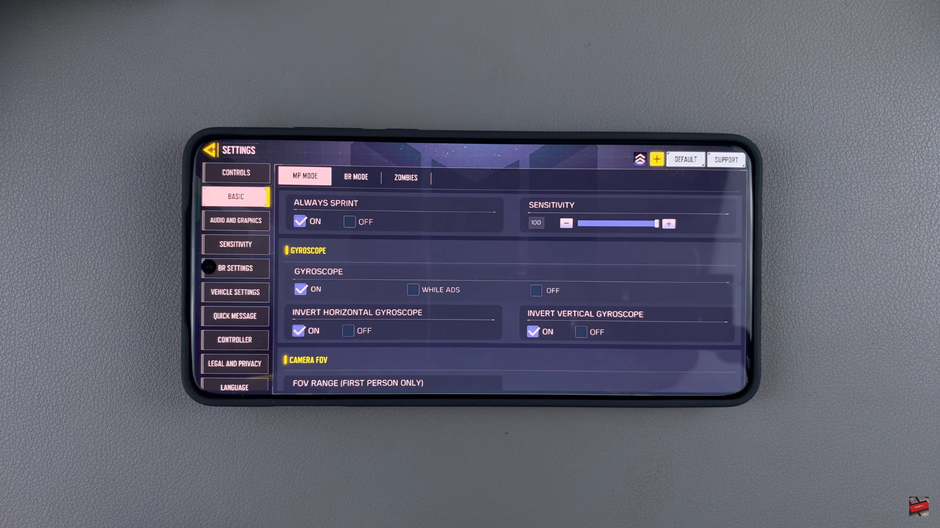
By inverting the gyroscope settings in Call of Duty Mobile, you can tailor the controls to match your playstyle for improved aiming and movement. Experiment with these settings to find what works best for you.