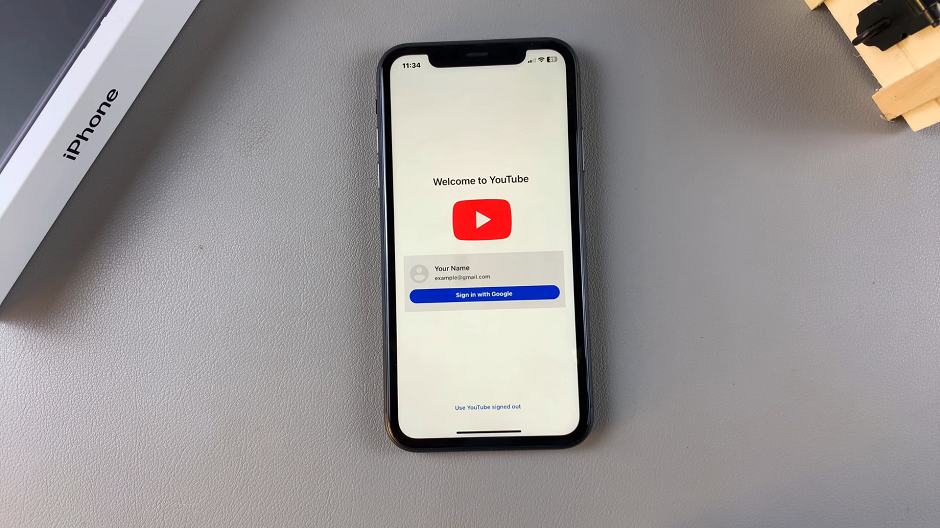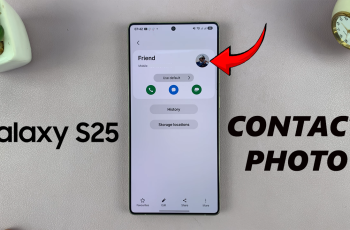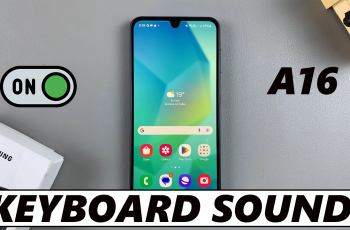If you’ve recently purchased an iPhone 11 and want to get started with YouTube, this guide will walk you through the installation process step-by-step.
YouTube is one of the most popular video-sharing platforms, offering a vast array of content from music videos and tutorials to vlogs and educational materials.
It’s not the hardest thing to do as, but is just a point of reference. This brief article will take you through how to install the YouTube app on your iPhone 11, 11 Pro, 11 Pro Max. These instructions also apply to any other iPhone model as well.
Read: How To Enable iMessage On iPhone 11
Install YouTube On iPhone 11
The first and most obvious thing to do, open the Apple App Store. Then, use the search function to find YouTube.
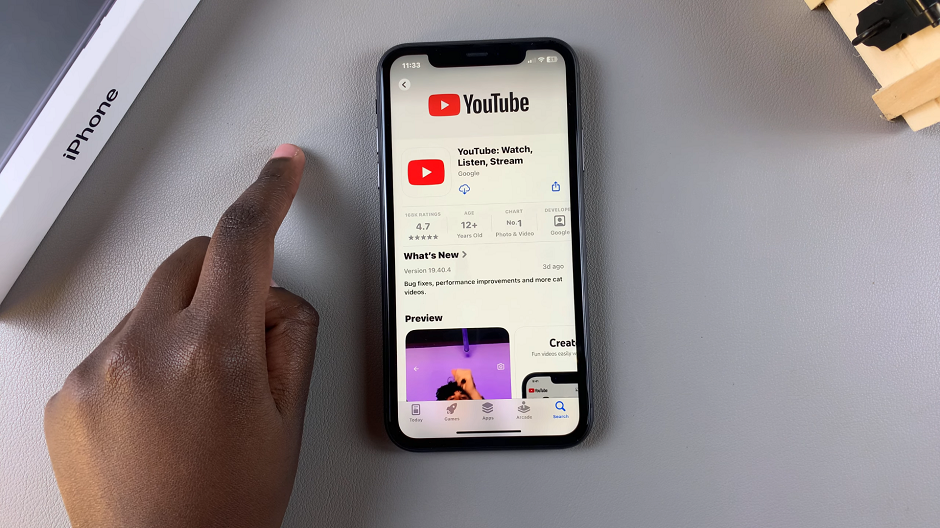
Once you find it, tap on the Get icon to download and install it. You may be required to enter your Apple ID password or scan your face to approve the download.
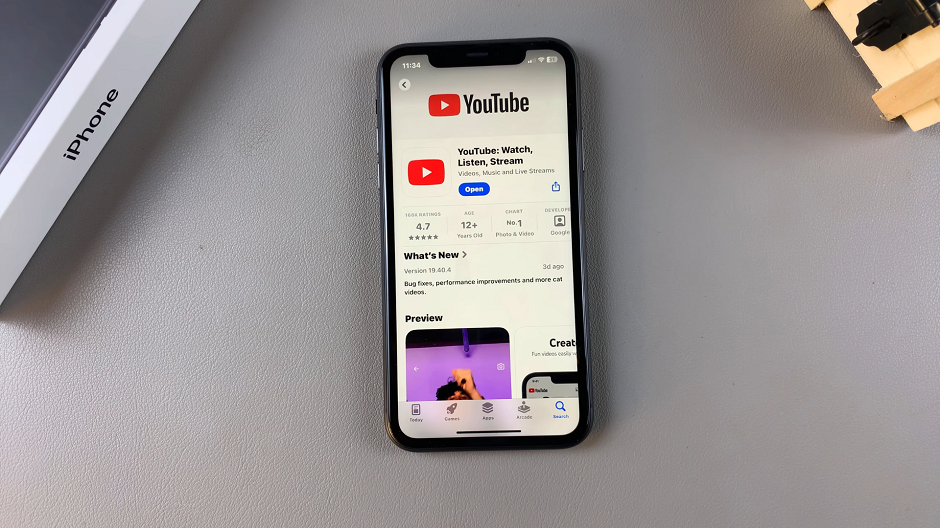
After the installation is complete, launch the app by tapping on Open or on the icon from the home page. Finally, proceed to set up the app by signing in with your Gmail account.