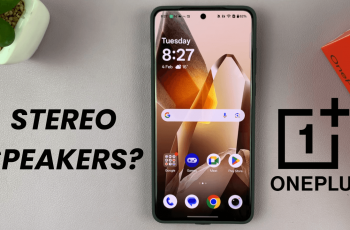If you’re looking to connect with friends, family, or colleagues via messaging, voice calls, or video chats, Viber is one of the most popular and user-friendly apps available today. Whether you’ve just upgraded to a Samsung Galaxy A26, A36, or A56 or are simply new to Viber, installing the app on your smartphone is quick and straightforward.
In this guide, we will walk you through the steps to install Viber on your Samsung Galaxy A26, A36, or A56. From navigating through Google Play Store to registering for a Viber account, we will have you covered with easy-to-follow instructions.
By the end of this article, you’ll be ready to start chatting, calling, and sharing moments with loved ones, all from the convenience of your Samsung Galaxy device. Let’s get started!
Watch: Disable SIM PIN On Samsung Galaxy A56
Install Viber On Samsung Galaxy A26/A36/A56
Begin by unlocking your Galaxy device and navigating to the home screen. From there, locate and select Google Play Store or Galaxy Store from the app drawer or home screen. Then, tap on the search icon within the store and type in ‘Viber.’
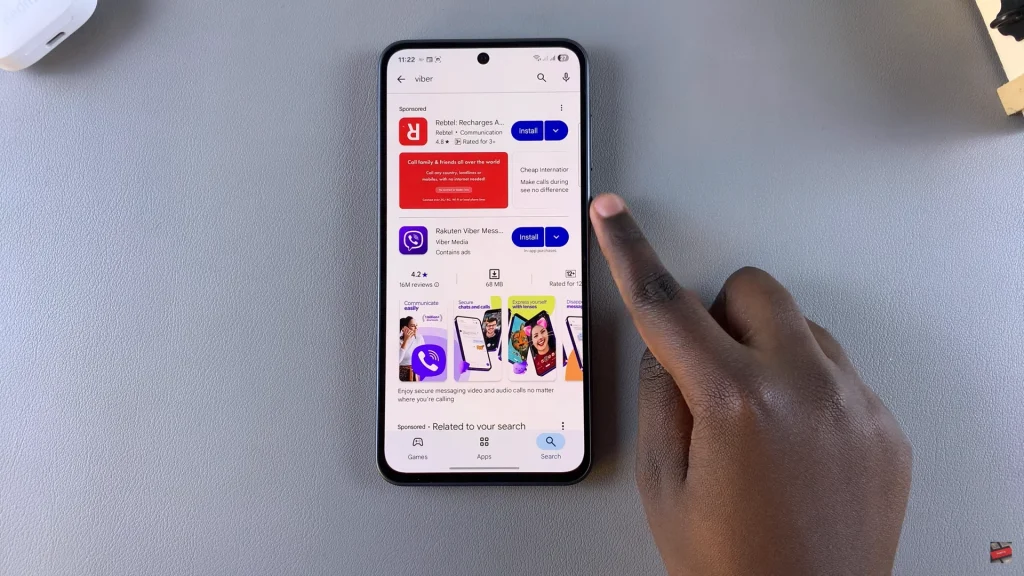
Following this, tap on the official app from the search results. Now, you’ll see the ‘Install‘ option within the app details. Tap on it and allow the application to be installed on your device.
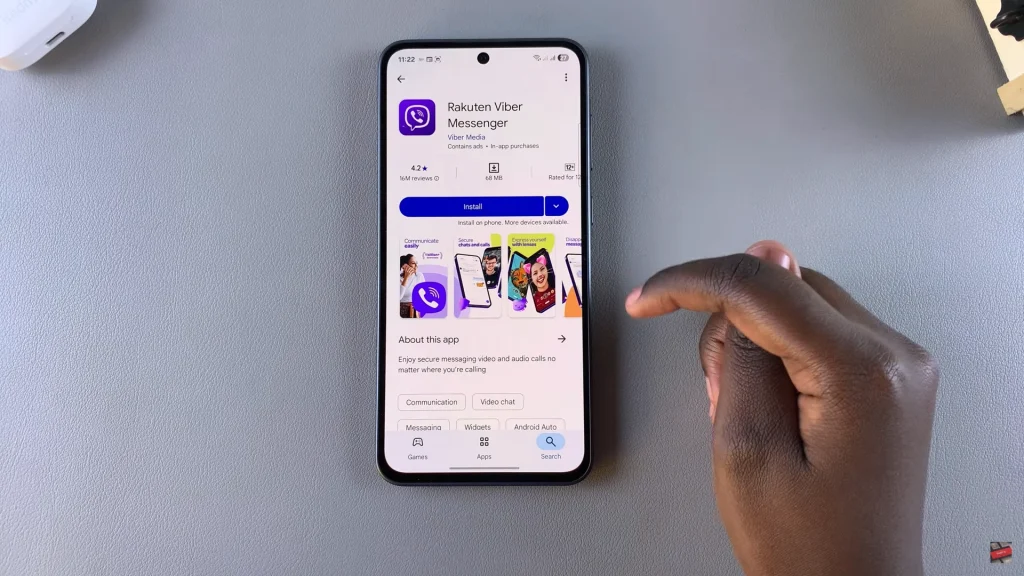
Once installation is complete, tap on ‘Open‘ to launch the app directly from the store. Alternatively, you can launch the application from app drawer or home screen. Once you launch the application, you can now register on the app and start video calling with friends and family.
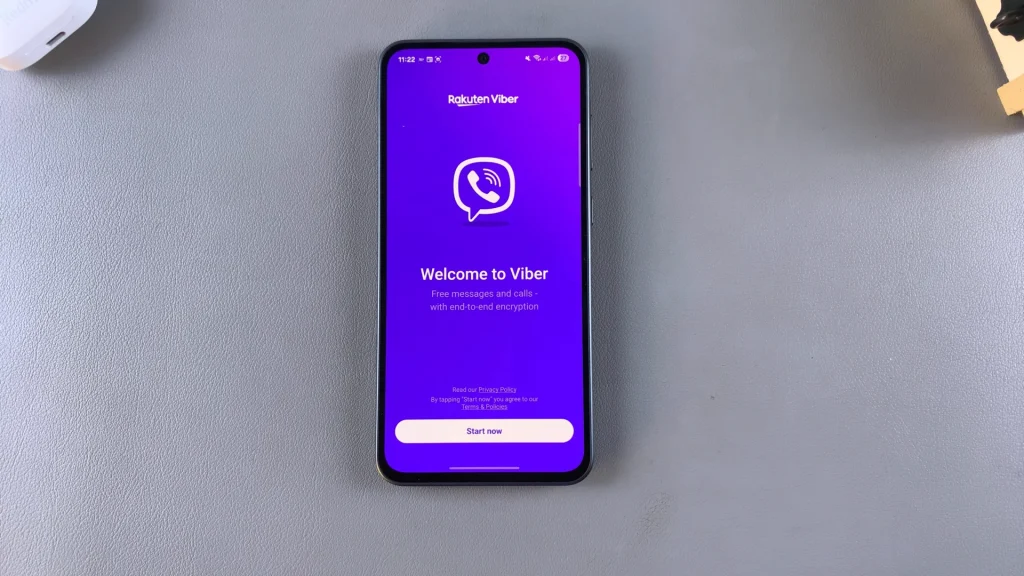
In conclusion, installing Viber on your Samsung Galaxy A26, A36, or A56 is a simple process that opens up a world of communication options. By following the steps outlined in this guide, you should have no trouble downloading the app and setting it up on your device
If you encounter any issues or have further questions, don’t hesitate to revisit this guide or explore Viber’s support resources. Enjoy your new way of communicating on your Samsung Galaxy!
Read: How To Enable/Disable Dialing Keypad Sounds On Samsung Galaxy A26/A36/A56