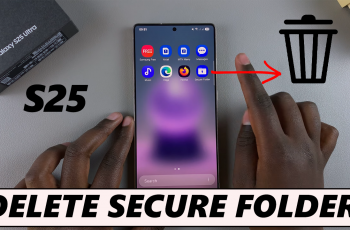Seaborn is one of the most popular statistical data‑visualization libraries in the Python ecosystem. Built on top of Matplotlib, it offers a high‑level interface for drawing attractive and informative graphs.
If you’re running Python 3.13.3 (released early 2025) and want to start tapping into Seaborn’s power, this step‑by‑step guide will walk you through everything you need to install Seaborn on Python 3.13.3.
Before you begin, make sure you have Python 3.13.3 installed on your system, as well as pip, the Python package installer and an active internet connection. However, if you manage multiple Python projects, it’s best practice to use a virtual environment (venv or Conda) to isolate dependencies.
Watch: Install SciPy On Python 3.13.3
Install Seaborn On Python 3.13.3 [2025]
The most straightforward method uses pip, which is the standard package manager for Python that can be use to download, update and manage the standard package libraries. Follow these steps to install Seaborn using pip:
To begin, ensure you have the latest version of Python installed on your computer. If you haven’t, here’s how:
Next, verify whether you have the Seaborn module. To do this, type IDLE in the search bar of your computer an hit the Enter key. Integrated Development and Learning Environment (IDLE) enables you to run your Python programs.
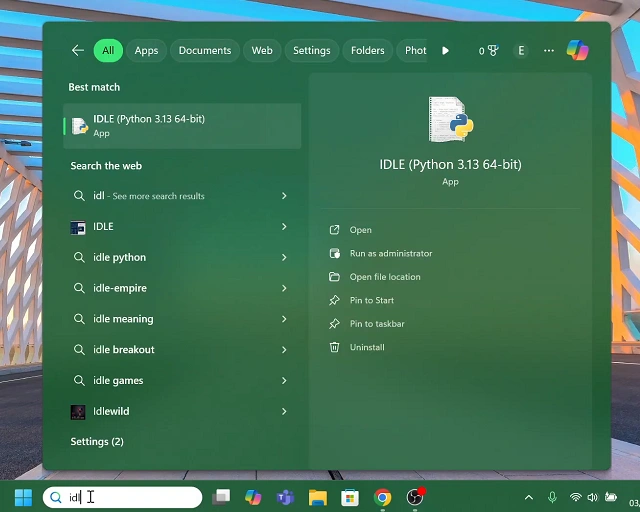
Inside IDLE, type import seaborn then press Enter. If an error is returned, then it means that Seaborn is not installed. Close IDLE if this is the case to proceed to the next step.
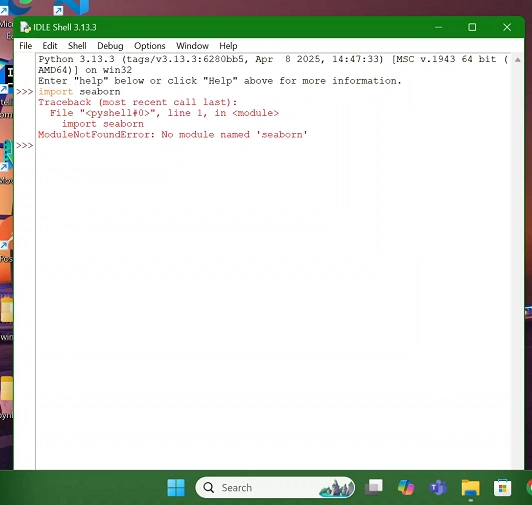
It’s also a good idea to have the latest pip. To verify the version of Python you’re running, type cmd in your computer’s search bar and press enter or select Run as Administrator.
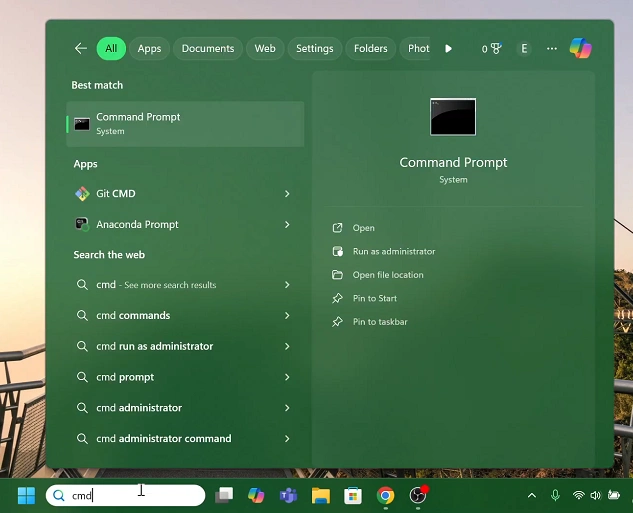
Here, enter the command, python –version and hit enter. As at May 2025, the latest version should return Python 3.13.3.
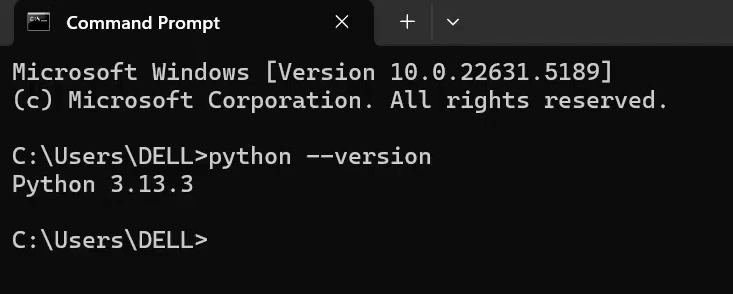
In the next command line, type pip install seaborn and press Enter.
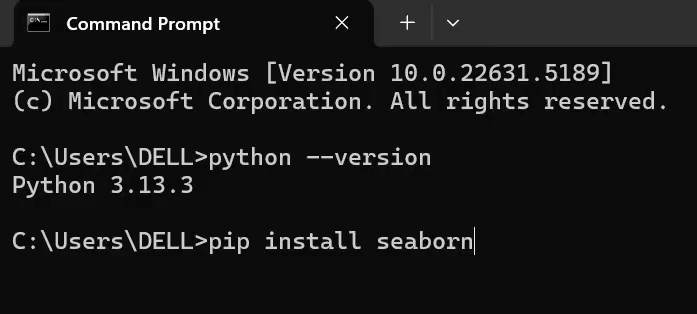
Give the package a few moments to install. You should receive a message that Seaborn has been successfully installed.
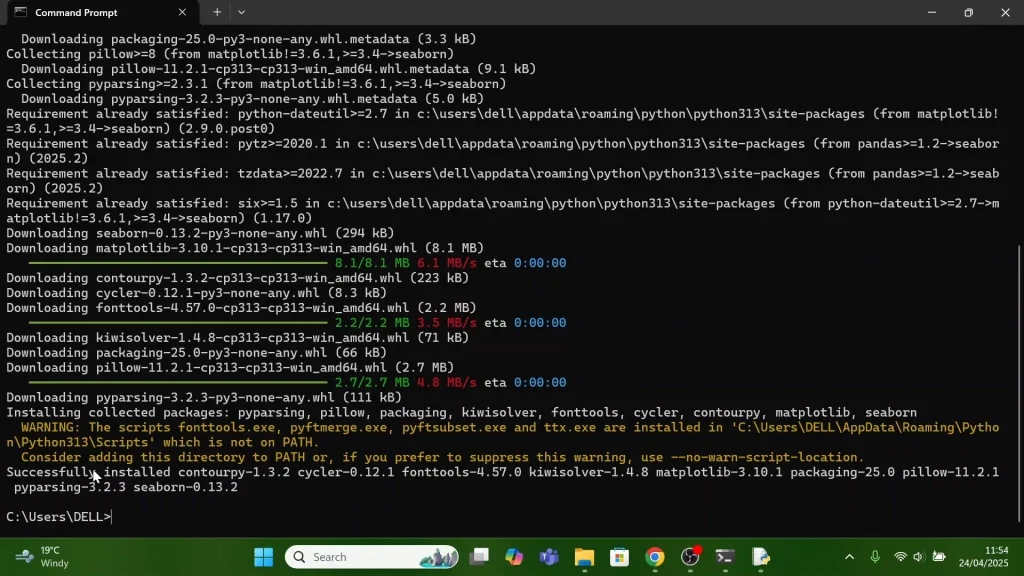
Launch IDLE once more and type import seaborn then press Enter. If the line plot shows up without errors, you’re good to go. It means that your Seaborn is installed properly and working correctly.
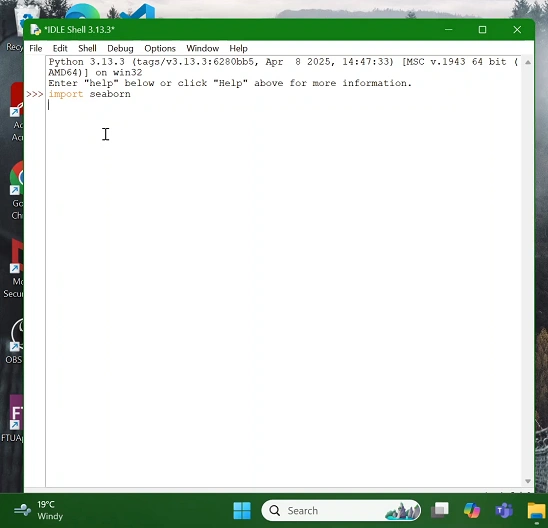
Troubleshooting Tips
“pip: command not found” – Ensure Python’s Scripts folder is on your PATH, or use the full path:
python3 -m pip install seaborn
Permission errors (macOS/Linux) – Avoid using sudo; instead, install in a virtual environment. If absolutely necessary:
bash
Copy
Edit
sudo pip install seaborn
Network issues – If you’re behind a proxy or firewall, configure pip accordingly:
bash
Copy
Edit
pip install –proxy=http://user:[email protected] seaborn
Version conflicts – If you see errors about incompatible versions (e.g., “requires pandas<2.0”), consider upgrading/downgrading:
bash
Copy
Edit
pip install “pandas<2.0”
pip install seaborn