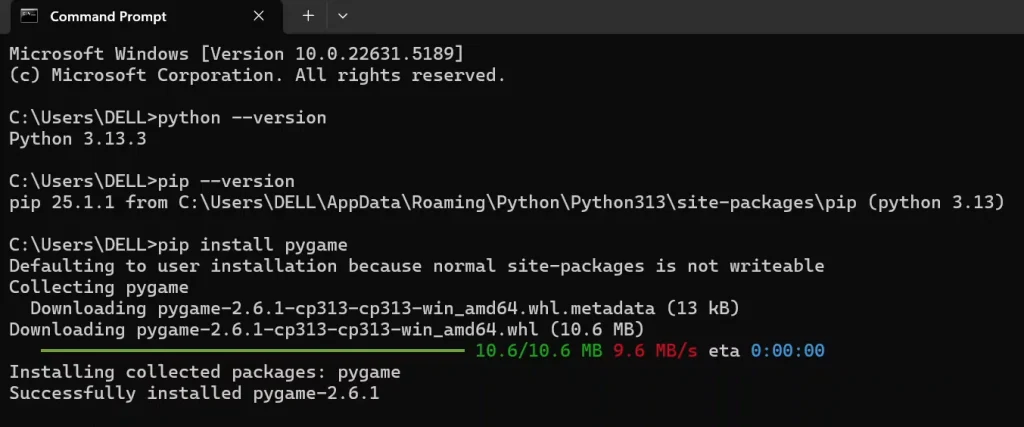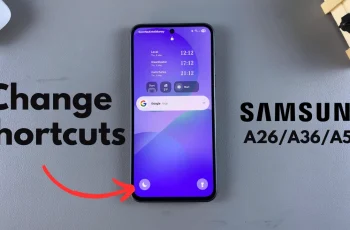Pygame is a free, open‑source library for making multimedia applications (most notably games) in Python. It wraps the popular SDL library, giving you easy access to graphics, sound, and input devices.
Whether you’re building your first arcade clone or prototyping a complex UI, Pygame provides the foundation to bring your ideas to life.
However, before installing Pygame, make sure you have Python 3.7+ installed. You can download from python.org. This obviously means that internet connection is a must have.
Read: How To Install Seaborn On Python 3.13.3 [2025]
Install Pygame In Windows
The most straightforward method, however, uses pip, which is the standard package manager for Python that can be use to download, update and manage the standard package libraries. Follow these steps to install Pygame using pip:
Start by ensuring you have the latest version of Python installed on your computer. If you haven’t, here’s how.
Next, verify the version of Python you’re running, type cmd in your computer’s search bar and press enter or select Run as Administrator.
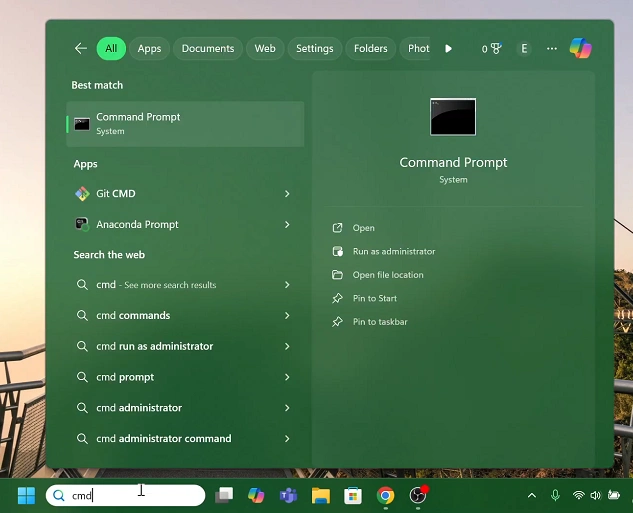
Here, enter the command, python –version and hit enter. As at May 2025, the latest version should return Python 3.13.3.
It’s also a good idea to have the latest pip version. For the pip version, type pip –version in the cmd line. As at May 2025, the latest version should return pip 25.1.1.
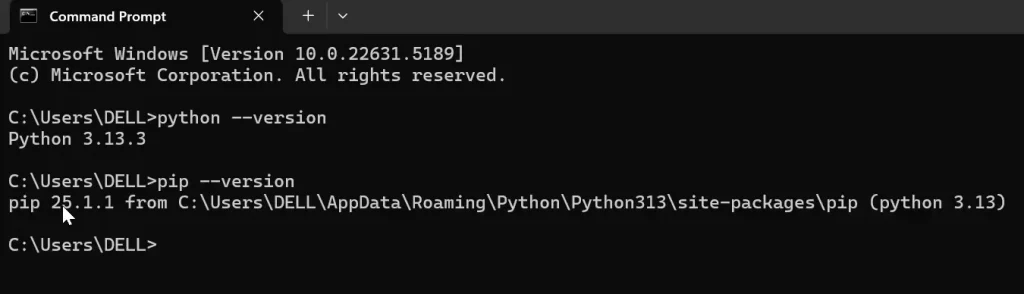
In the next command line, type pip install pygame and press Enter.
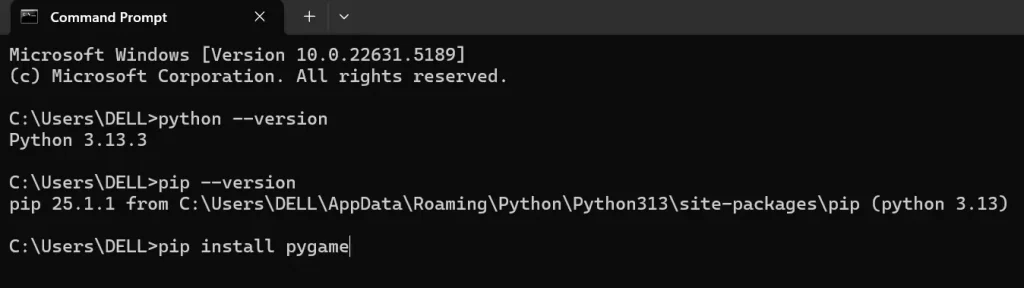
Give the package a few moments to install. You should receive a message that Pygame has been successfully installed.