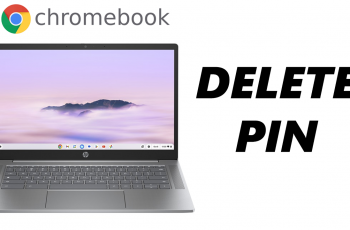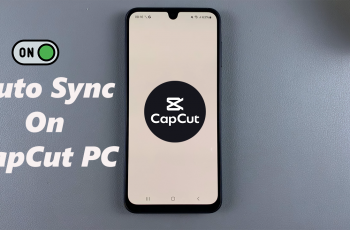If you’re looking to switch browsers or experiment with some new features, then downloading Microsoft Edge onto your Samsung Galaxy A26, A36, or A56 is an excellent choice. With its history of speed, security, and simplicity, Microsoft Edge offers a new alternative to mobile browsing in contrast to other browsers.
Whether you want to take advantage of Edge’s improved privacy options, cross-device synchronization, or faster browsing speeds, making it a part of your Samsung device couldn’t be simpler. In this article, we’ll guide you through the steps on how to install Microsoft Edge on your Samsung Galaxy A26, A36, or A56.
So if you want to enhance your mobile browsing, let’s dive into the installation process!
Watch: Turn OFF JBL Flip 7
Install Microsoft Edge On Samsung Galaxy A26/A36/A56
Begin by unlocking your Galaxy device and navigating to the home screen. From there, locate and select Google Play Store from the app drawer or home screen. Then, tap on the search icon within the store and type in ‘Microsoft Edge.’
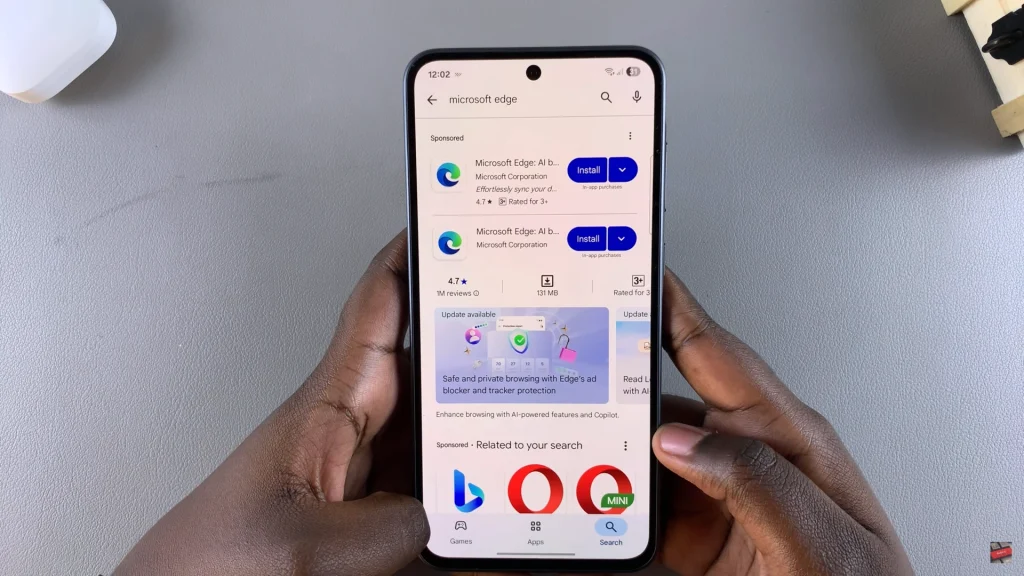
Following this, tap on the official app from the search results. Now, you’ll see the ‘Install‘ option within the app details. Tap on it and allow the application to be installed on your device.
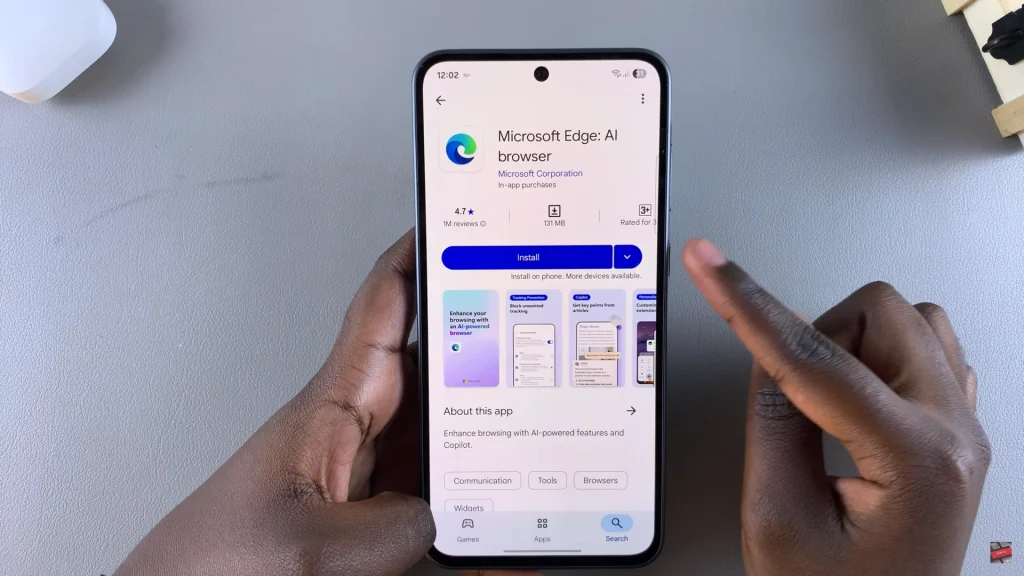
Once installation is complete, tap on ‘Open‘ to launch the app directly from the store. Alternatively, you can launch the application from app drawer or home screen. Once launched, you can now browse with your new application.
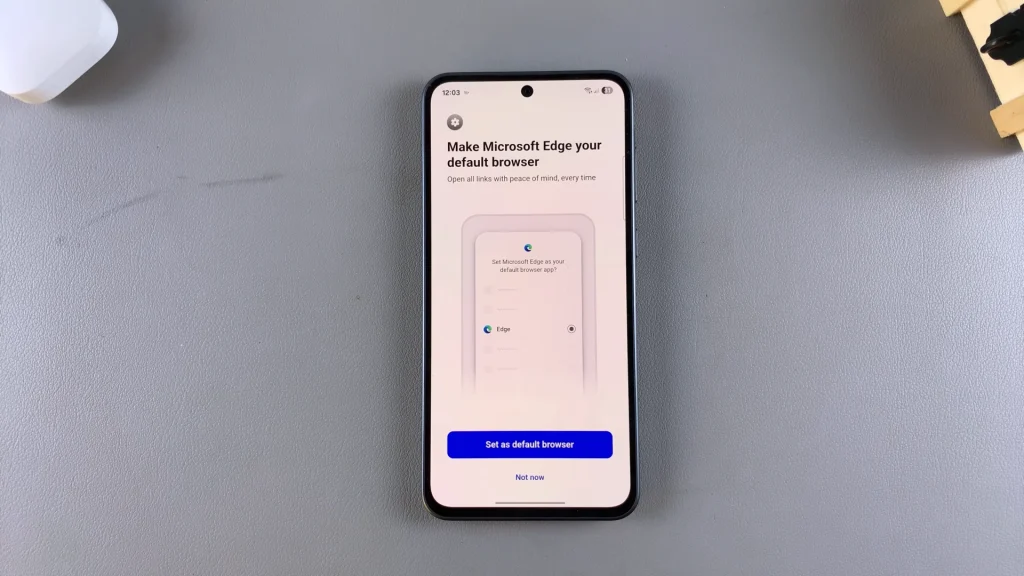
By following the steps in this guide, you will be installing and downloading Microsoft Edge in no time. And with the added perk of personalized settings, you can tailor your browsing experience to your liking.
Now that you’ve got Microsoft Edge installed, you can look forward to more streamlined, efficient browsing on your Samsung device. Happy surfing!