Messenger makes it easy to stay connected through instant messages, voice calls, and video chats. Installing Messenger on your Samsung Galaxy S25/S25 Ultra allows you to chat with friends, share media, and join group conversations effortlessly. With a user-friendly interface and seamless Facebook integration, this app ensures smooth and convenient communication.
Getting Messenger on your Samsung Galaxy S25/S25 Ultra gives you access to real-time messaging and various interactive features. Once installed, you can send texts, make calls, and use emojis or stickers to enhance conversations. Whether for casual chats or important discussions, Messenger keeps you connected anytime, anywhere.
Watch:How To Install Microsoft Outlook On Samsung Galaxy S25/S25 Ultra
Install Messenger On Samsung Galaxy S25/S25 Ultra
Open Google Play Store
Launch Google Play Store on your Samsung Galaxy S25/S25 Ultra.
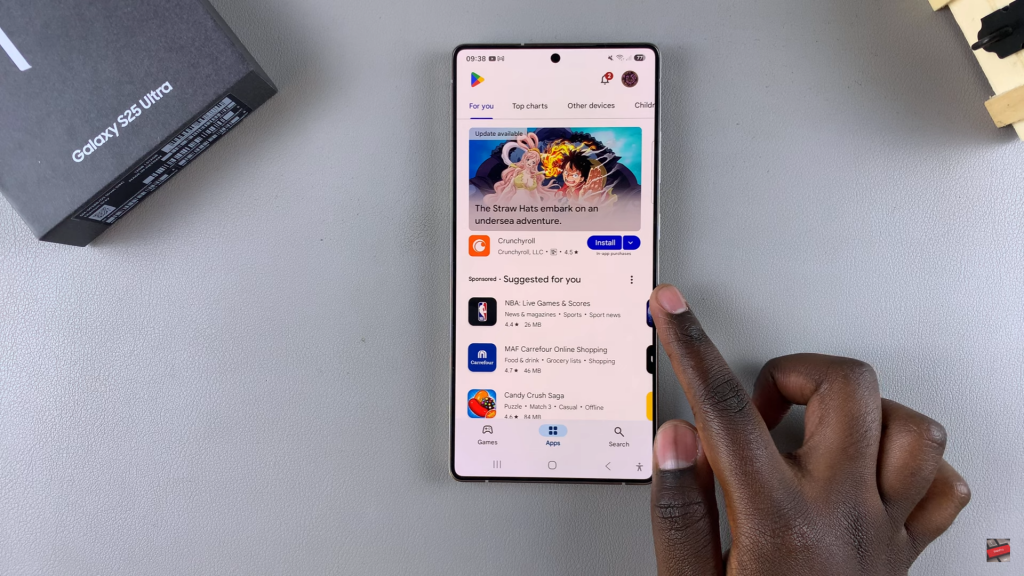
Tap on the search bar and type in Facebook Messenger.
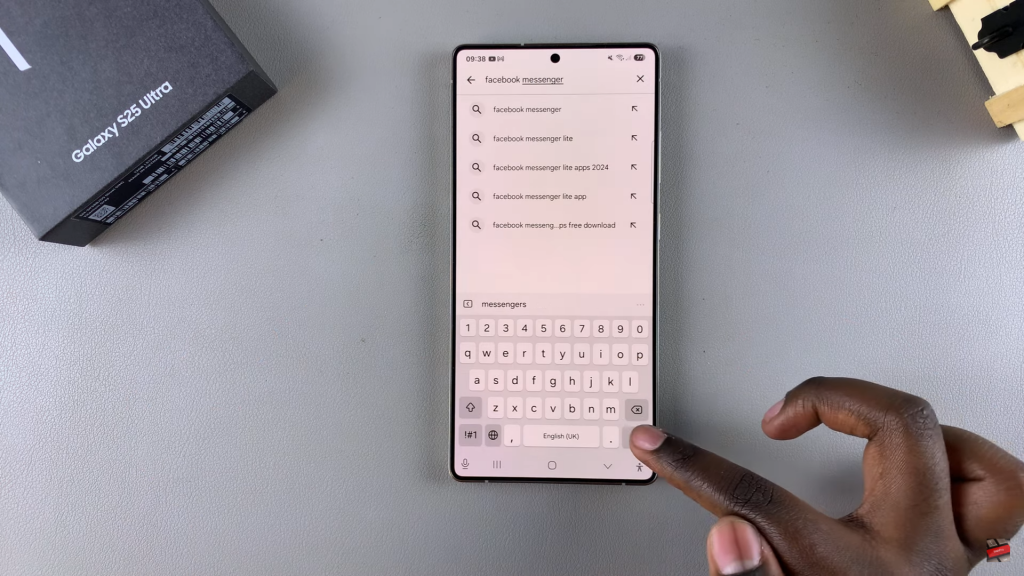
Once you see it in the search results, tap on it to open the app details. Ensure that it is developed by Meta, then tap Install and wait for the download to complete.
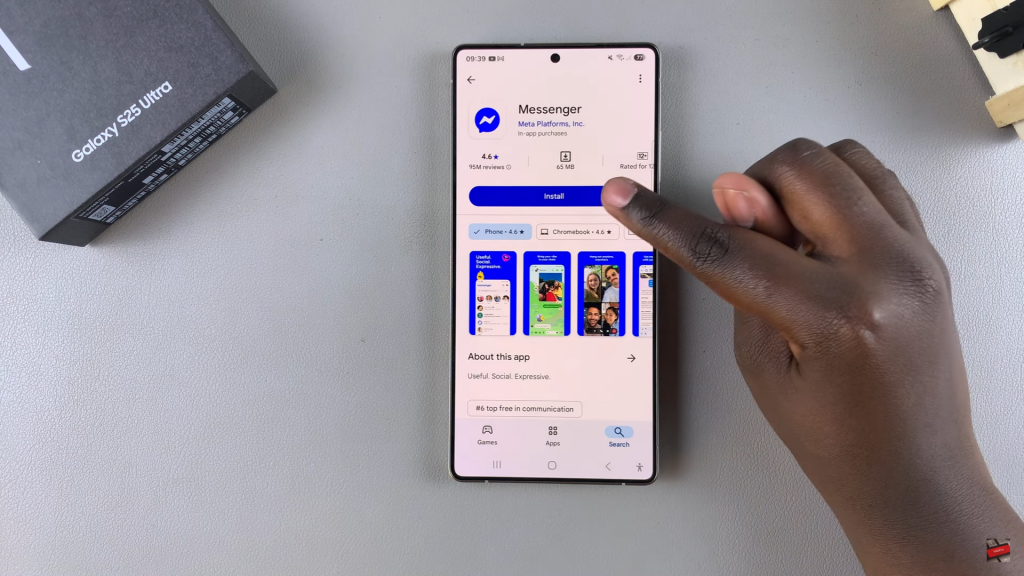
Open & Set Up Messenger
Once Messenger is installed, tap Open to launch it.
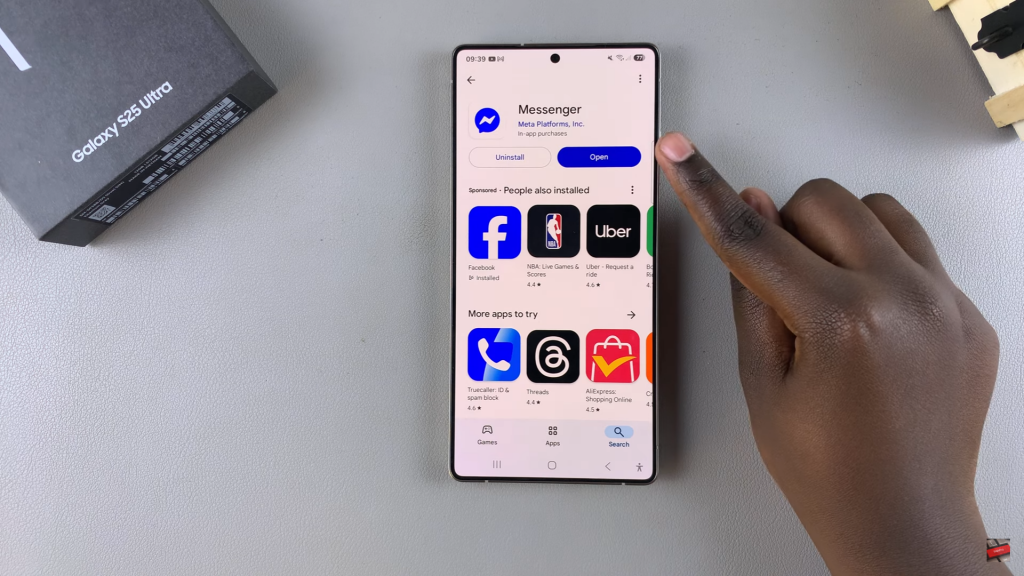
Alternatively, locate the app on your home screen or in the app drawer and tap on it. Sign in with your Facebook account or create a new one to start chatting. Now, you can send messages, make voice and video calls, and stay connected with friends.
Read:How To Install Microsoft Outlook On Samsung Galaxy S25/S25 Ultra

