If you’re looking to get the most from your Logitech devices, LogiOptions+ is a pretty important software in terms of tuning and personalizing your equipment. Whether it’s a Logitech mouse, keyboard, or other peripheral, this software allows for adjusting everything from DPI settings to remapping buttons and creating profiles for applications.
Installing LogiOptions+ into your Windows is pretty straightforward and takes only a few minutes. In this guide, we will be taking you through the steps to install Logitech Software on Windows, helping you get your Logitech devices running with an ideal setup.
Be it a first-time user or an upgrade to some existing Logitech software, this tutorial will cover everything you need to get your PC experience right. Now, let’s begin with how to install these:
Watch: How To Customize Thumb Wheel Function On Logitech MX Master 3S
Install Logitech Software (LogiOptions+) On Windows PC
Begin by opening a browser on your Windows PC. Then, on the search bar, type in the Logitech Software link to access the homepage. From here, choose ‘Am Ready To Customize‘ and you’ll see the download page for the application.
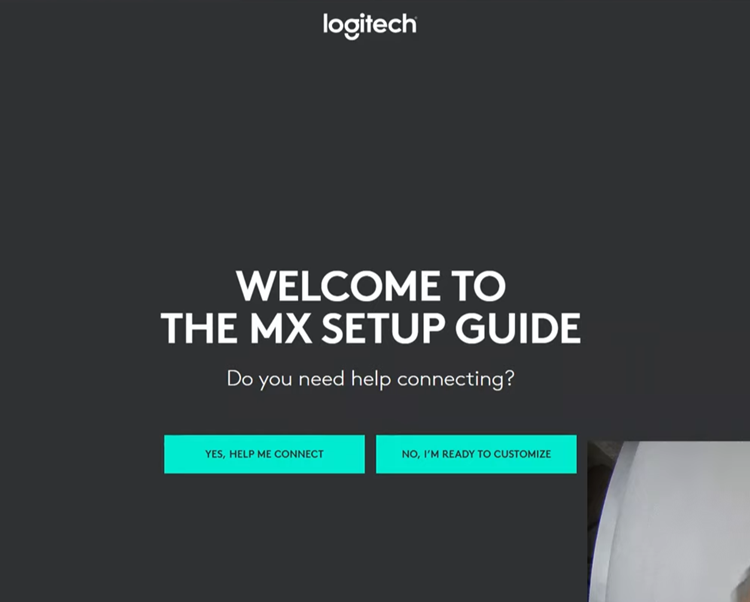
Following this, click on the option ‘Download For Windows 10 or Later‘ to proceed. From here, choose the location you’d like to store the apk file to and the download will proceed.
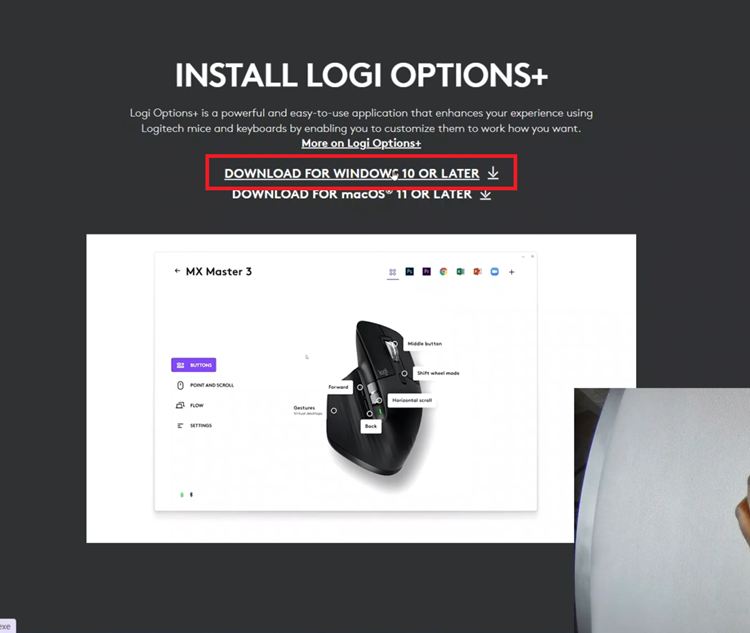
Once done, locate the apk file from the location you chose and double-click on it to proceed. Then, click on ‘Install Options+‘ and follow the on-screen instructions that might appear to continue with the installation. This includes downloading & unpacking files.
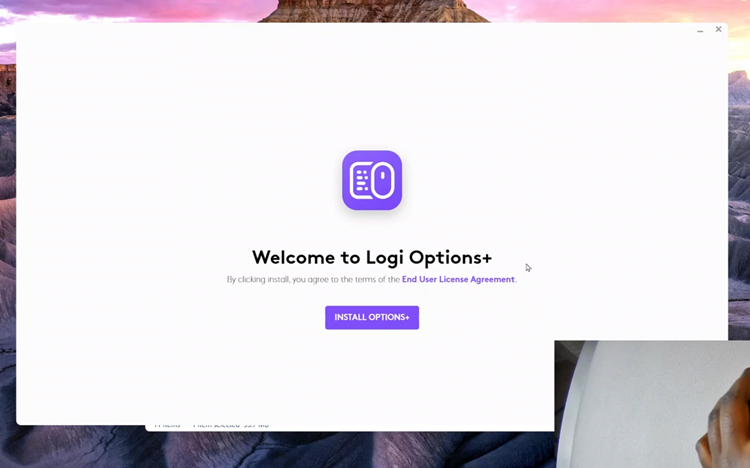
From here, launch the application on your Windows PC once installed. Then, allow any permissions tha might be required to proceed. Now, connect your Logitech mouse or keyboard to proceed. Once done, you can now use the application to suit your needs.
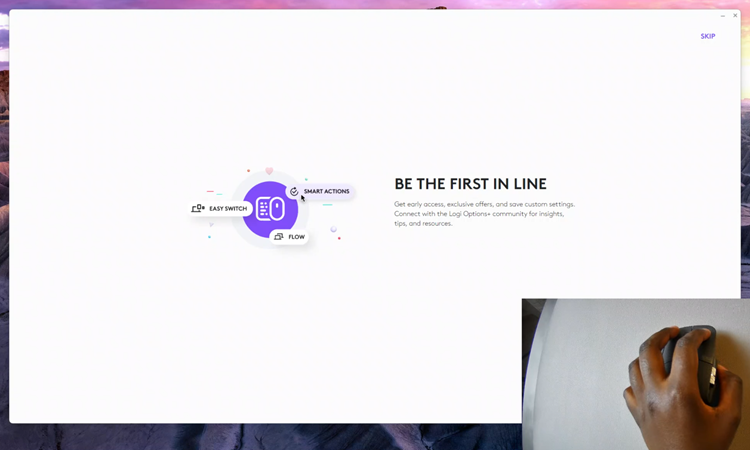
In conclusion, installing LogiOptions+ on your Windows PC is a simple yet powerful way to unlock the full potential of your Logitech devices. By following the steps outlined in this guide, you can easily customize your peripherals, fine-tune settings like DPI and button assignments, and create profiles that enhance your workflow or gaming experience
Read: How To Enable Text Message Notifications On Samsung Galaxy A16

