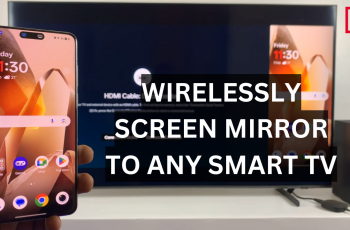An APK (Android Package Kit) file is the format used to distribute and install applications on Android devices. Think of it as a package containing all the necessary components for an app to function.
Installing APK files on your OnePlus 13 is a great way to access apps that are not available on the Google Play Store. Whether you want to try beta versions of apps, access region-restricted software, or simply explore new possibilities, this guide will walk you through the process step by step.
Follow along to learn how to install APK files on your OnePlus 13, safely and efficiently. However, since APK files can be downloaded from sources outside the Play Store, it’s important to proceed with caution to avoid malware or security risks.
Read: How To Access Hidden Apps On OnePlus 13
What Is The Difference Between APKs & Play Store Apps?
APK files are also sometimes know as unknown apps. This is because they are from sources other than the known ones such as Google Play Store. However, apps found on the Google Play Store stores are also apk files, just that they have actually been verified, certified and are safe. So, you need to give permissions before you can install unknown apps.
You can download apk files from sources that have a library of apk files and the website of the app developer. Once you download it, the apk file is saved in the My Files app of your phone and can be accessed from there.
Install APK Files On OnePlus 13
To start, launch the Settings app on your OnePlus 13, scroll down and tap on Security & Privacy. Here, select the More Security and Privacy. Here, scroll down and you will find the Installation Sources option. Tap on it. You will now see a list of apps that you can give the permission to install apk files.
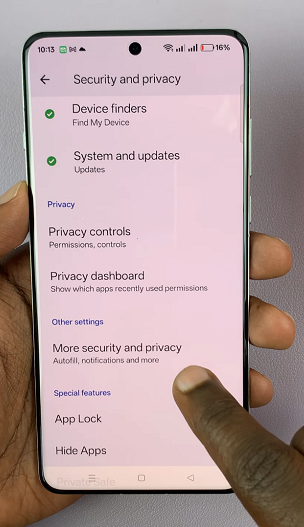
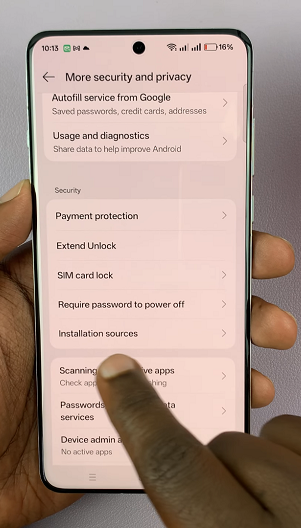
Next, locate the app you intend to use for installing APK files (for example, Files by Google, My Files, Chrome, Drive, Gmail or WhatsApp). Tap on the toggle switch to turn it on.
From the confirmation prompt, you’ll receive a prompt asking you whether you want to allow installation form that app. Tap on Allow to proceed. You can now proceed to download and install APK files. If you had already done this, open the app you chose in the previous step, and navigate to the location where the APK file is saved.
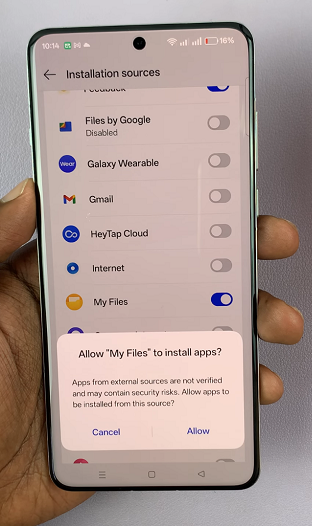
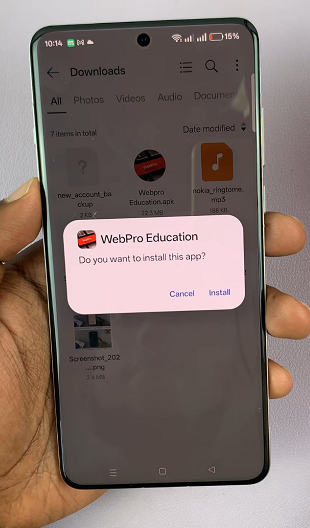
Next, tap on the file, then select Install to initiate the installation process. As usual, Google Play protect will ask to scan the file. It is advisable to choose Scan App.
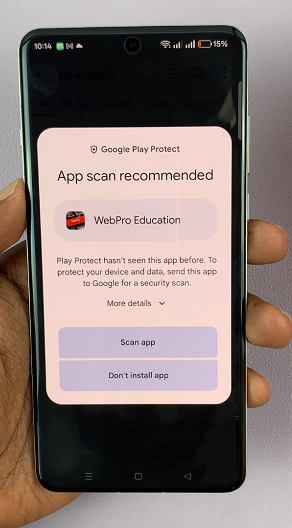
Once the scan is complete, tap on Install once more to continue with the installation. After the app finishes installing, tap on Open to launch it, or find it in the app drawer and launch it from there.
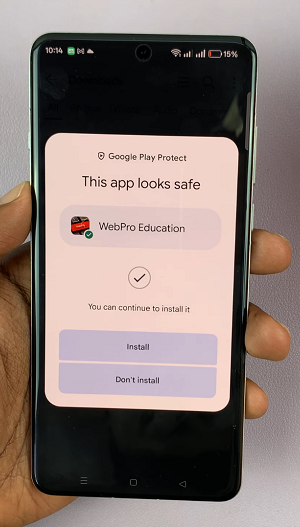
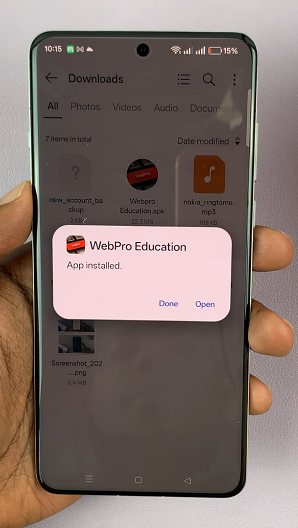
After you’re done installing the app, it’s important to turn off the toggle button you enabled to avoid installation of potentially harmful apks on your device.
Important Notice
You need to be careful with unknown apps (apk files) from other sources. This is because some may be potentially harmful to you and your privacy and security. Some Apk files are used for phishing and loading your device with malware that may cause you to lose your data, or just be susceptible to hacks in general.
Be sure of the apk file you want to download as well as the source. This will help you greatly avoid potential misfortunes. If unsure, abort the installation.
There’s a reason why the installation of unknown apps is off by default, so it is advisable to avoid this if you can. If this is not possible, get the apk from the app developer’s website or from a source you trust.
Common Issues and Troubleshooting
App Not Installed: Ensure there is enough storage space on your device. You can also verify that the APK file matches your device’s architecture (e.g., ARM64). It’s important to check for conflicts with an existing version of the app.
Parse Error: Make sure you’re using an APK compatible with your Android version. You can also redownload the APK file in case it is corrupt.