Both the S25 and S25 Ultra have a simple and elegant design with a SIM card opening located at the bottom. Inserting a SIM card in both smartphones is similar, but taking care to insert it in a proper direction will not cause any damage to your tray and SIM card.
Installing a SIM card in your S25 or S25 Ultra is a simple yet critical function to enable your new phone to function effectively. Regardless of whether you’re updating your phone from an older model or switching your service provider, a working SIM card enables your phone to make and receive calls, receive messages, and access mobile data.
Here, in this article, we will illustrate how to insert your SIM card in your Samsung Galaxy S25 and S25 Ultra.
Watch: How To Enable Always ON Display On Samsung Galaxy S25
Insert SIM Card On Samsung Galaxy S25 & S25 Ultra
Begin by locating the SIM card tray on you Galaxy S25. This is located on the bottom right corner of the device. At this point, grab the SIM ejector tool that comes with the Samsung S25. This tool will be instrumental for removing the SIM card tray on your device.

Following this, insert the SIM ejector tool on the hole next to the SIM card tray. If you don’t have a SIM ejector tool, you can also use a paperclip. Apply slight pressure which should trigger the ejection mechanism, causing the tray to pop out.
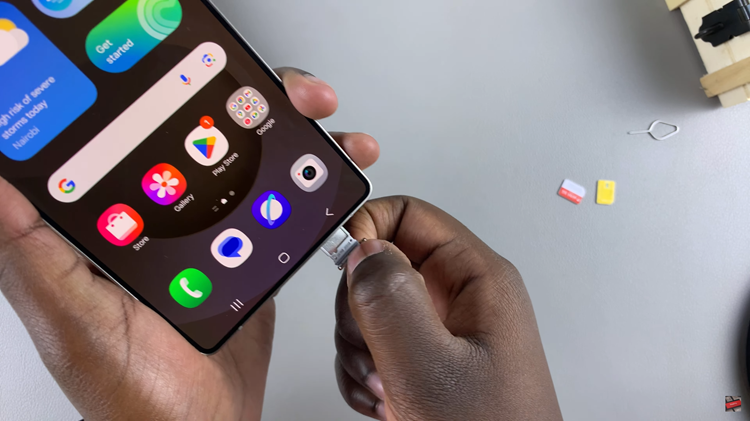
Once ejected, rest your SIM card onto these slots, ensuring that the gold contacts face up. Afterward, carefully slide the tray back into the Samsung S25 until it clicks into place. Be very careful inserting it properly, as that allows for proper connectivity and functionality.
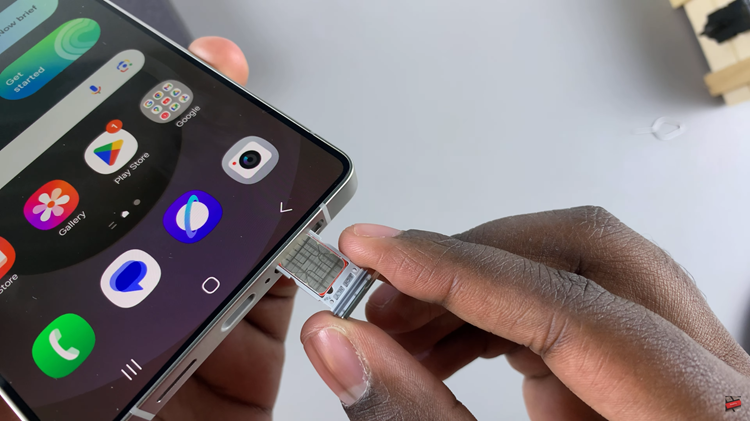
At this point, you’ll see a pop-up appear showing the SIM card information on your Samsung Galaxy S25. From here, tap on ‘Next‘ and follow any instructions that might appear to successfully set up the SIM cards.
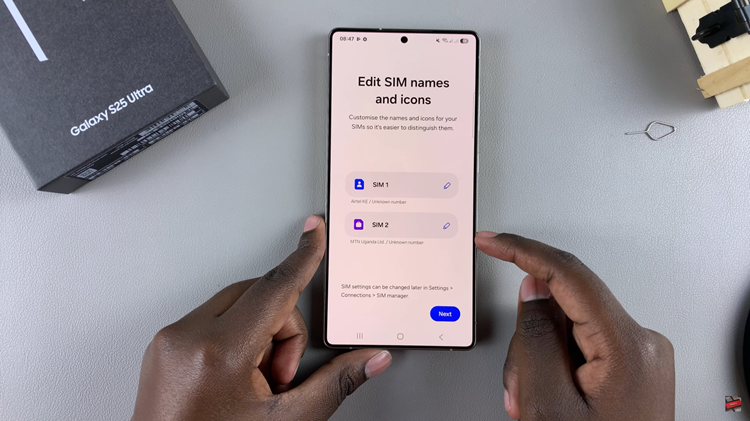
In conclusion, inserting a SIM card into your Samsung Galaxy S25 or S25 Ultra is a straightforward process that requires a bit of care to ensure everything fits properly. By following the steps outlined in this guide, you can easily set up your device and begin enjoying its full functionality. Remember to handle the SIM tray carefully and make sure the card is securely placed in the tray before reinserting it into your phone.
Read: How To Enable & Disable Secure Keyboard For Passwords On OnePlus 13

