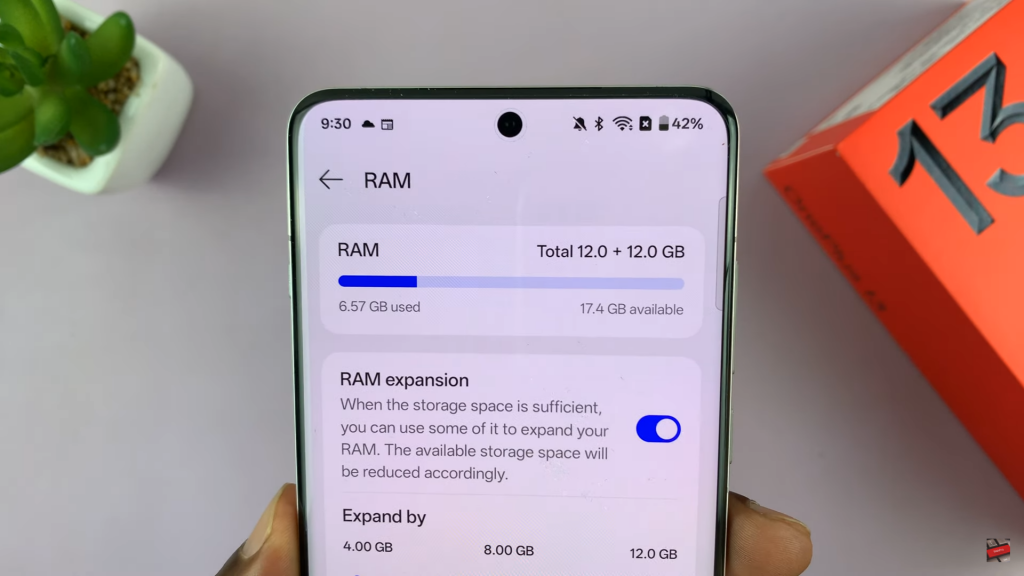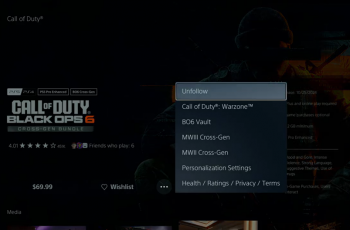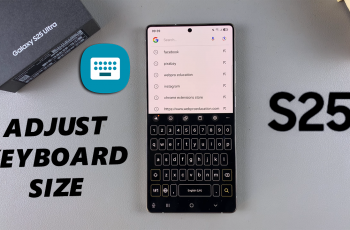Expanding the available RAM on OnePlus 13 can enhance performance, especially when handling multiple tasks. By increasing virtual RAM, the device utilizes extra storage space to improve responsiveness, making app switching faster and reducing lag.
This adjustment helps optimize memory usage without needing hardware upgrades.A smooth experience depends on efficient memory management, and OnePlus 13 provides an option to extend RAM when necessary.
Whether for gaming, productivity, or daily use, allocating additional memory can significantly boost overall speed. With the right settings, you can maximize your device’s potential for better performance.
Watch:How To Scan Documents On Oneplus 13
Increase/Extend RAM On OnePlus 13
Open Settings and go to About Device
Scroll down and tap on About Device.
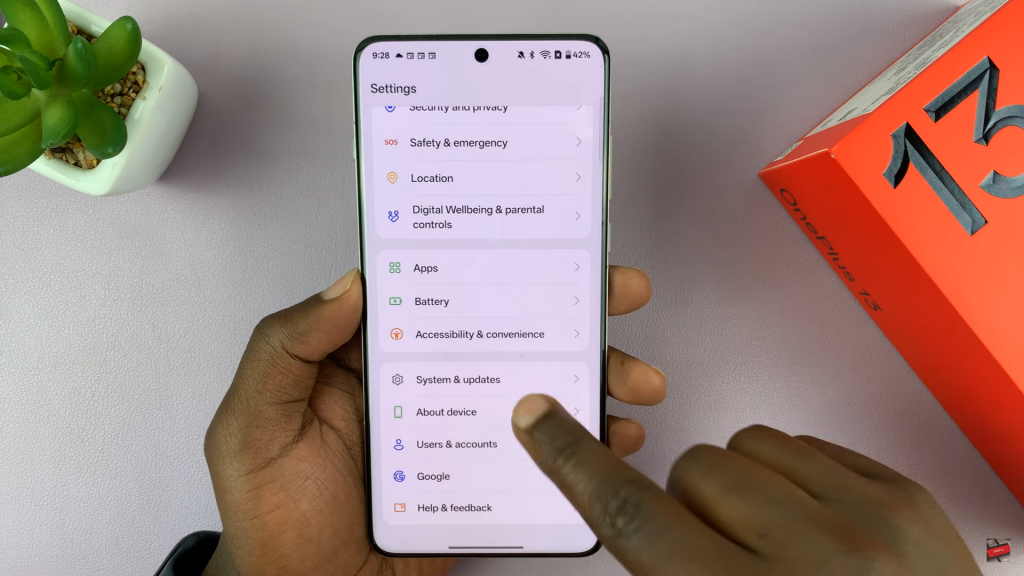
Select RAM
Find the RAM option and tap on it to view your current RAM size.
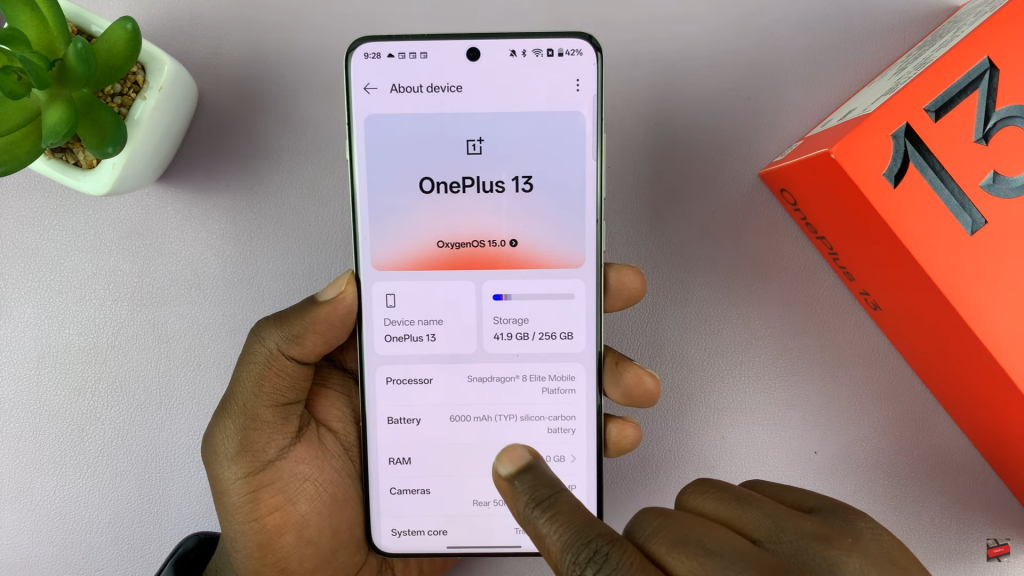
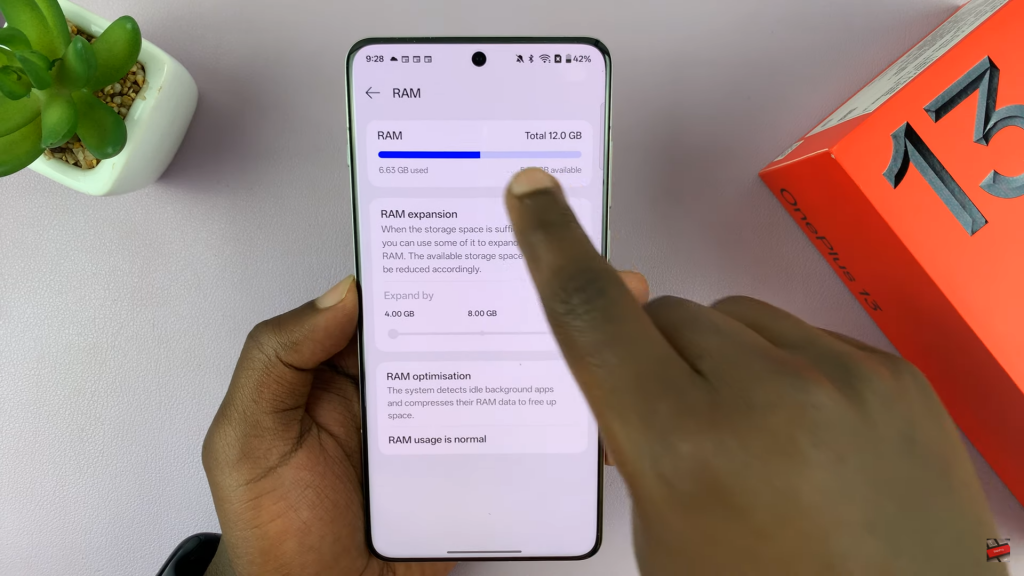
Expand RAM
Use the slider to add 4GB, 8GB, or 12GB of extra RAM from available storage.
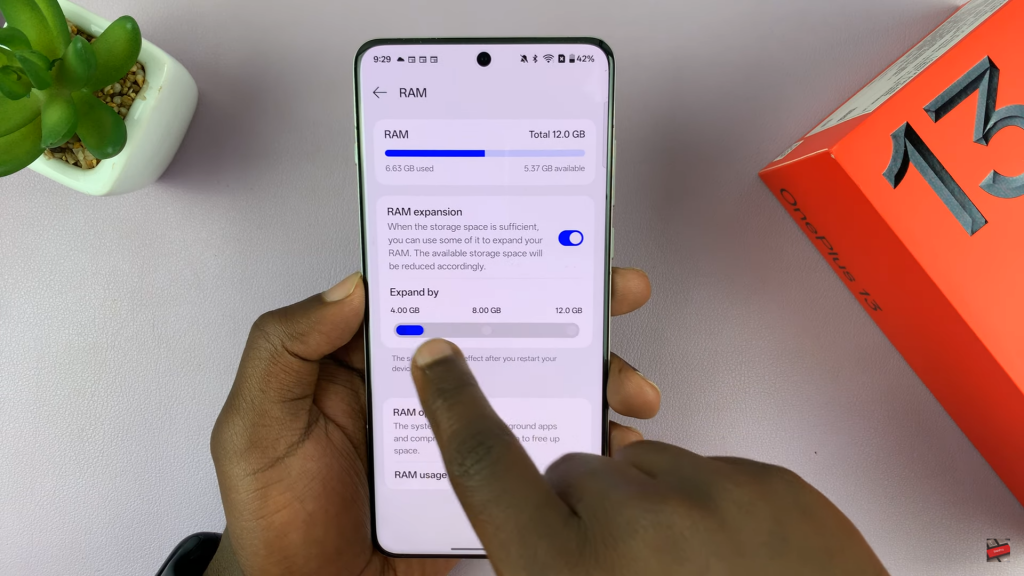
Save & Restart
Tap the Back button, then restart your phone when prompted to apply changes.
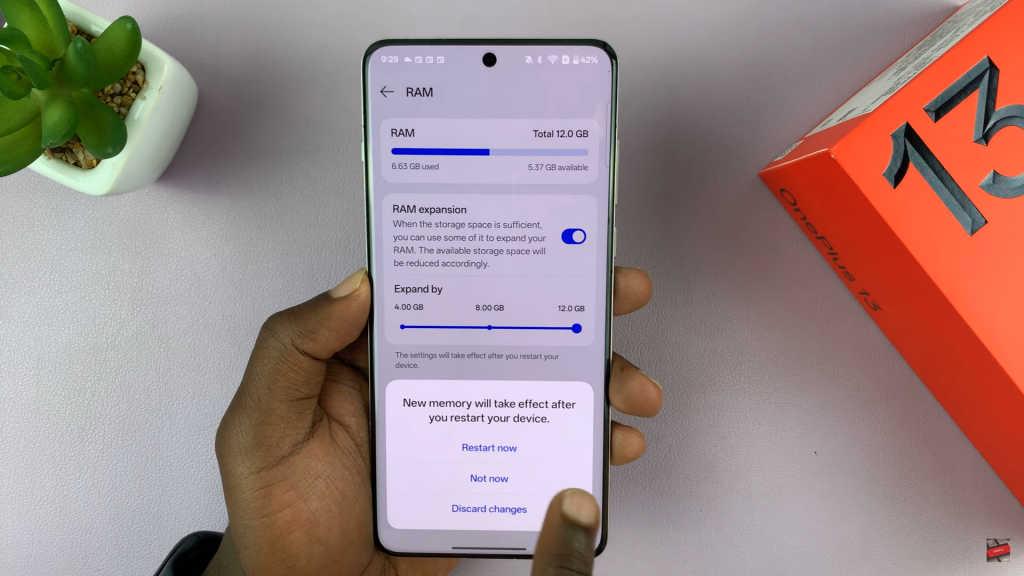
Verify RAM Increase
After restarting, go back to Settings > About Device > RAM to check the new total RAM.