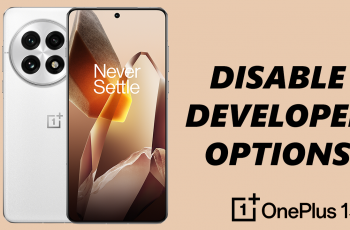Managing passwords effectively is crucial in today’s digital age, and How To Import & Export Passwords Using Google Password Manager On Samsung Galaxy A06 is an essential skill for anyone looking to streamline their online security.
With the Samsung Galaxy A06, users have easy access to Google Password Manager, which simplifies the process of handling various passwords across different platforms. Whether transitioning to a new device or organizing your password database, understanding how to import and export passwords can save time and enhance security.
Furthermore, the ability to manage passwords efficiently not only enhances security but also improves user experience by reducing the frustration of forgotten credentials. By following a few simple steps, users can seamlessly import existing passwords or export new ones for backup.
Watch:How To Add/Remove Apps Screen Button On Home Screen Of Samsung Galaxy A06
Import & Export Passwords Using Google Password Manager On Samsung Galaxy A06
Open Settings
Start by launching the Settings app on your Samsung Galaxy A06.
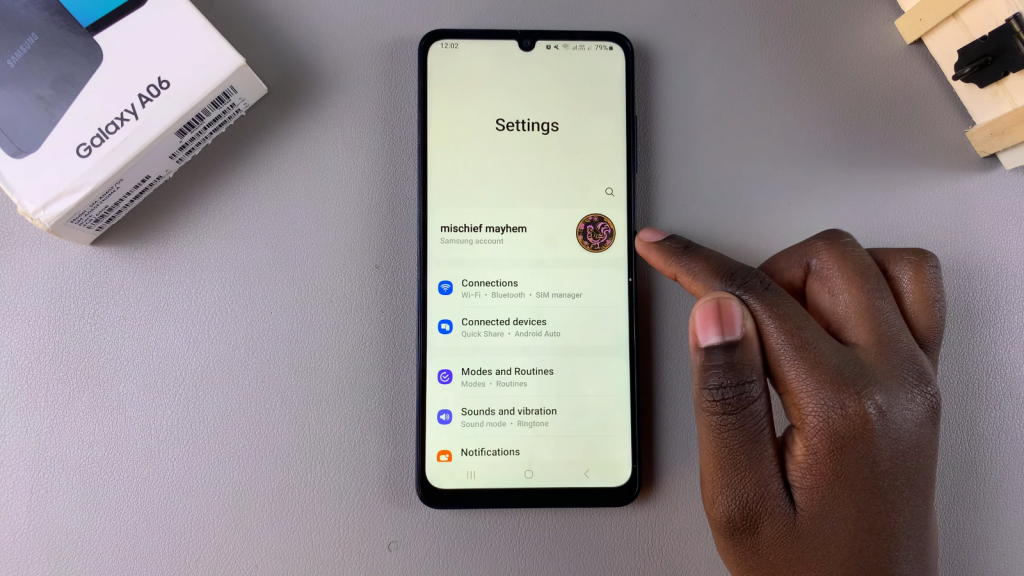
Access General Management
Scroll down and select the General Management option.
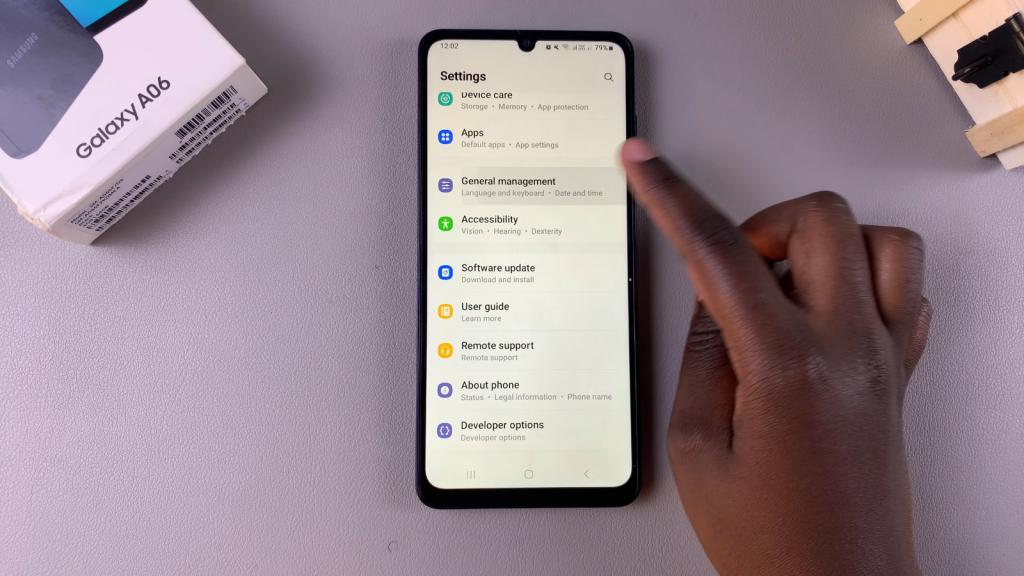
Select Passwords, Passkeys, and Autofill
In the General Management menu, tap on Passwords, Passkeys, and Autofill.
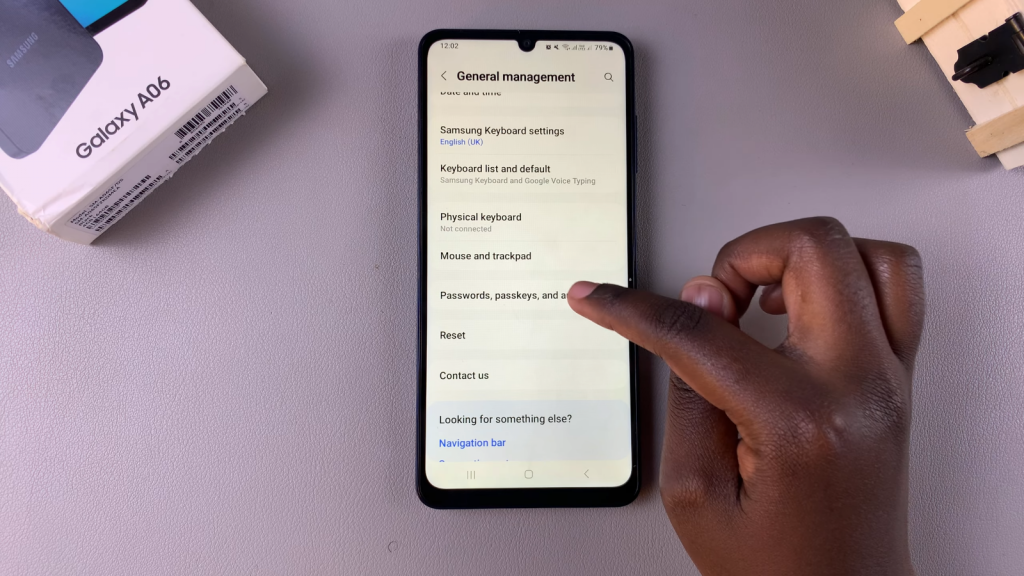
Choose Google
Next, select the Google option from the available list.
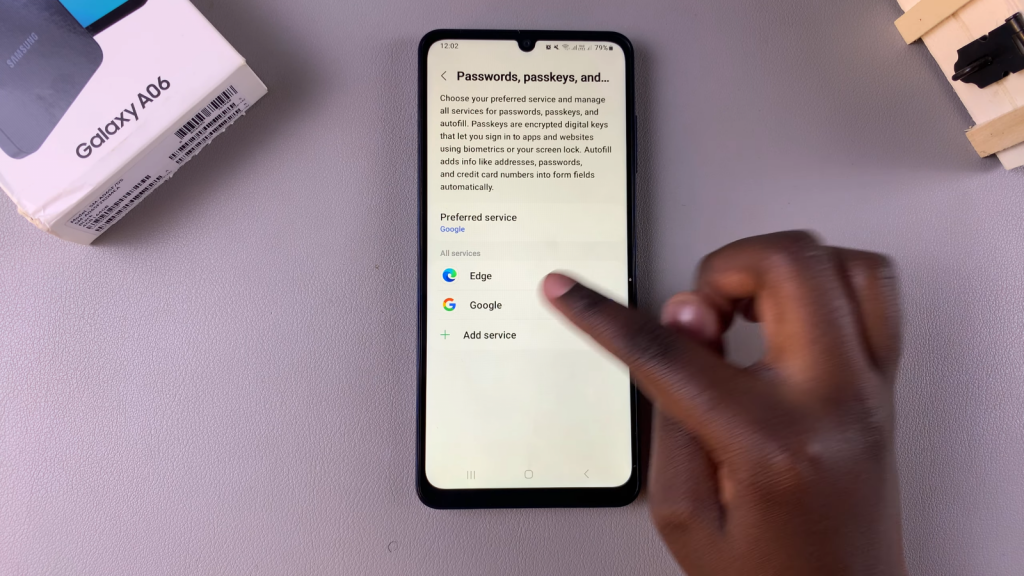
Open Settings
Tap on Settings within the Google Password Manager section.
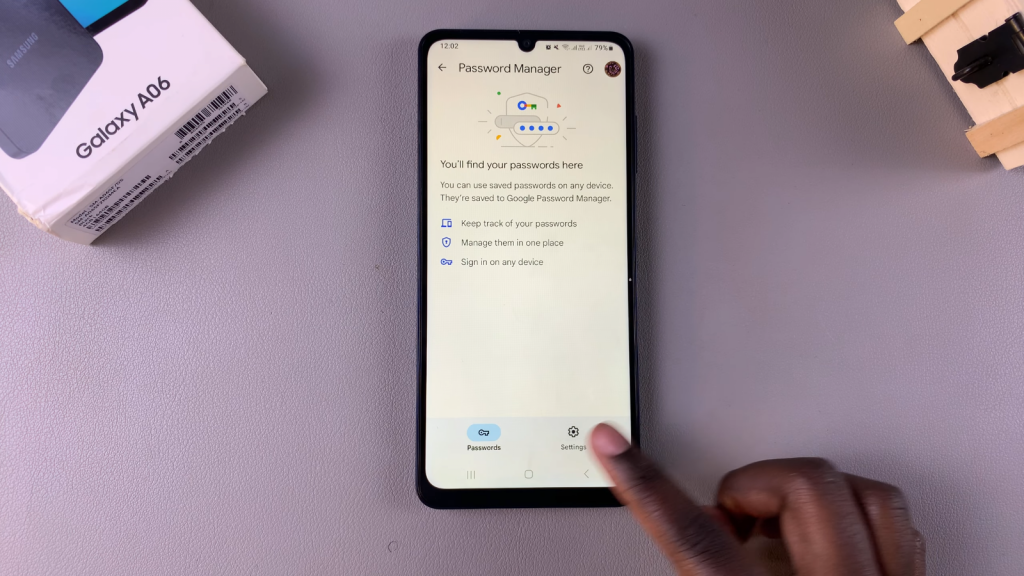
Export or Import Passwords
Here, you will see options for Export Passwords and Import Passwords.
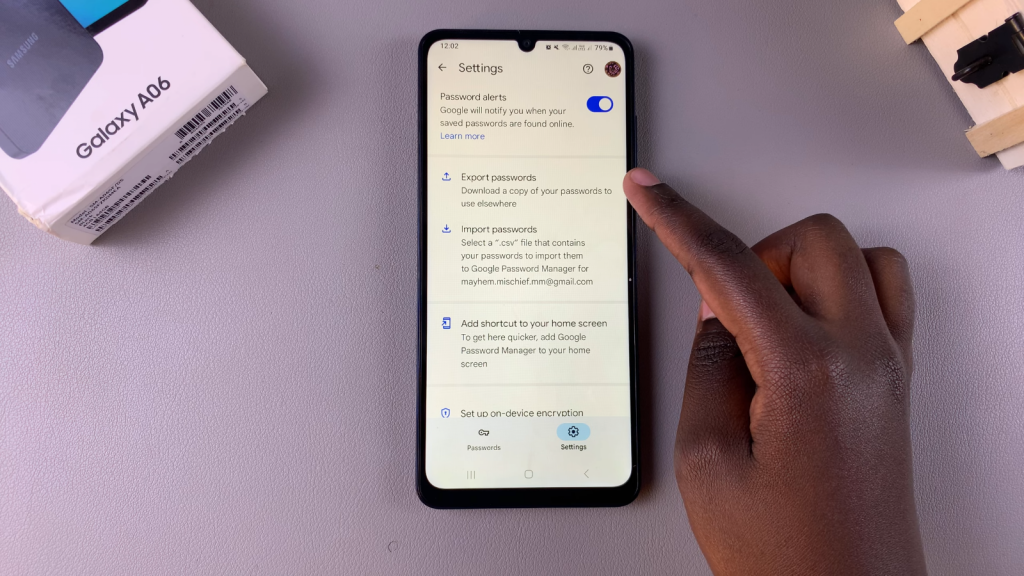
- To export passwords, tap on Export Passwords and follow the on-screen instructions.
- For importing passwords, select Import Passwords and also follow the on-screen prompts.
Read:How To Add/Remove Apps Screen Button On Home Screen Of Samsung Galaxy A06