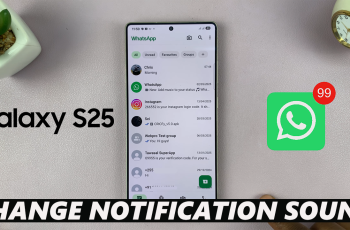Customizing your selfie settings is a great way to enhance your photography experience on the OnePlus 13. The Mirror Selfie feature allows you to decide whether selfies appear as they do in the preview (mirrored) or in their true-to-life orientation. Whether you prefer a familiar flipped selfie or an accurate representation, this setting is easy to adjust.
In this article, we’ll show you how to enable or disable the Mirror Selfie feature in the OnePlus 13’s camera app. With just a few simple steps, you can personalize your selfies to match your style.
Watch: How To Find Disabled Apps On OnePlus 13
How To Enable / Disable Mirror Selfie In Camera App On OnePlus 13
Launch the Camera app from your home screen or app drawer then Tap on the selfie camera icon to switch to the front-facing camera.
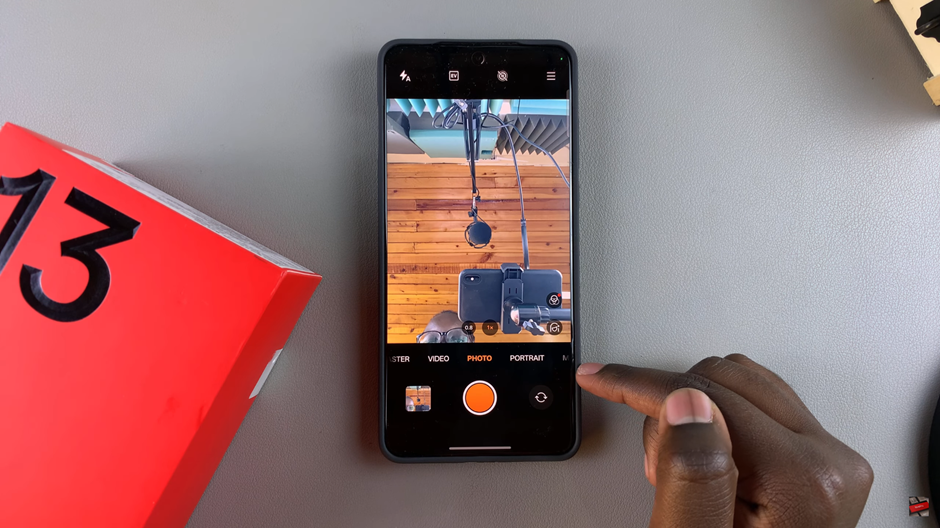
In the top corner of the camera screen, tap on the hamburger icon (three horizontal lines) to open the camera options menu.
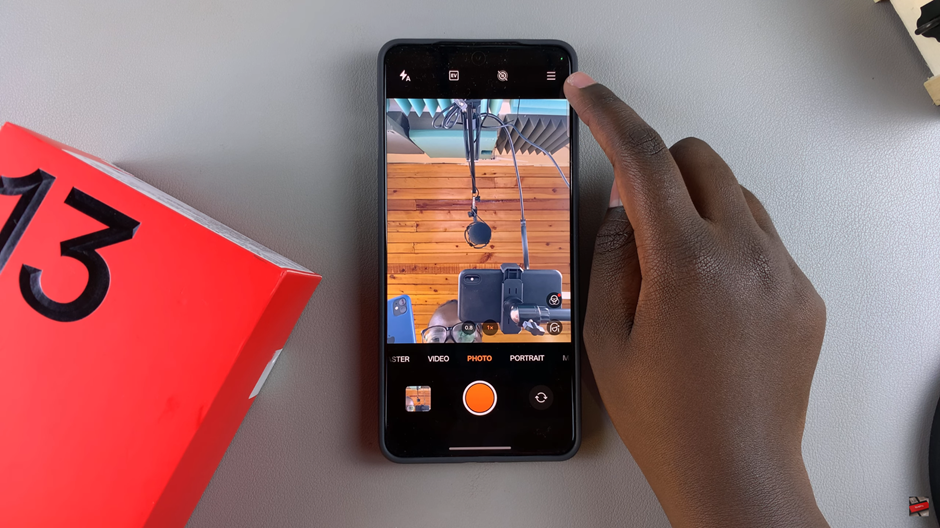
From the menu, tap on Settings to access additional camera settings.
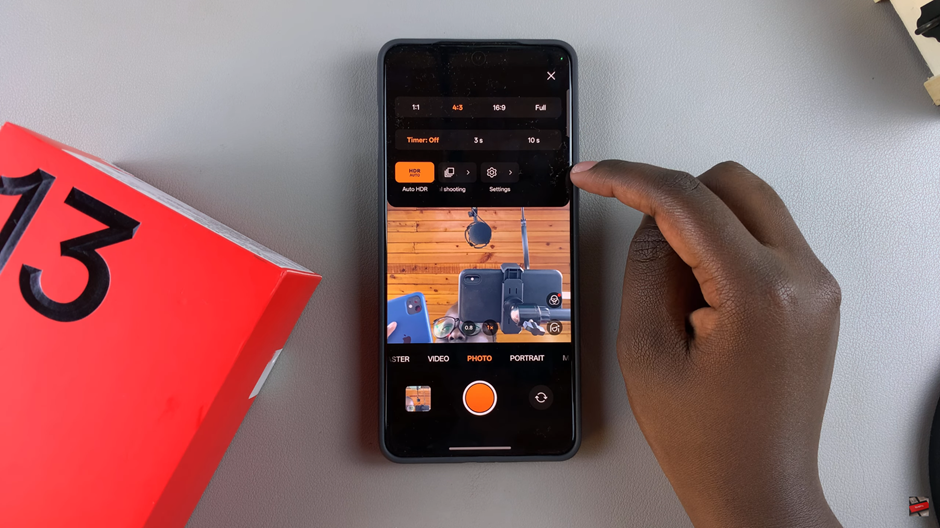
Scroll through the settings and find the Mirror Selfie option.
Tap on the toggle next to Mirror Selfie to enable or disable the feature. When disabled, selfies will save in their true-to-life orientation; when enabled, they’ll appear as they do in the preview.
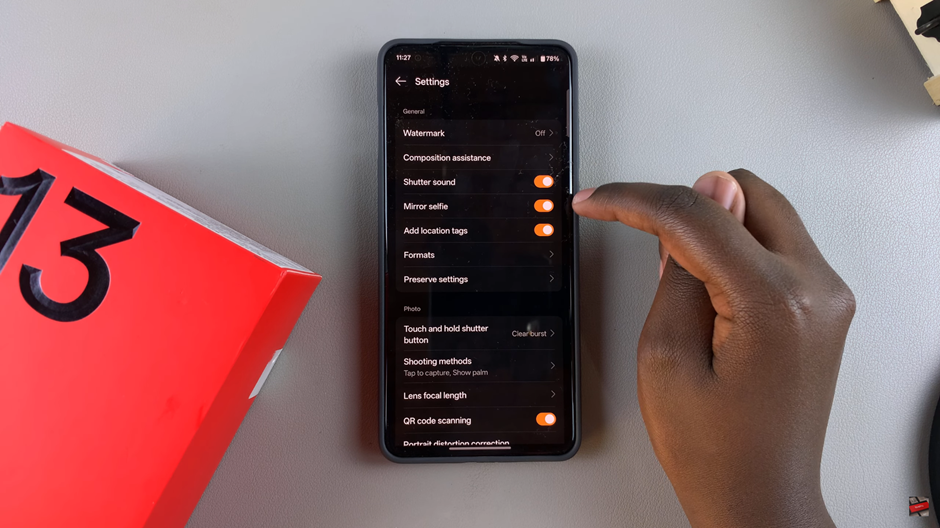
By following these simple steps, you can easily customize the mirror selfie feature on your OnePlus 13 to match your personal preference.
Read: How To Change Clock Format On OnePlus 13