Whether you’re streaming gameplay, showing a tutorial, or collaborating with friends, Discord makes it easy to share your mobile screen in a voice channel. This feature allows you to broadcast your screen in real-time, making it perfect for presentations, gaming sessions, or troubleshooting help.
In this guide, we’ll walk you through the quick and easy steps to share your screen on Discord , so you can start streaming with just a few taps.
WATCH: How To Change Profile Picture On Discord Mobile
How To Share Screen On Discord Mobile
Open the Discord app and log into your account. Select the server where you want to share your screen.
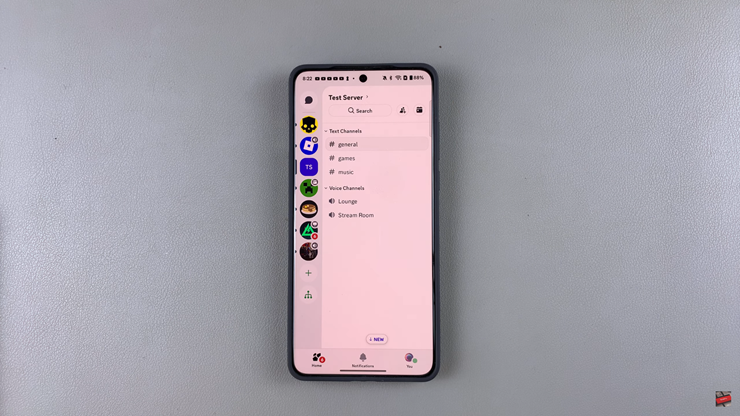
Tap on a voice channel to start your session.
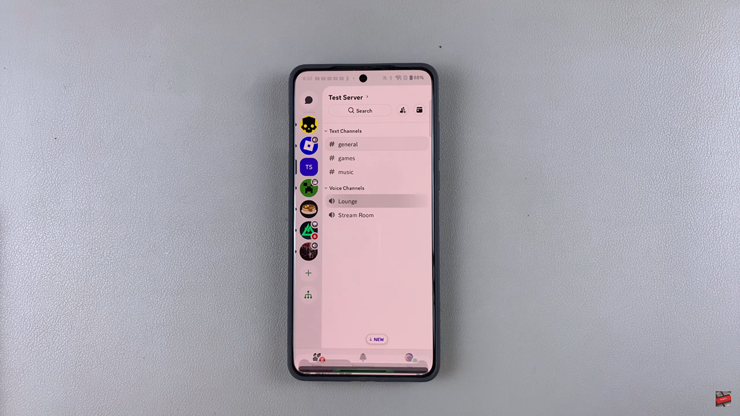
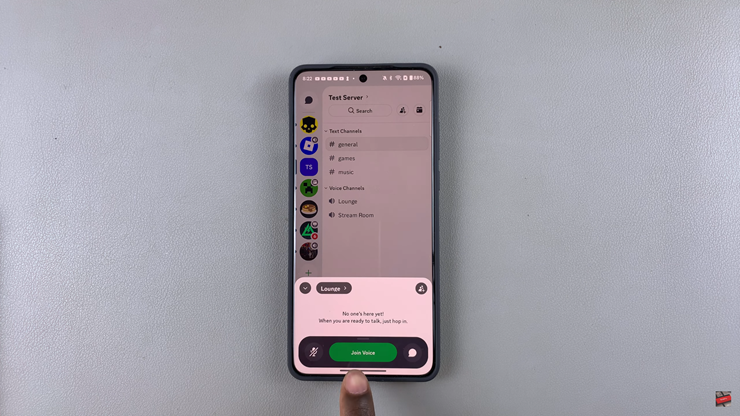
Swipe Up from the Bottom. This will reveal the voice chat menu. Tap the screen share option from the menu.
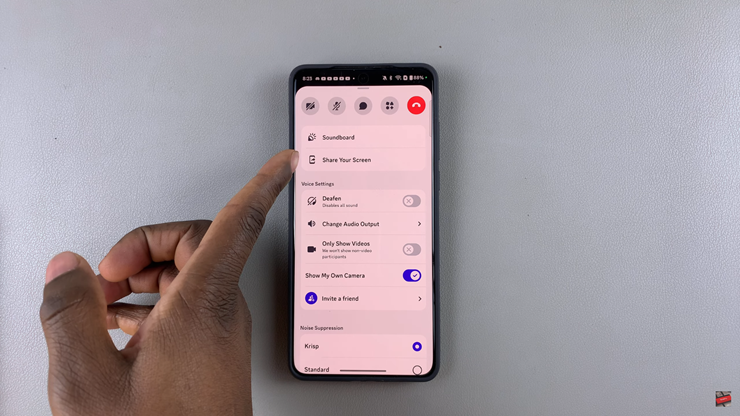
Select how you want to broadcast your screen (e.g., full screen or a specific app).
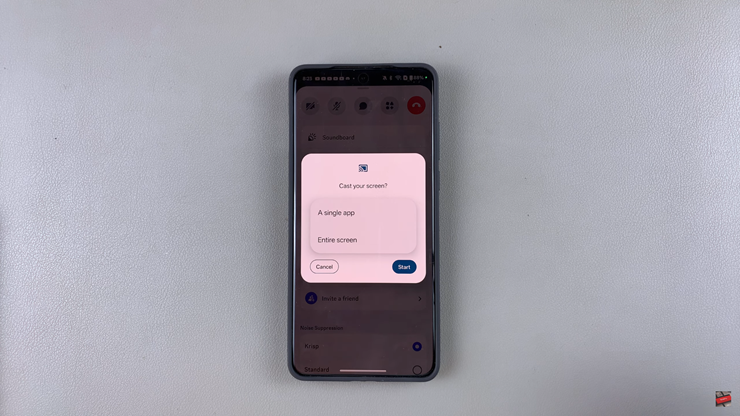
Once selected, other users in the voice channel will be able to see your screen in real-time.
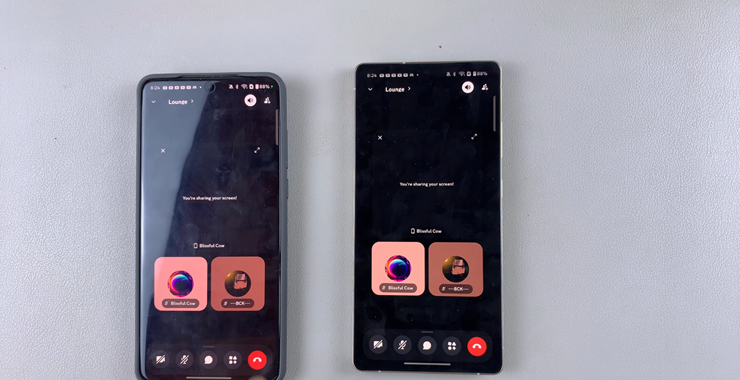
Now you know how to share your screen on Discord Mobile effortlessly! Whether you’re streaming a game, giving a presentation, or troubleshooting issues, Discord’s screen-sharing feature makes it easy to connect and collaborate. Just follow the steps above, and you’ll be streaming in no time
READ: How To Join Server Without Invite Link On Discord Mobile

