Disabling the Assistant Menu on your Samsung Galaxy S25/S25 Ultra can enhance your device’s overall functionality by providing a more streamlined and distraction-free interface.
If you prefer a cleaner screen and find the floating menu unnecessary, turning off this feature is a simple process. By following a few straightforward steps, you can easily disable the Assistant Menu whenever it’s not needed.
Furthermore, the process is quick and convenient, ensuring you reclaim valuable screen space in no time. If you decide to enable the Assistant Menu again in the future, you can effortlessly follow the same steps to restore it. This guide walks you through the exact process for disabling the Assistant Menu, making it easy to enjoy a more minimalist interface on your Samsung Galaxy S25/S25 Ultra.
Watch:How To Disable Assistant Menu On Samsung Galaxy S25/S25 Ultra
Remove Contact Information From Lock Screen On Samsung Galaxy S25/S25 Ultra
Open Settings
Begin by opening Settings
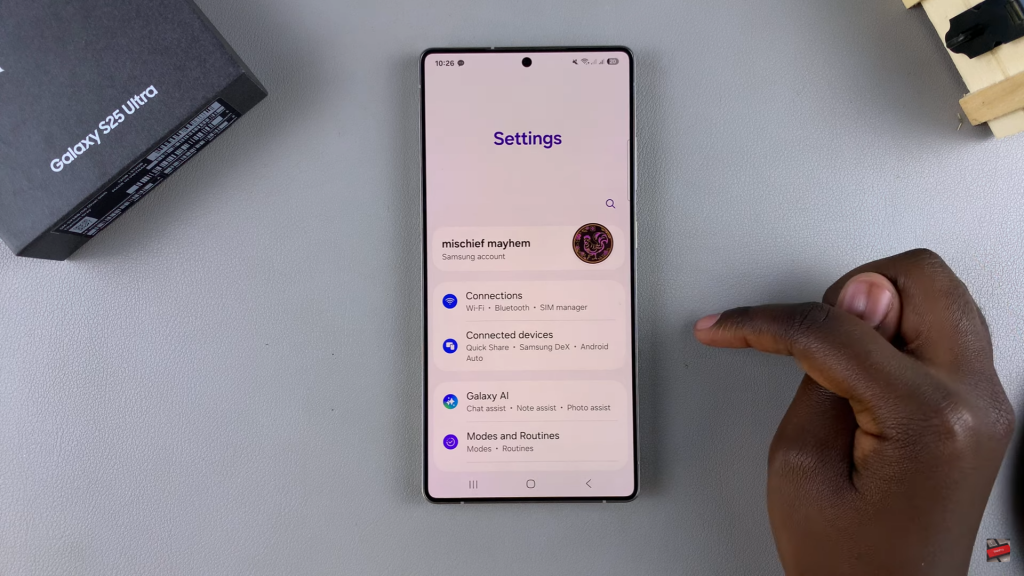
Navigate to Lock Screen
Scroll down and select Lock screen and AOD from the options.
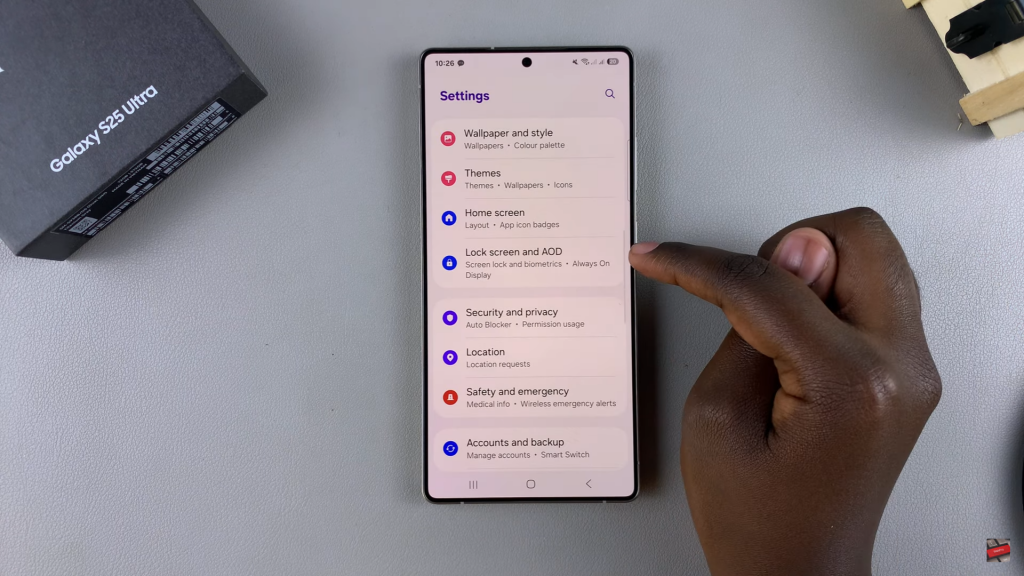
Select Contact Information
Look for Contact Information and tap on it to make changes.
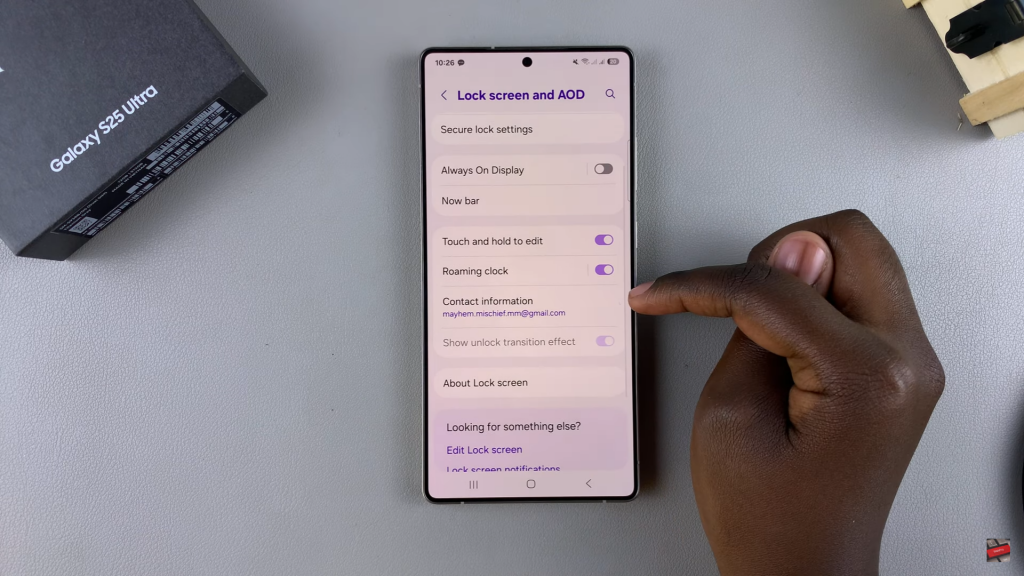
Erase Current Information
Use the keyboard to erase the existing contact information.
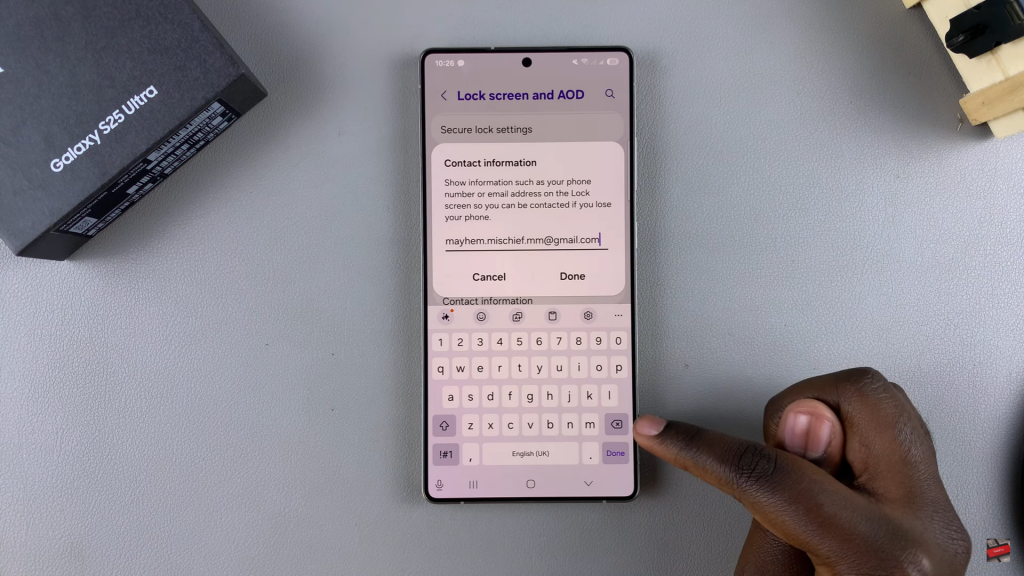
Save Changes
After erasing the information, tap Done to apply and save the changes.
Read:How To Disable Assistant Menu On Samsung Galaxy S25/S25 Ultra

